How To Make A Flowchart In Excel
Last updated on November 12th, 2024
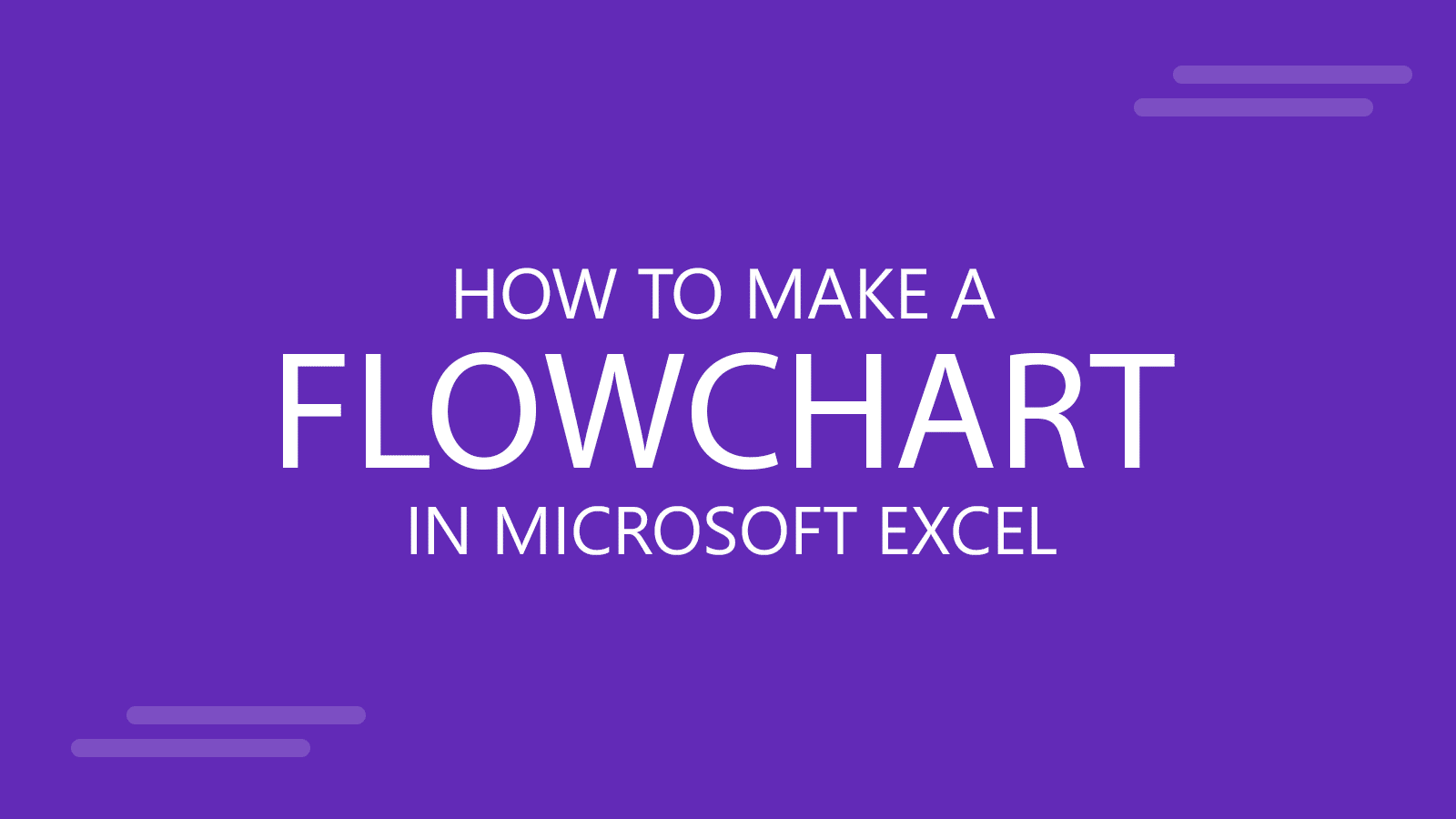
If you often require showing a task or process in a chart, then you would know the importance of flowcharts all too well. In previous posts, w explained How to Make a Flowchart in PowerPoint and also presented a comprehensive guide regarding the meaning of different flowchart symbols. This time we will show you how to create a flowchart in Excel.
How To Make a Flowchart in Excel using SmartArt
Select An Appropriate SmartArt Graphic
Just like PowerPoint, you can make use of SmartArt Graphics in Excel to make flowcharts. To create a flowchart in Excel using SmartArt Graphics, go to Insert tab in Excel and select SmartArt. There are various SmartArt Graphics that you can choose from to create a flowchart. The graphic you use will be dependent upon the type of process that you intend to show. Some of the most suitable graphics for a flowchart can be found in the; Lists, Process, Hierarchy, Relationship and Cycle sections.
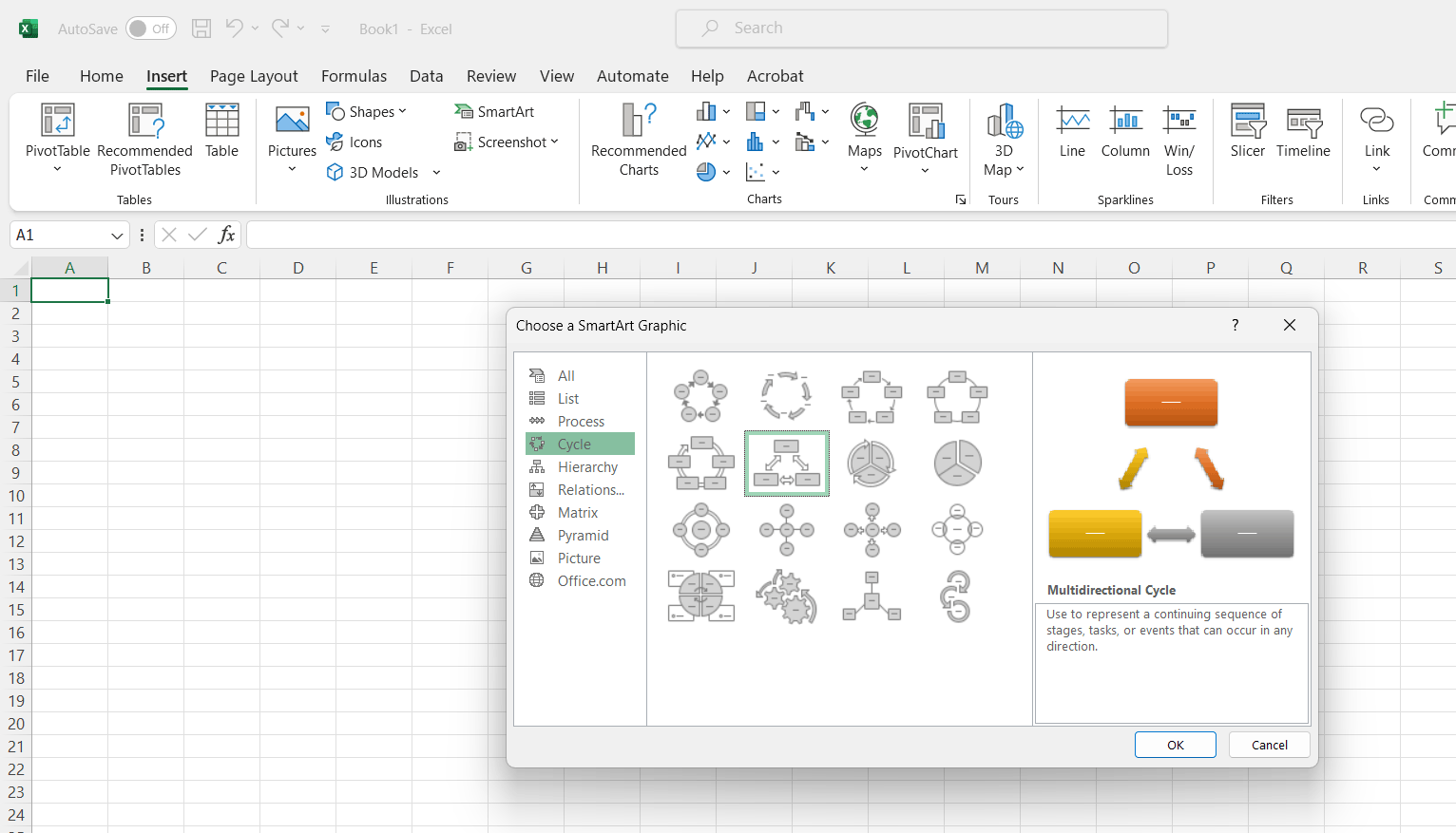
The multidirectional SmartArt Graphic under Cycle section is a good starting point to make a flowchart in Excel.
Populate Sections in The Flowchart
Once a graphic has been selected, you can begin populating the graphic with appropriate information to display your process.
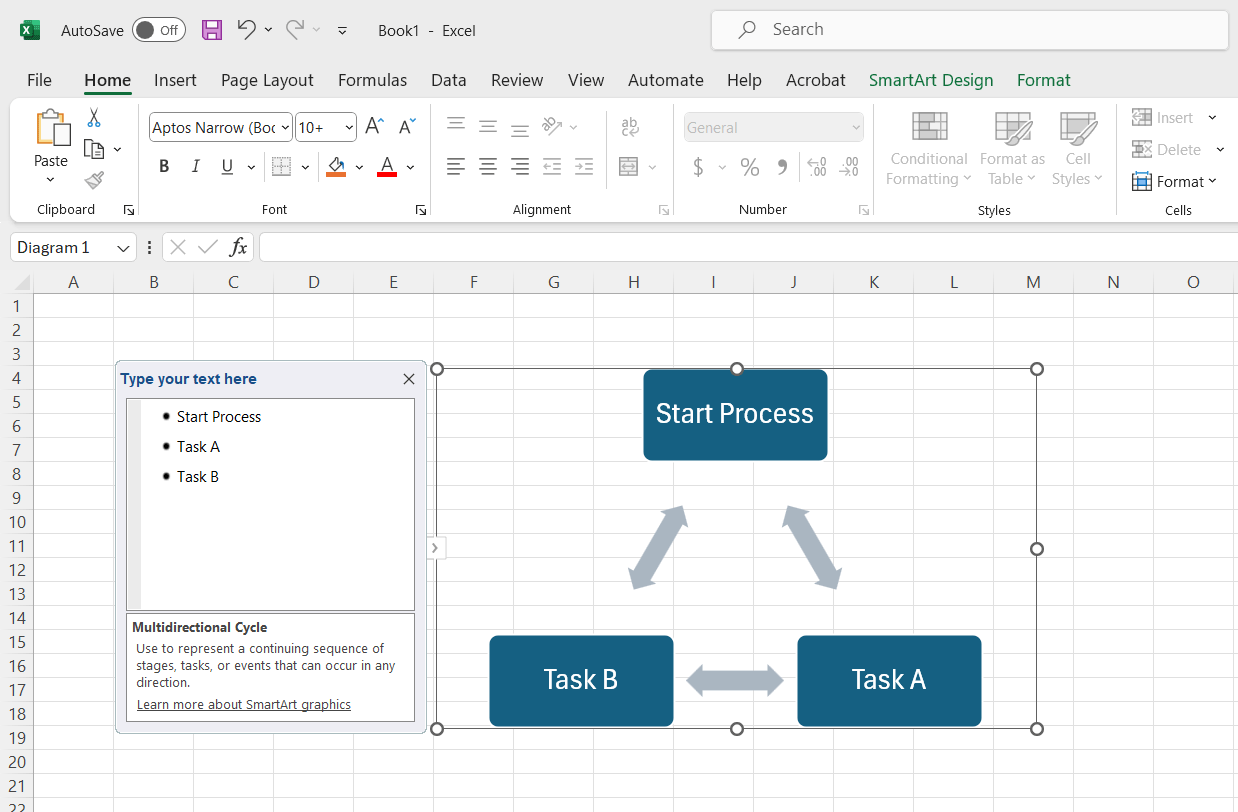
Add/Remove Shapes (As Required)
You can add or remove shapes to your graphic via SmartArt Tools menu (as shown below).
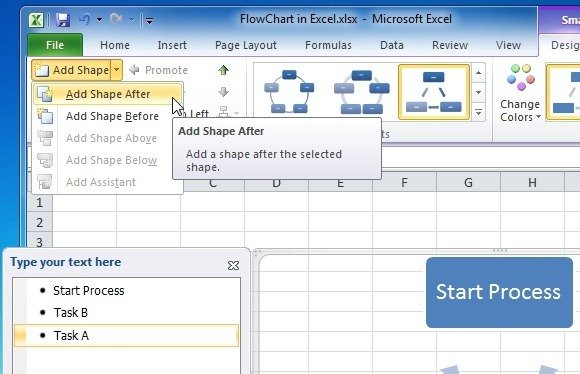
Change Shape Type To Reflect The Right Symbol
It is quite likely that your SmartArt Graphics will not have the required shapes by default. therefore, make sure that you select the right shape for each step in the flowchart. The best way to do that is to right-click on a shape and go to the Flowchart Symbols in the context-menu via Change Shape. In case you are confused about which symbol to use, check out our guide about the Meaning Of Flowchart Symbols.

Stylize Your Flowchart
You can stylize your flowchart via SmartArt Styles and also pick different color combinations for it using Change Colors menu in SmartArt Tools.
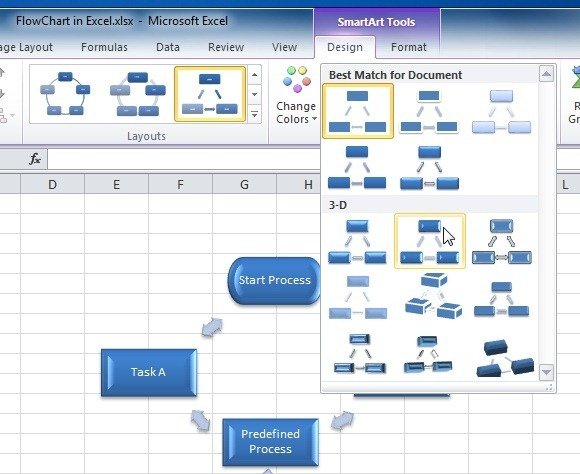
Sample Flowchart Made With SmartArt Graphics in Excel
The below image shows a Flowchart made in Excel using SmartArt Graphics.
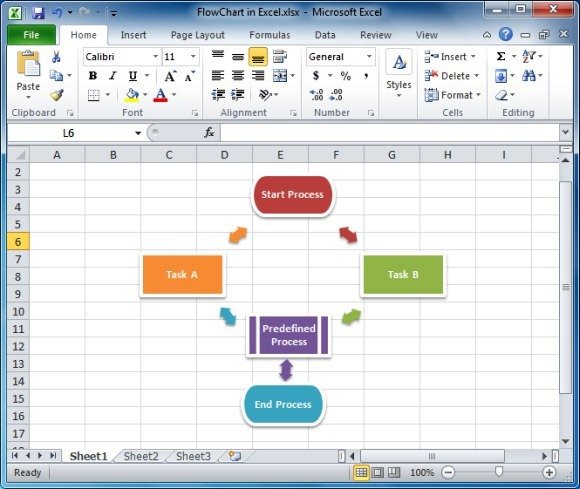
How To Make a Flowchart in Excel using Shapes
Other than SmartArt, you can also use shapes to create flowcharts in Excel. For this purpose you can directly insert appropriate flowchart symbols via Flowchart Shapes and fetch arrows from the Lines (in Shapes menu). To directly insert shapes in an Excel sheet, go to Insert->Shapes.
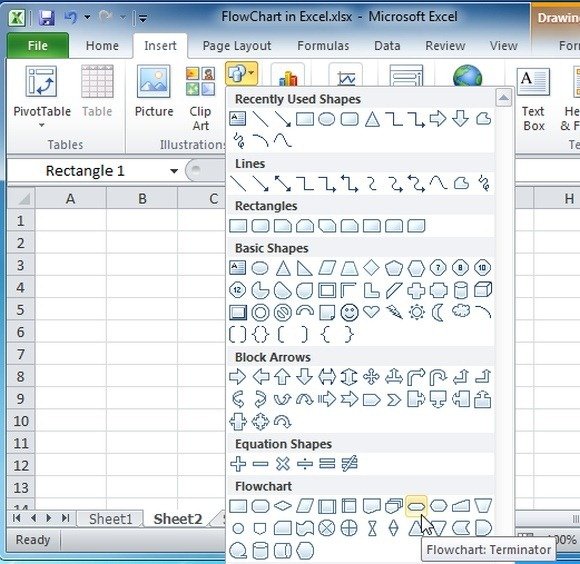
After selecting a shape drag your mouse over the Excel sheet to generate the selected shape.

You can format added shapes via options in the Drawing Tools menu (e.g. Shape Styles).
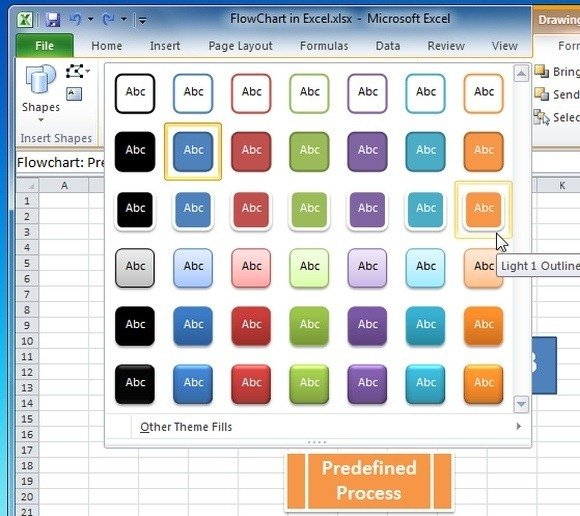
The below image shows a sample flowchart created in Excel using Shapes.

Free Excel Flowchart Templates
If you find it quite laborious to create flowcharts using SmartArt Graphics or shapes, you can simply use free flowcharts templates for Excel. Below are a few suggested templates that you can use for making flowcharts in Excel.
Flowchart Template For Excel
If you have ever wondered what type of flowcharts can you create; this template is just what you need. The Flowcharts Excel Template at Office.com provides various sample flowchart types for you to create flowcharts and to explore possibilities for making different types of flowcharts in Excel.

Go to Download Flowcharts Template For Excel
Flowchart Simple Layout Excel Template
This is another free Excel template available at Office.com for making flowcharts in Excel using a simple layout.
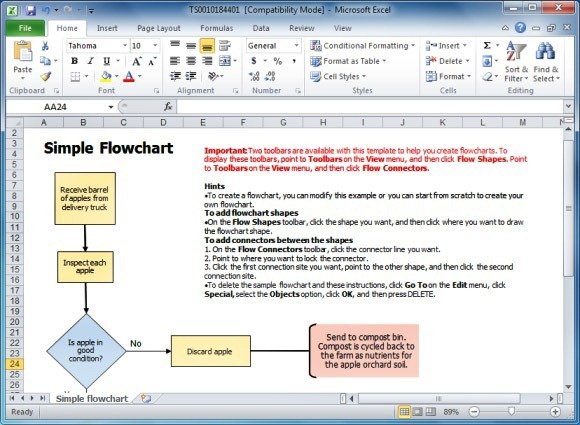
Go to Download Flowchart Simple Layout Template for Excel
It is worth mentioning here that other than Microsoft Office applications like Excel and PowerPoint you can also use various other software applications to create flowcharts. For a list of some of the finest flowchart makers, see our post about Best Flowchart Makers.
