How to Make a Branched Arrow in PowerPoint
Last updated on October 14th, 2024
Sometimes you need to branch an arrow in PowerPoint to mark or show an item in the slide. You can do that by using a simple branched arrow in PowerPoint. Moreover, we can design a simple branched arrow shape in PowerPoint that will be helpful to show these items in the slide.
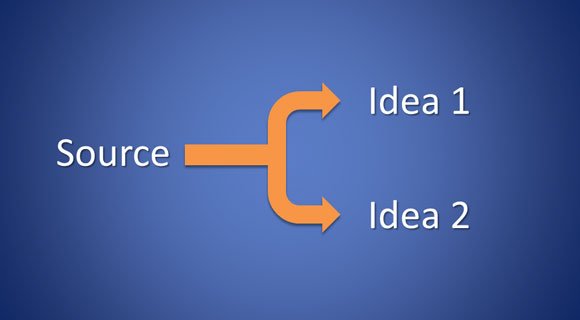
To make a branched arrow in PowerPoint, you can insert a simple bent arrow shape into the slide and then change the shape options to fill with a solid color and remove the border.
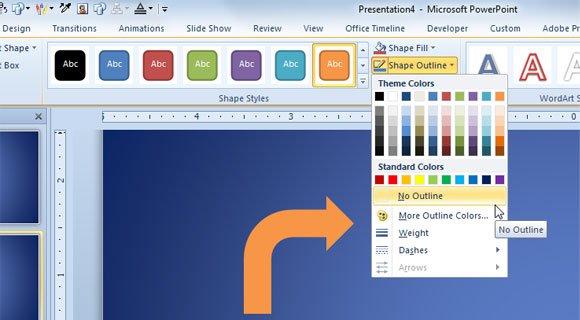
To insert this shape, we have used the Bent Arrow shape available from the Shapes preset list. You can learn how to insert shapes in PowerPoint for more information.
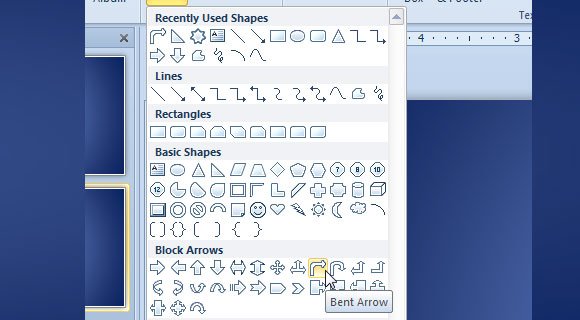
Then you can duplicate the shape to produce a similar one that will be then mirrored vertically. You can flip it vertically to produce the following design. Also, add a rectangular shape on the left so it can look as follows.
Related: Learn how to design nice arrows in PowerPoint with Shapes.
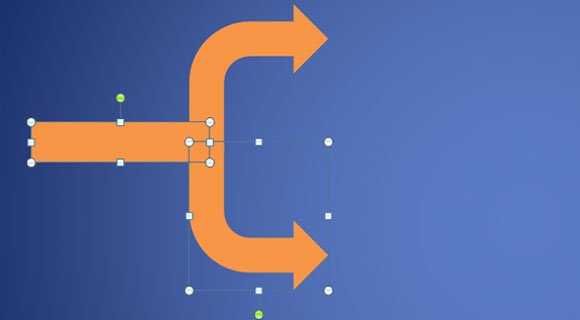
Finally, select the three shapes with the branching arrows and then group them together so you can move them as a whole.
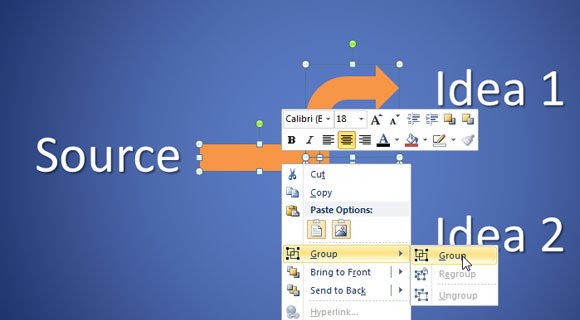
You can add text labels on the left and right and of course change the branched arrow shape style to add a slightly shadow.
Now, you can start desgining your branched arrows in presentations. If you need templates, you can download free PPT templates for PowerPoint with arrows from our website. Check out our latest free presentation templates and arrow slides.
