How to Make a Bi-Fold PowerPoint Template
Sometimes you may be interested to create a Bi-Fold PowerPoint Template for different purposes, for example to design a flyer, catalog, etc. The Seasonal Holiday card that we have introduced from Office website here and mentioned in the free Christmas PowerPoint templates is a good is a good example of bi-fold template that you can download for PowerPoint.
First, if you need to prepare the bi fold brochure template in PowerPoint, the best way to do it is leveraging the Slide Master view. In this article, we will explain you how to design your PowerPoint templates to take advantage of Slide Master view. But if you already know about how to make templates, then you can open the Master Slide View in PowerPoint to edit the PPT template.
Now, right click on the screen (after selecting the layout that you will use) and click on Display drawing guides on screen. You can learn more about using guides in the screen here.
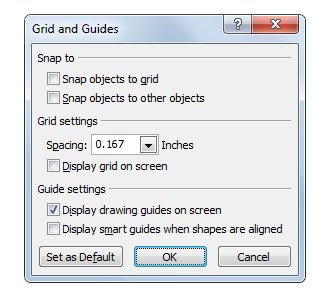
Now, you can insert a simple label outside the canvas and draw a dotted line (in a light color for example) to divide the PowerPoint canvas to the half. You can do that vertically or horizontally, depending what is the folding that you are looking for. Check the text Fold here to see a real example.

You will need to print several times a few test copies to make sure the printer is recognizing this fold here line until you get accurate results. This is because not all the printers have the same precision.
Alternatively you may be interested to make tri-fold PowerPoint templates and fortunately you can use the same approach here. A tri-fold template may be more suitable for other kind of flyers and presentations, for example if you are designing a travel flyer for a community or city.
