How to Maintain Company Branding in Excel Spreadsheets
When you think about spreadsheets, pizzazz rarely comes to mind. You only envision blank cells that can go on forever. And if you’re a business that needs to show off your brand, you need to do more than just create tables and diagrams. With the myBrand Add-in for Excel you can maintain company branding in Excel spreadsheets.
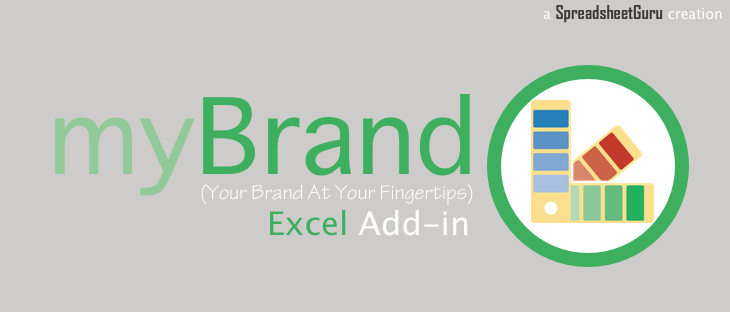
The myBrand Add-in for Excel
As a business, you can actually bring your brand to life through your Excel spreadsheets. While you can do this the manual way by changing your cell colors and applying a color scheme on selected elements in your worksheet, this can be time-consuming. And time is money, especially these days. If there’s a way that you can automate certain tasks, like in Excel, then you should sign up for it.
In Excel, you can put your company logo on every spreadsheet. However, is that really enough? You can actually do more to make your brand shine with the myBrand add-in for Excel.
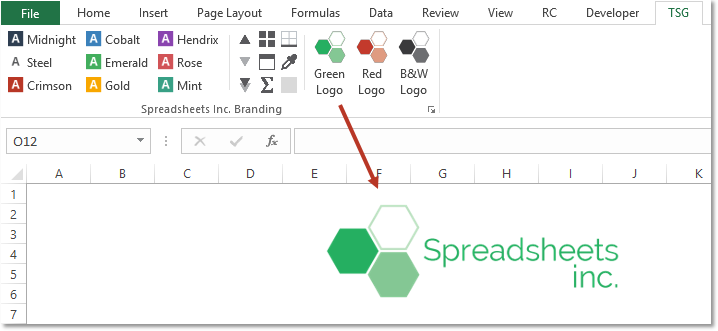
Take Your Branding in Excel to Another Level with MyBrand
The myBrand add-in for Excel is a cool add-in that allows you to instantly customize your cells any way you want. This allows you to showcase your brand effortlessly through any report or data sheet that you produce through Excel.
With myBrand add-in, you can easily change many formatting elements in Excel. You can also view the changes as you do them, thanks to the live preview, so you know just how your formatting will look in your spreadsheet.
You can change the fill color, font styles, text alignment, borders, and text color, to name a few. Furthermore, the add-in allows you to save as presets up to 9 different brand formats. The add-in has a simple and easy user form that allows you to change various formatting options all in one small dialog box. In this user form box, you can put the Color Name, Color Codes, and Alignment. Then, just hit Save Color to save your settings as one of the presets.
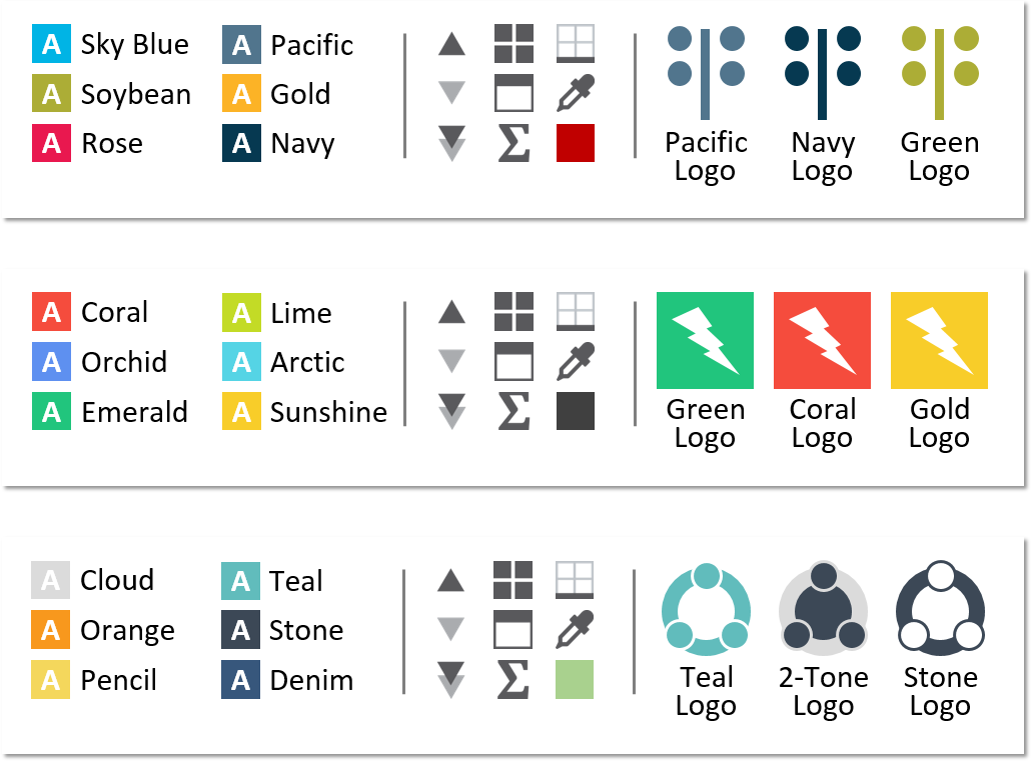
Customization is Just a Few Clicks Away
The add-in also has an amazing clicking function that allows you to change the formatting of one or more cells with just a few clicks. For example, clicking the button on a cell once will show the format of the cell you originally stored as a preset. Then, if you click a second time, the cell’s fill color will be applied to the cell’s text and the cell’s fill color will be removed. If you click the third time, your cell will go back to its original or default format.
The myBrand add-in for Excel functions similar to some logo maker tools and allows you to also apply different shades of color. Just select a cell or shape and you can click on either darken, lighten, or double lighten so you can choose just the right shade for your shape or cell.
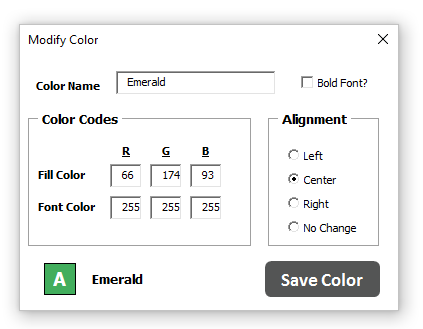
Make Sure Your Brand Shines
Then, as for your logo, you can insert yours easily. Aside from that, you can even easily resize it, and add custom icons to your spreadsheet. These custom icons can be changed up also to reflect your color scheme or brand. There are also logo buttons that allow you to add your logo as a footer or header on your selected spreadsheet tabs. Then, you can resize your header and footer logo so it prints beautifully or is visible when exported as a PDF.
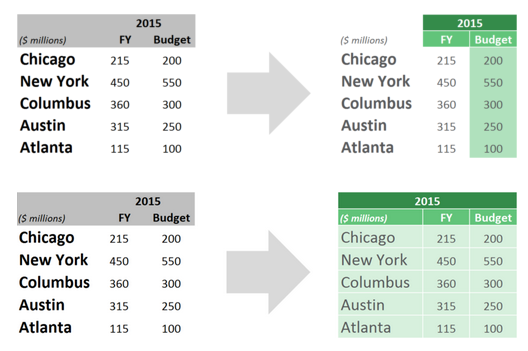
This add-in also offers a whole lot more so you can customize your cells and tables however you want. You can download the add-in on a trial basis from the developer’s website.
