How to Link Multiple Slides in PowerPoint Presentations
From time to time, we may need to do a big presentation, which may need to get together different presentations at some point. By mixing presentations with PowerPoint, you will be able to get together a lot of information without getting everything mis-formatted. In this article, we will present how to link multiple presentations in one.
First of all we need to have a couple of presentations done, put them all in one directory.
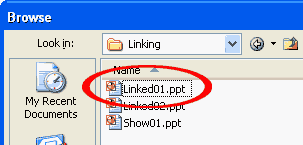
Now go to Insert > Object > Create from file. Go to browse and look out for any of the other presentations you already have.
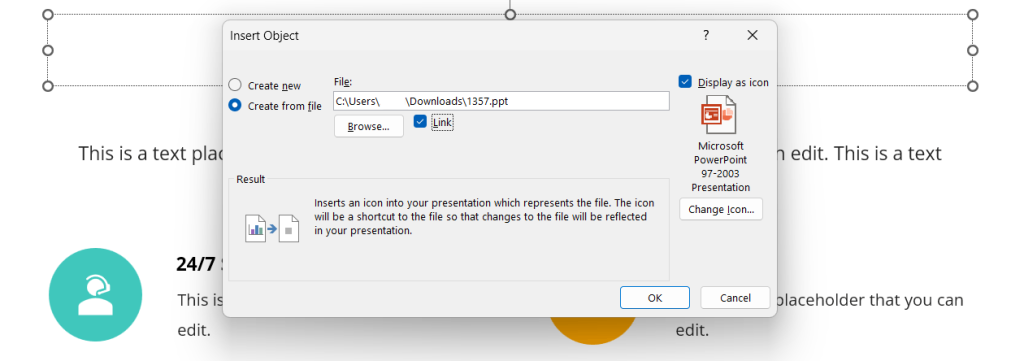
Enable the “Link” checkbox and “Display as Icon” box. Then click “Ok” button.
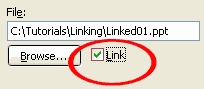
Now, you will have a PowerPoint Icon in your presentation. When you click this Icon the new presentation will start, but if you want it to do automatically you just need to add an animation which starts with the previous one.
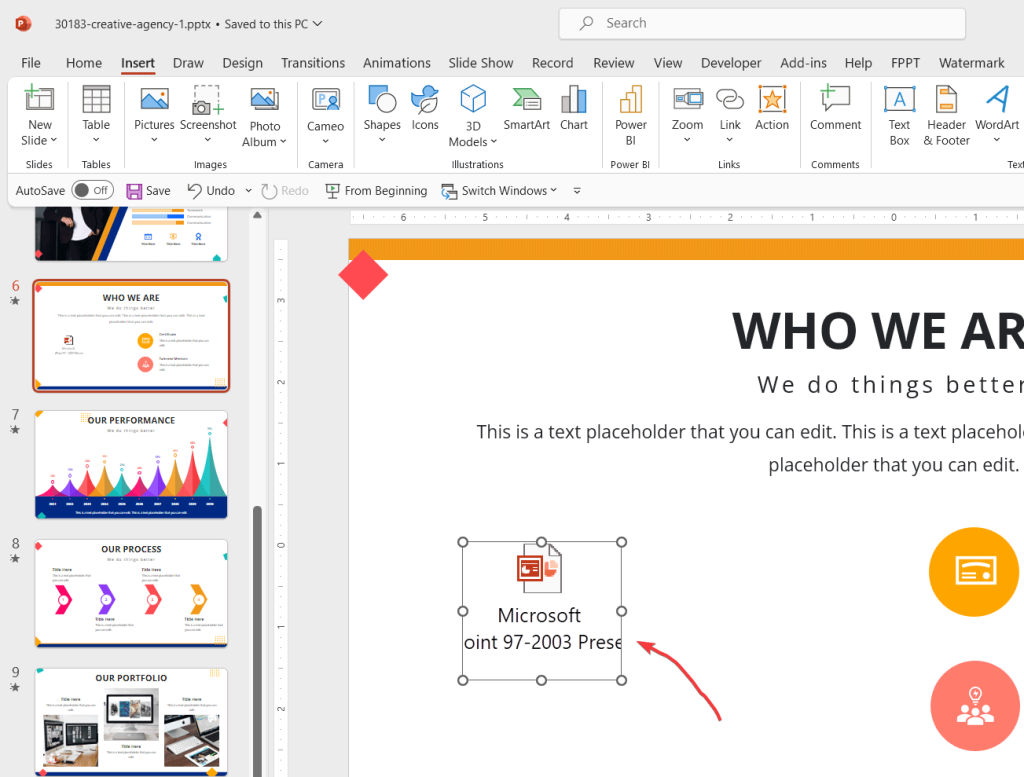
This way PowerPoint will open the new presentation automatically when you click on the object link with the PowerPoint icon.
