How to Launch Napa Office 365 Developer Tools
Napa Office 365 Developer Tools is a cloud based editor that let you write source code for the new Apps for Office. Apps for Office are the evolution of traditional Add-ins for Office extending Microsoft Office functionality and letting 3rd party developers and companies to add functionality to PowerPoint, Excel, Access, Word but also Visio and Microsoft Project.
Launching Napa Office 365 may not be so much intuitive but here we will explain how to run it and start coding.
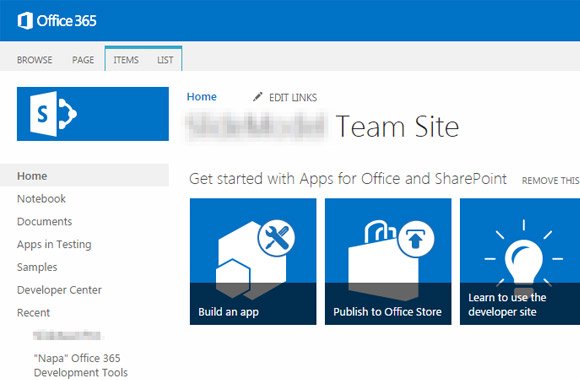
First of all, you’d need to get your developer site and install Napa Tools before you can create your First App.
As soon as you get your SharePoint site (accessible via <company>.sharepoint.com URL) you need to install Napa Office 365 Developer Tools before you can build an application.
Go to SharePoint admin center (also known as tenant administration panel) and then click Purchase Apps. Don’t worry about the term purchase, Napa is free at least for now.
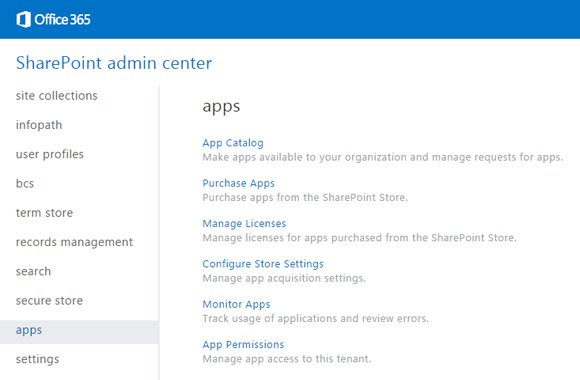
Click search textbox and search for Napa. Then the search results should include Napa Office 365 Developer Tools and show Free in the list.
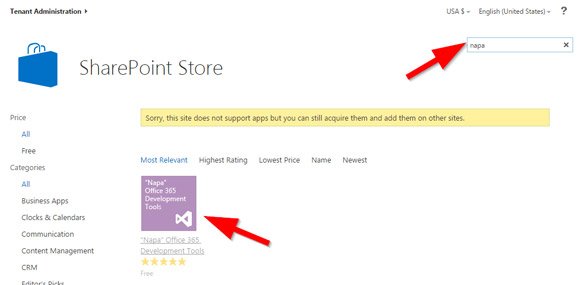
Now, click the item and in the next page click Add.
Then you should be able to Build an App from the team site. So go back to <company>.sharepoint.com and you should see Build an app button.
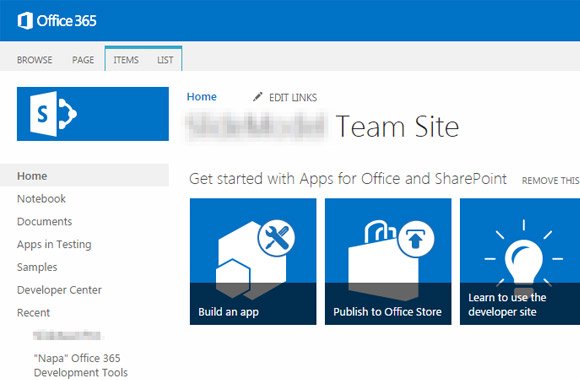
Now you can open the Napa IDE and start coding your App for Office. You can choose to build an app for Office or SharePoint.
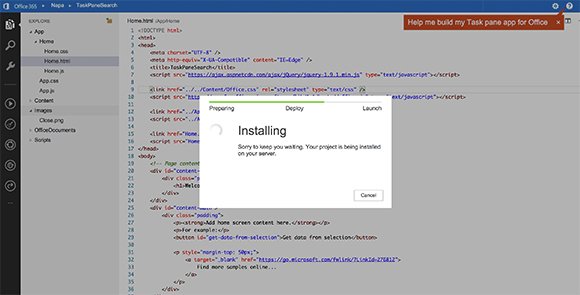
Once the editor is loaded, you will find a file structure pane, the editor itself and the left menu following the Metro UI styles. By default, Microsoft Excel for
Resources:
