How to Know What Version of PowerPoint Do I Have?
Last updated on August 6th, 2024
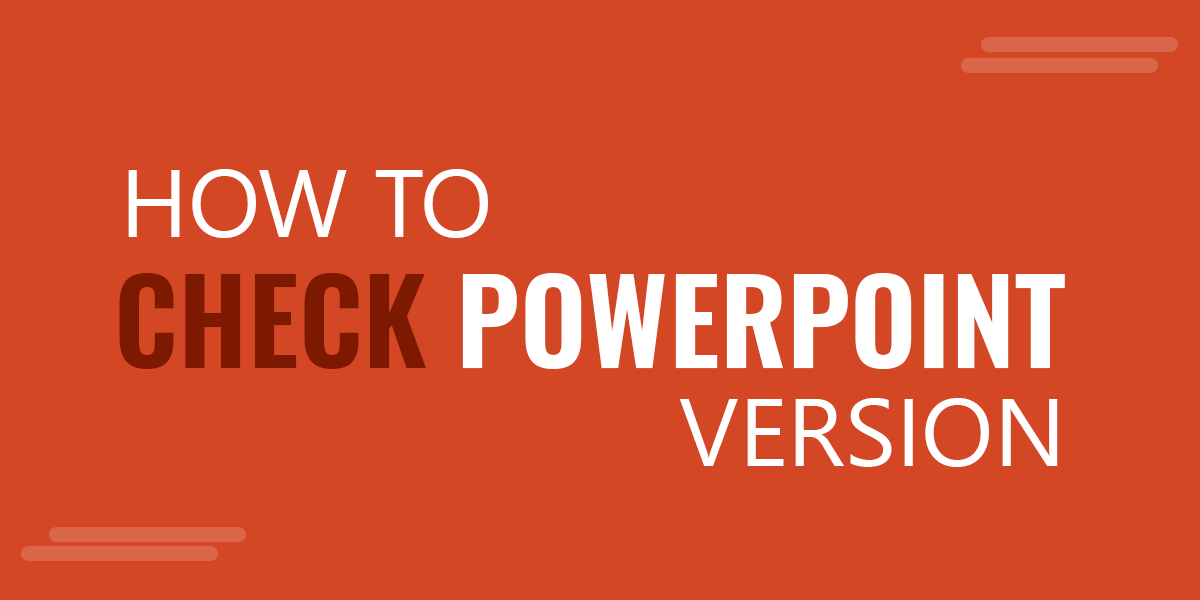
If you want to know what version of Microsoft PowerPoint you have installed then here we will show you how. Basically you can enter the Help section and check for the About information. This screenshot will show you where to pay attention at your PowerPoint to know what version you have installed. Notice that PowerPoint is part of Microsoft Office so it makes sense to check the version of Microsoft Office instead.
How to check PowerPoint Version?
So, how to check the PowerPoint version I have installed in my computer? To check what is the version of PowerPoint, the first step is to open PowerPoint. Then, go to File -> Account and look under About PowerPoint.
Here you can see information about your current version of Microsoft PowerPoint. In the example below we can see that the version installed is Version 2110. This might differ in your computer, especially now that new versions are released very often.
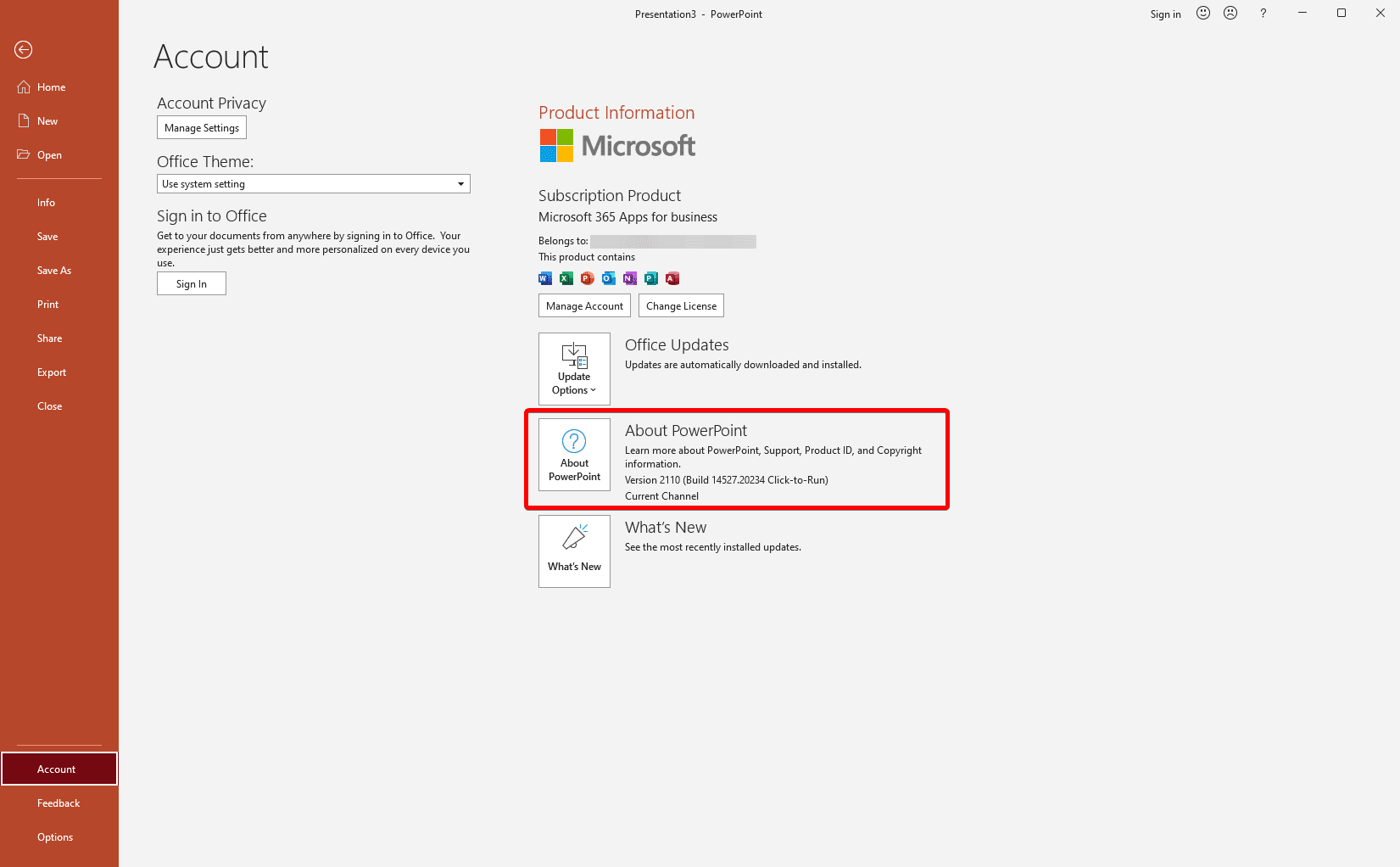
In other versions of PowerPoint like Microsoft PowerPoint 2003 you can click on Help menu and then About to display the About dialog.
Check for PowerPoint Updates
If you have an older version of PowerPoint then you may be interested to check for Updates. In Microsoft PowerPoint you can easily check for updates using the option under File -> Account. Clicking on Update Options button, you can see different Update options available.
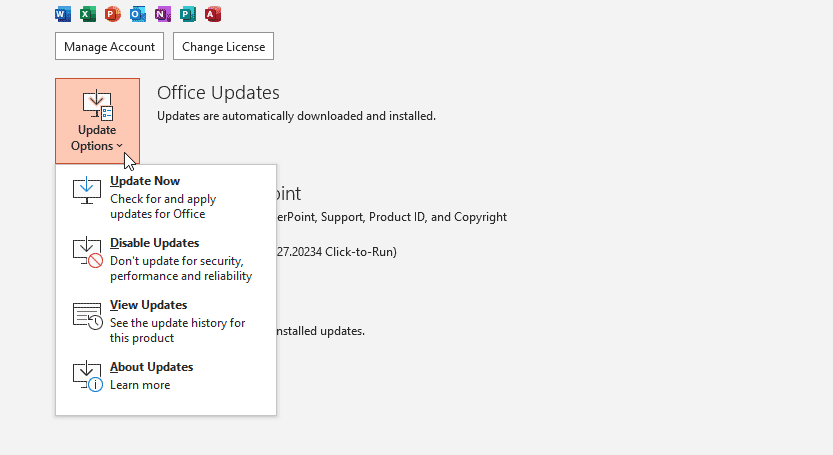
How do I update PowerPoint? From here, you can update the current version of PowerPoint to the latest one available (click Update Now).
But if you don’t want to have automatic updates enabled, you can Disable Updates with the corresponding option.
You can also view the update history for PowerPoint by clicking View Updates, or alternatively learn more about updates clicking on About Updates button.
In older versions of PowerPoint, the upgrade options may appear under File -> Help panel.
What is the current available version of PowerPoint?
You can refer to the list of versions here. Alternatively, you can learn more about the PowerPoint history to understand what were the different versions of PowerPoint launched by Microsoft along the history.
