How to Invert a Slide in PowerPoint
Last updated on July 13th, 2024
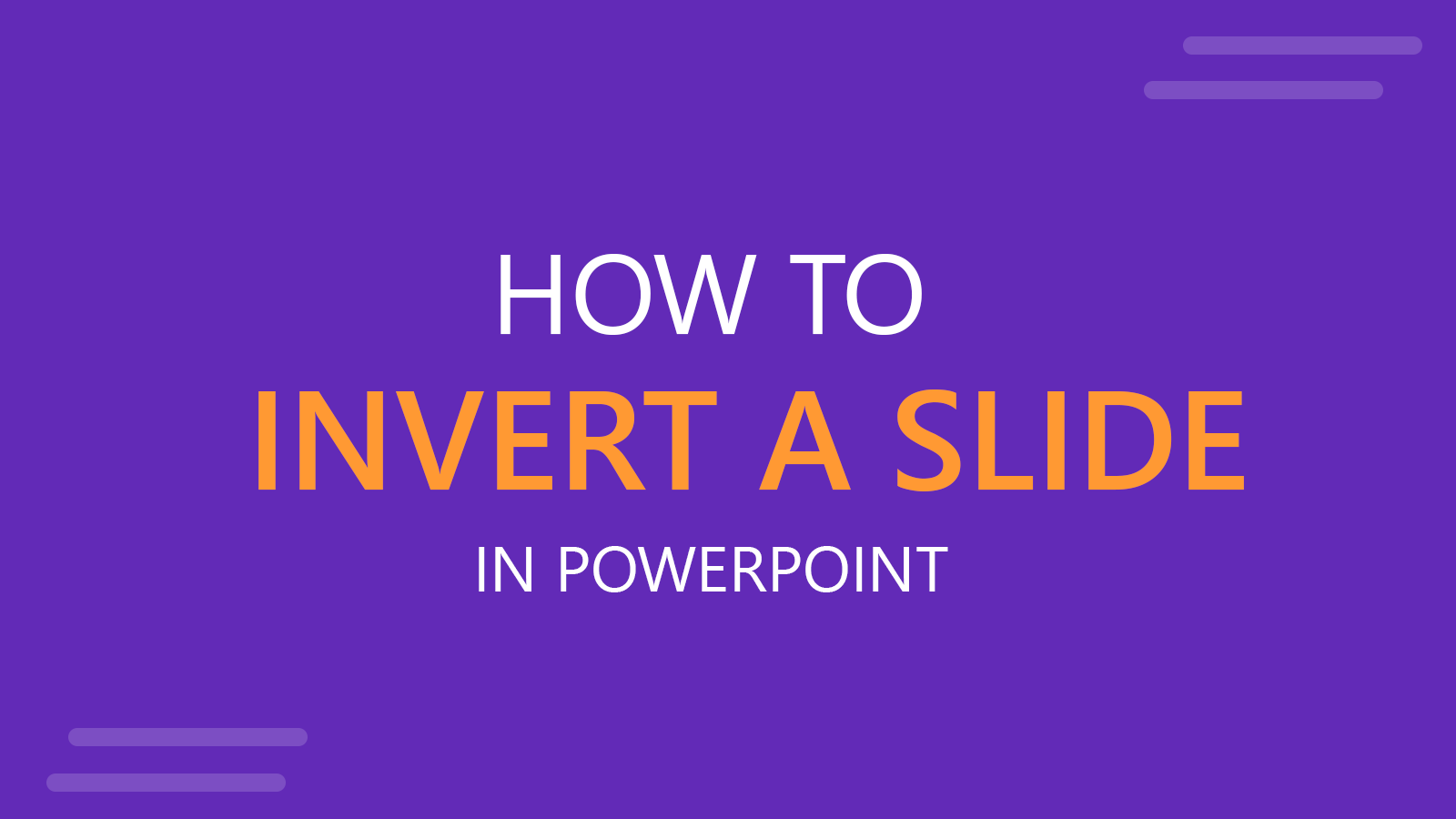
Some users need to invert a slide in PowerPoint to change how text and objects appear on slides or give the mirror flip effect to their presentation slide. You might have a teleprompter that needs to show an inverted screen so you can use it for a PowerPoint presentation, or you might want to stylize your slides by inverting them. Whatever the reason, we have several methods you can use to invert slides in PowerPoint.
Different Methods to Invert Slides in PowerPoint
How to flip a slide in PowerPoint? The easiest way to invert slides in PowerPoint is to flip objects using the various options given within PowerPoint. However, you can also use the third-party tools listed in this post for this purpose.
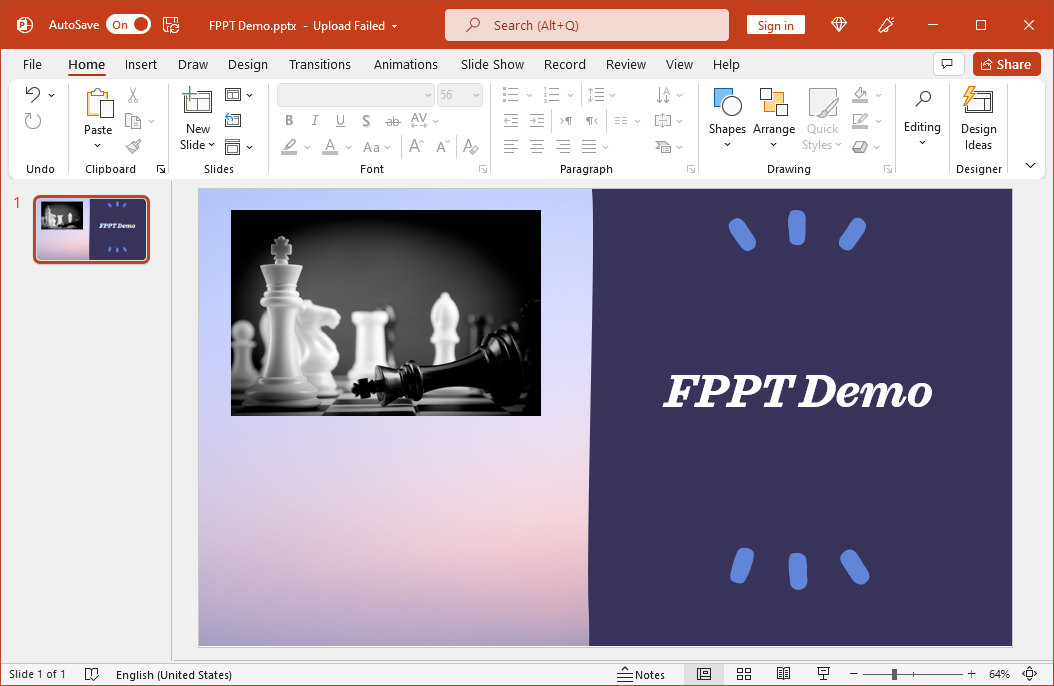
Method 1: Rotate or Flip Objects to 180 Degrees
If you are looking to rotate a PowerPoint slide or objects within your presentation slides, then this method is for you. Here, we will flip text and an image to demonstrate how you can invert slides in PowerPoint.
You can rotate objects using the Format shape -> Size-> Rotation menu in PowerPoint or via Shape Format -> Flip Horizontal or Flip Vertical.
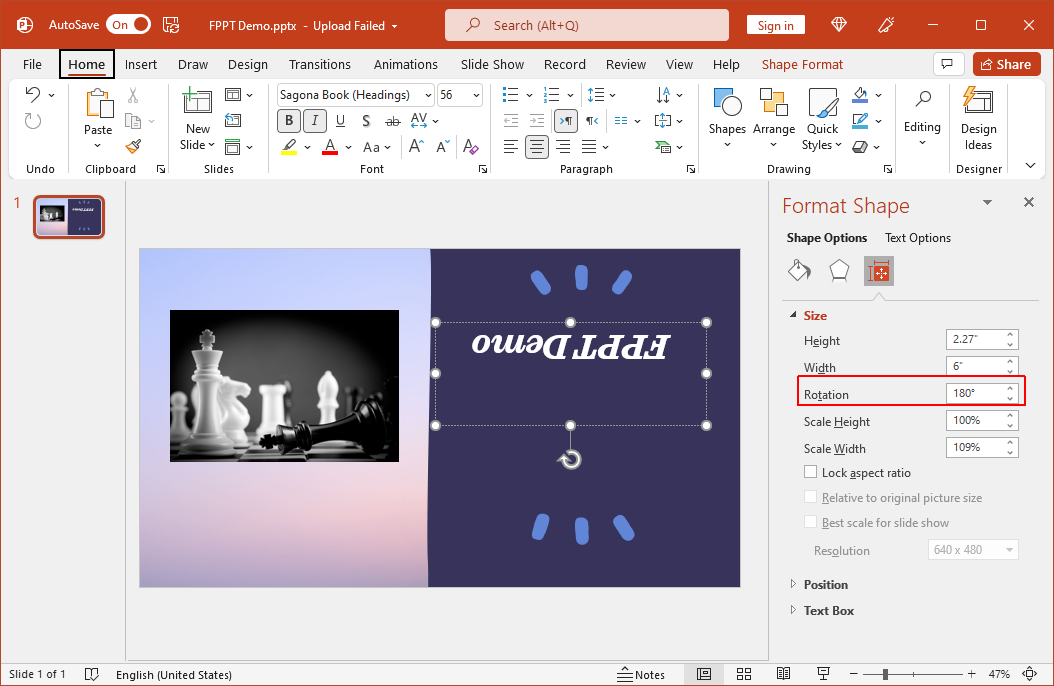
Method 2: Rotate Objects using Drag and Drop
You can also invert objects within slides to give the slide an inverted look by selecting the text or image and using the inverted arrow sign to drag and drop the object to rotate it.
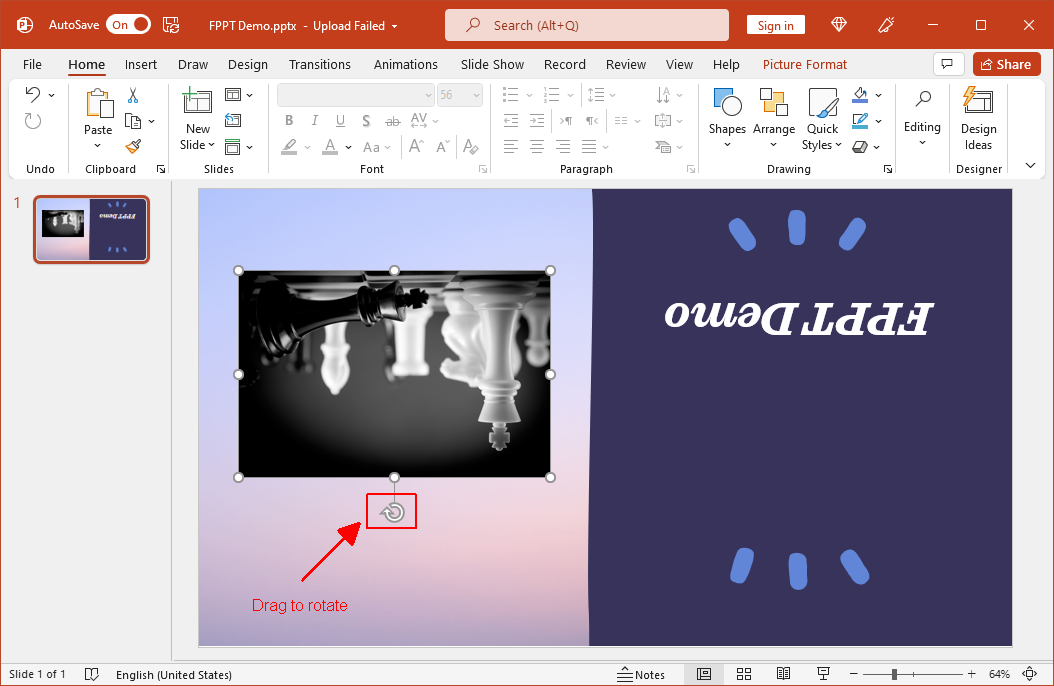
Method 3: Create a Mirror Flip Effect by Duplicating Slide Objects
How to mirror a slide in PowerPoint? You can create a mirror flip effect for slides in PowerPoint by duplicating objects in PowerPoint and then rotating the copied objects (as shown below). You can do this by flipping the objects vertically or 180 degrees.
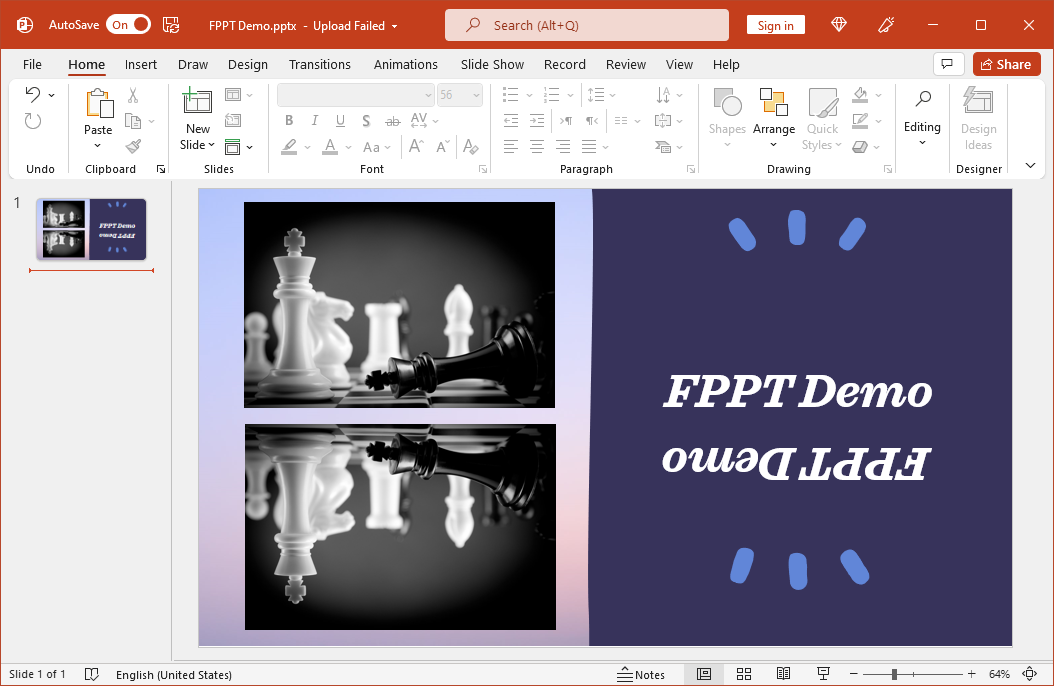
Method 4: Use Animations for Inverting PowerPoint Slides
If you want to show inverted slides for just a few seconds, you can use Animations in PowerPoint. Various animations provide an inverted effect including Swivel, Spin, and Pinwheel.
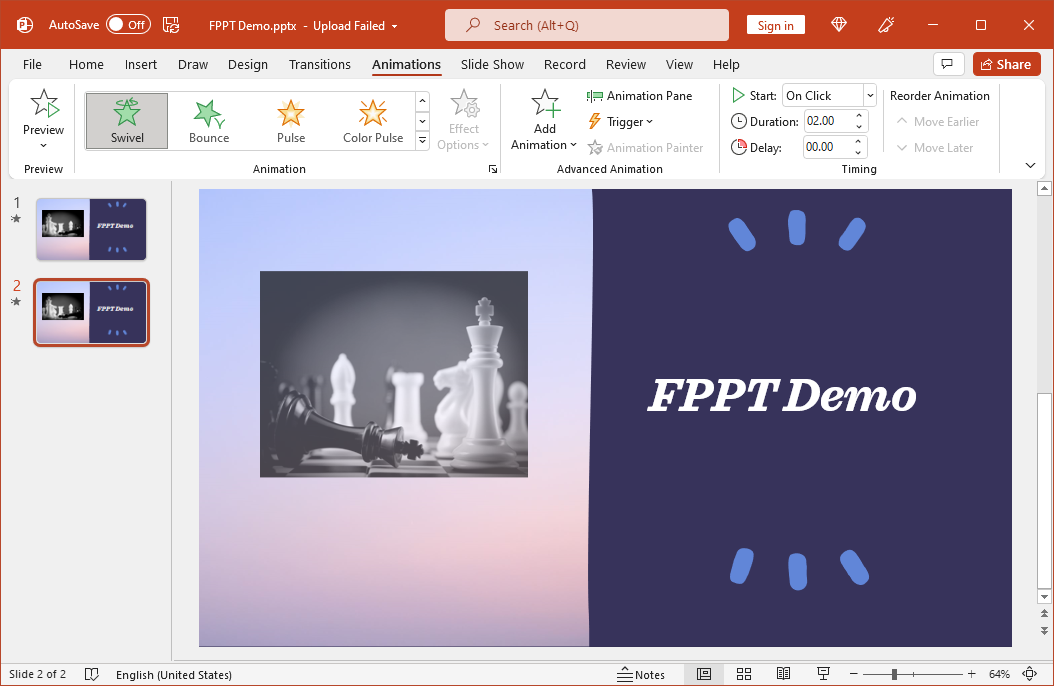
Method 5: Flipper App for PowerPoint
Flipper is a free application for PowerPoint that flips slides. Using this simple application you can seamlessly invert your slides in PowerPoint by giving them the mirror effect.
Method 6: Mac Mirror Flip Utility
If you’re a Mac user, you can use the Mac Mirror Flip utility to invert any screen using Mac, including a PowerPoint presentation. The utility unlocks the mirror flipping mode on Mac, making it possible for you to show your screen in an inverted orientation.
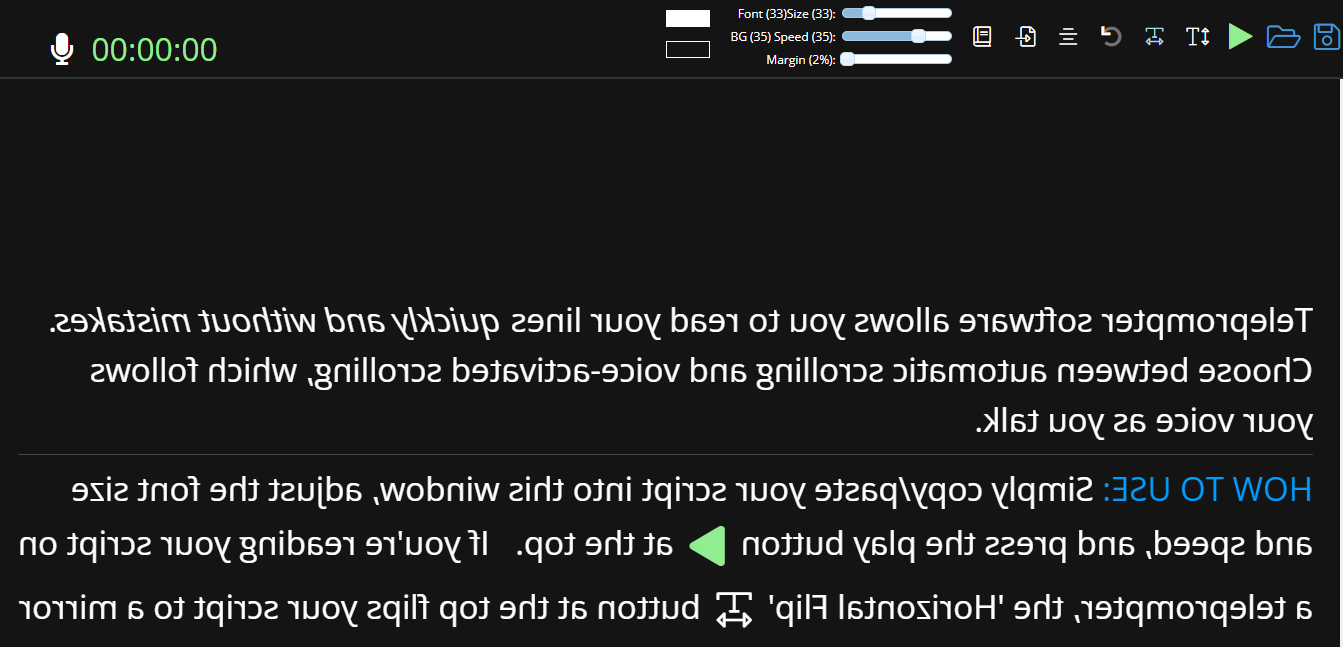
Method 7: Mirror Flip PowerPoint Slides using a Mirror or HDMI Converter Box
Some HDMI inverter boxes come with a built-in feature to invert the screen. You can run your PowerPoint slides and invert the screen using such a device to add the inverted slide effect for your presentation. You can also use a standard or beam splitter mirror if you need to invert your screen for a teleprompter.
Final Words
Inverting slides in PowerPoint can help make your content more attention grabbing. You might also need to invert a slide if you need to read through using a laptop as a teleprompter. By using the simple methods listed above, you can easily invert your PowerPoint slides to match your needs. If you know of a method to invert a PowerPoint slide that we might have missed, feel free to share it with us by leaving a comment below.
