How to Add Emojis in PowerPoint and Word
Last updated on April 8th, 2025
Emojis have become a part of our daily communication in chats, text messaging, social media, and other platforms. Today, almost everyone can recognize emojis and, when used right, can be effective. Here is a good tip on how you can install a set of emojis in Word and PowerPoint so you can use them for many applications.
Emojis for Microsoft Office Applications
Peer-to-peer communication has evolved to include shorthand languages such as emojis. Emojis allow you to express more with just a few sets of characters or just one image. However, Microsoft applications such as Word and PowerPoint don’t support image-based icons such as emojis by default. Now, you can install emojis in applications such as Word & PowerPoint for a richer–and more fun–communication experience.
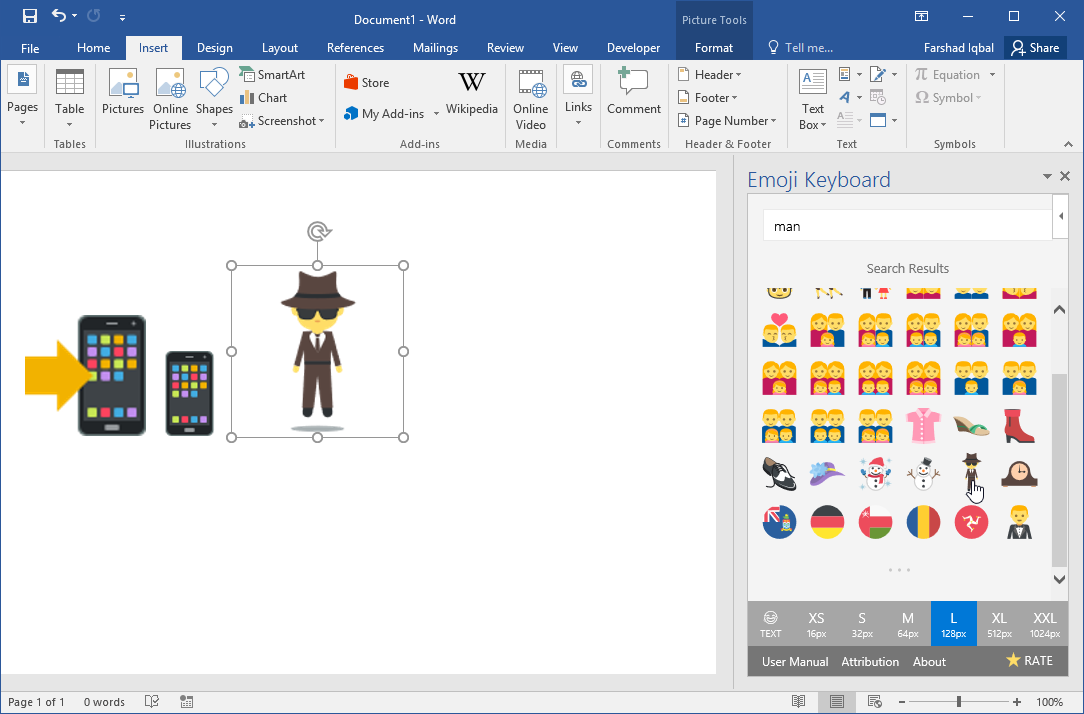
Installing Emojis in Word & PowerPoint
The Emoji Keyboard is an add-in that you can install from the Office Store. The add-in is compatible with various Office applications such as OneNote Online, the latest version of PowerPoint, PowerPoint Online, the latest version of Word, and Word Online.
To start installing your Emoji Keyboard, simply go to the Office Store. First, open a Word or PowerPoint Document. Under the Insert menu tab, look for the Office Store icon. You will then be directed to the Office Store. Here, search for the Emoji Keyboard add-in. Once you see this add-in, just click on “Add” on the right side of the app. This will begin the download and install process.
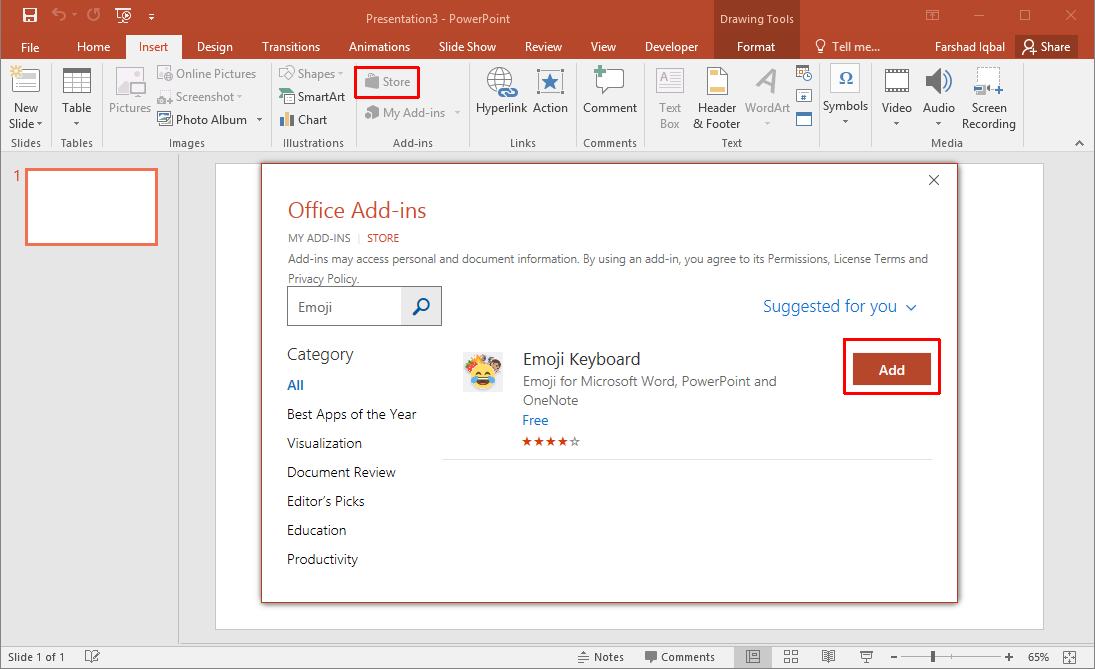
Enterprise users must note that they would first need permission from their administrator before they can download an app and install it. Once you click the Add button and finished downloading and installing, you will now see a new section under the Insert tab for Emoji Keyboard.
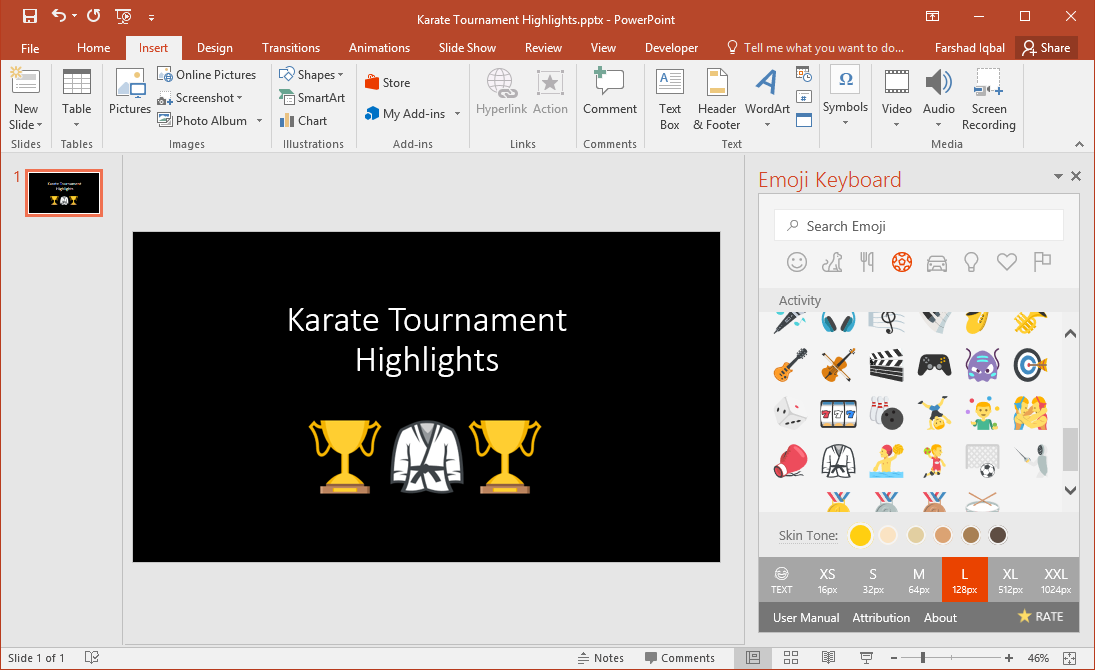
Add Emojis to Word and PowerPoint Files
To add emojis to your document or presentation, simply go to the Insert tab in the Ribbon. Here, click the Emoji Keyboard option. Once you do this, a pop-out screen will automatically populate. This screen contains a list of over 1,300 emoji icons, giving you plenty of options.
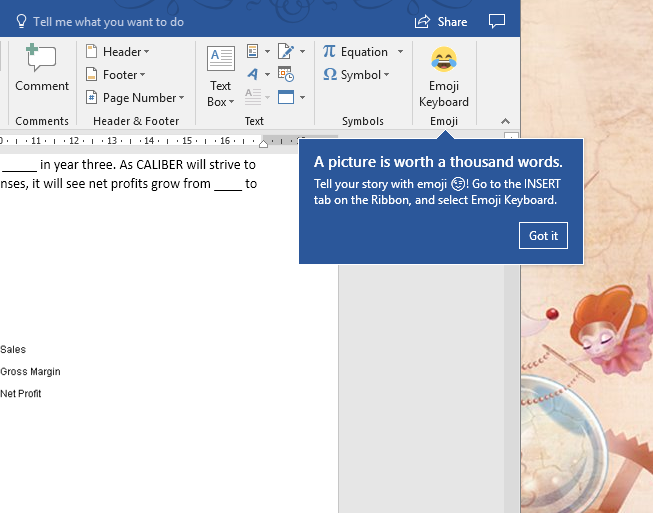
The pop-out has a search bar so you can just type in your keyword. You can also choose from the category tabs below it. The categories include animals, objects, food, symbols, and drinks. There are also different skin tones for your emojis.
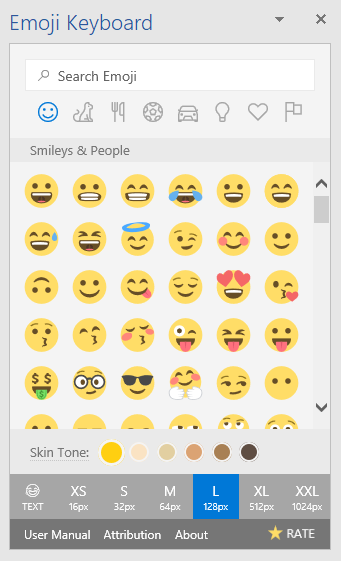
As these emojis are images, you can adjust their sizes.
Now that you have installed your Emoji Keyboard, you can communicate with others within your team or your workplace or school using a commonly and widely used shorthand messaging vocabulary.
