How to Insert Brain Pictures into PowerPoint Presentations: Boosting Creativity and Engagement
Last updated on April 18th, 2024
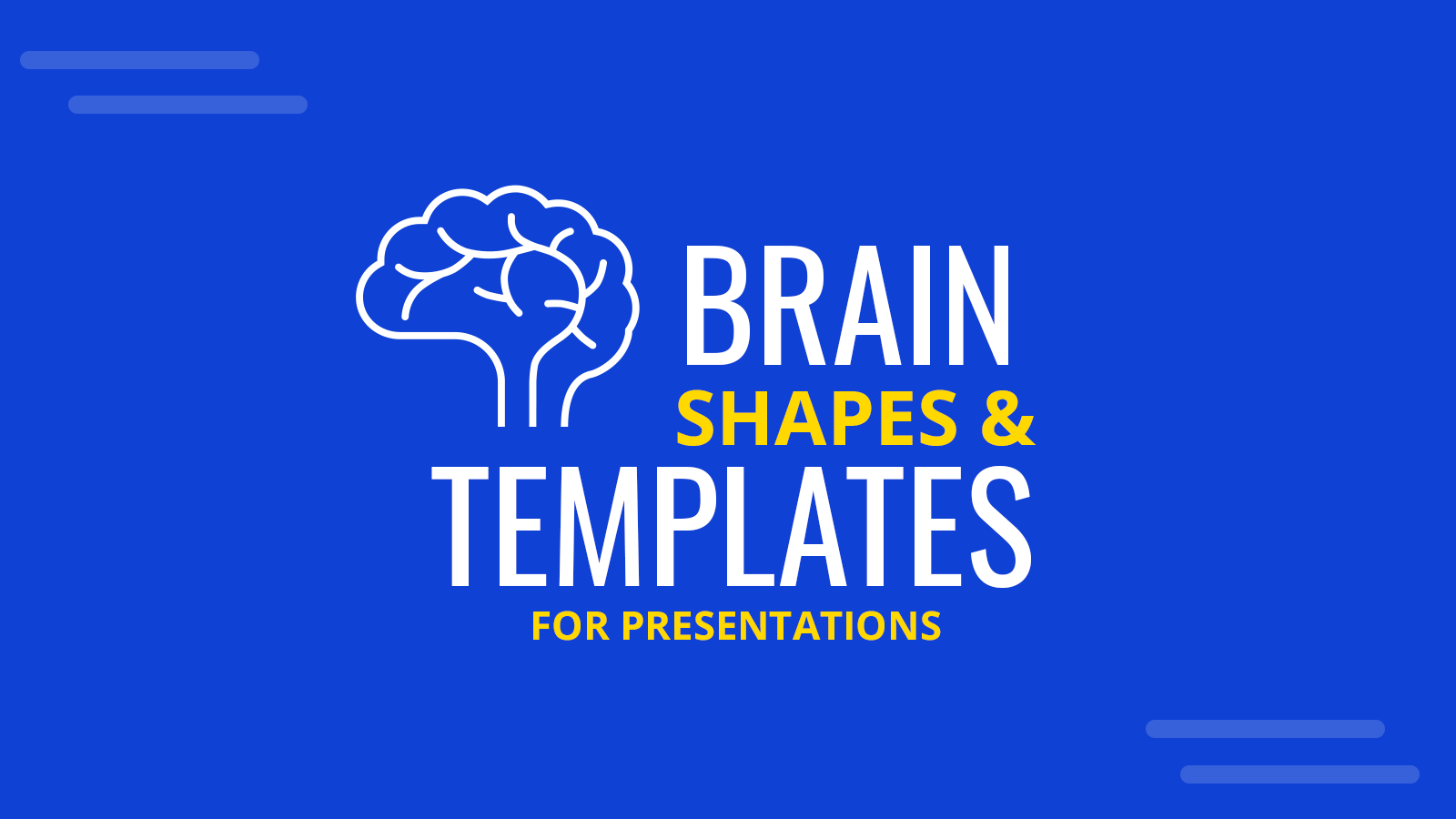
In the sphere of presentations, effective communication is key. The old saying “a picture is worth a thousand words” couldn’t be truer. Integrating engaging visuals such as brain illustrations can significantly amplify your message, stimulating your audience’s minds and fostering a more profound understanding of the topic at hand. In this article, we delve into the nuances of incorporating brain images into PowerPoint presentations, and how it can ultimately depict creativity, ideas or brainstorming to your audience.
The Power of Brain Illustrations
Utilizing brain illustrations in presentations opens a myriad of opportunities to symbolize complex ideas and processes. Here are a few examples of how you can use them as analogies or metaphors:
- Idea Generation: A brain sparking with lightbulbs can represent brainstorming sessions, highlighting the creative process.
- Problem-Solving: Show a brain navigating through a maze, a metaphor for overcoming challenges and finding solutions.
- Growth and Learning: A brain sprouting a tree can symbolize personal or professional growth and lifelong learning.
- Knowledge transfer: In a business set, the brain image or illustration can help to describe a process of transferring knowledge in a company, as a method of sharing information, abilities, and ideas across different areas in your business. This is applicable, for example, when a new management team is replacing an older one.
Beyond these, you can explore endless possibilities depending on the context and the message you aim to deliver.
Benefits of Using Brain Illustrations
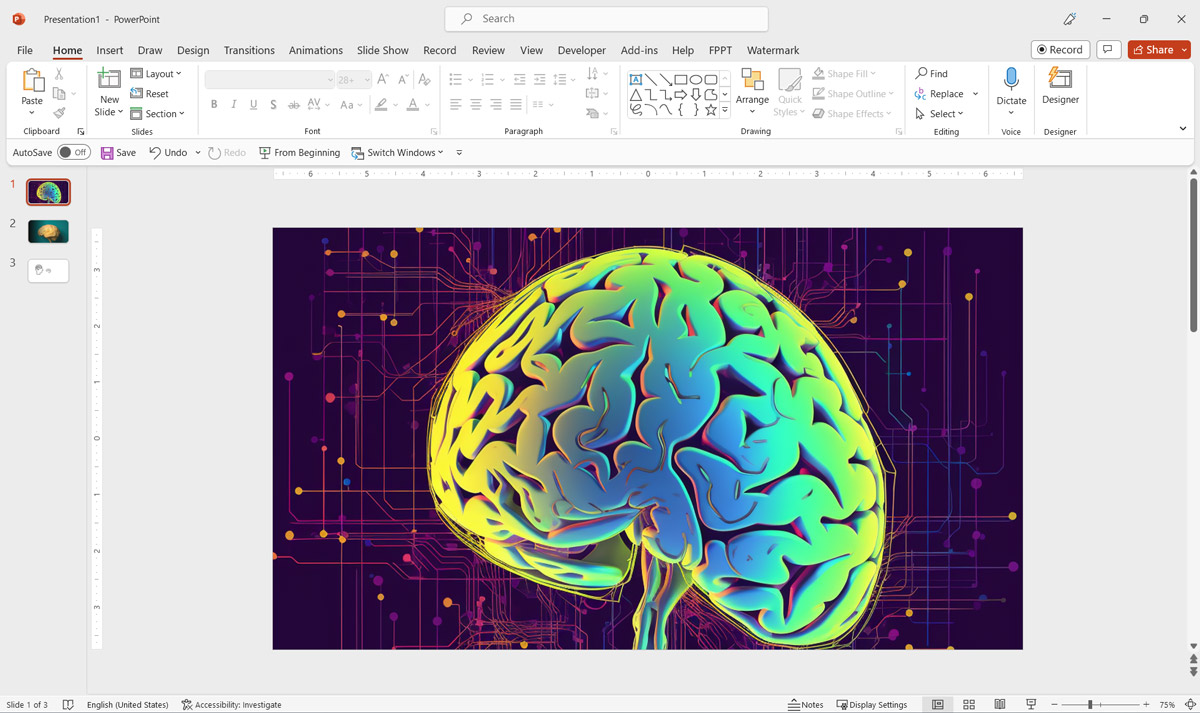
Incorporating brain images or using a brain PowerPoint template into your presentation is not just visually appealing; it significantly enhances your audience’s comprehension and retention. This can be traced back to how our brain processes information. It is important to note the human brain processes images 60,000 times faster than text, making visuals an effective tool for conveying information quickly and efficiently. Also, presentations that leverage powerful visuals are remembered more effectively, significantly enhancing audience engagement and the recall of presented information.
Techniques to Insert Brain Illustrations into PowerPoint
To make the most out of “brain slides for Google Slides” or PowerPoint, it’s crucial to understand various techniques for incorporating these visuals:
Inserting Brain Illustrations in PowerPoint
PowerPoint provides a wide range of pre-designed shapes and illustrations that you can easily customize to fit your needs. For brain illustrations, search in the clip art or icons sections.
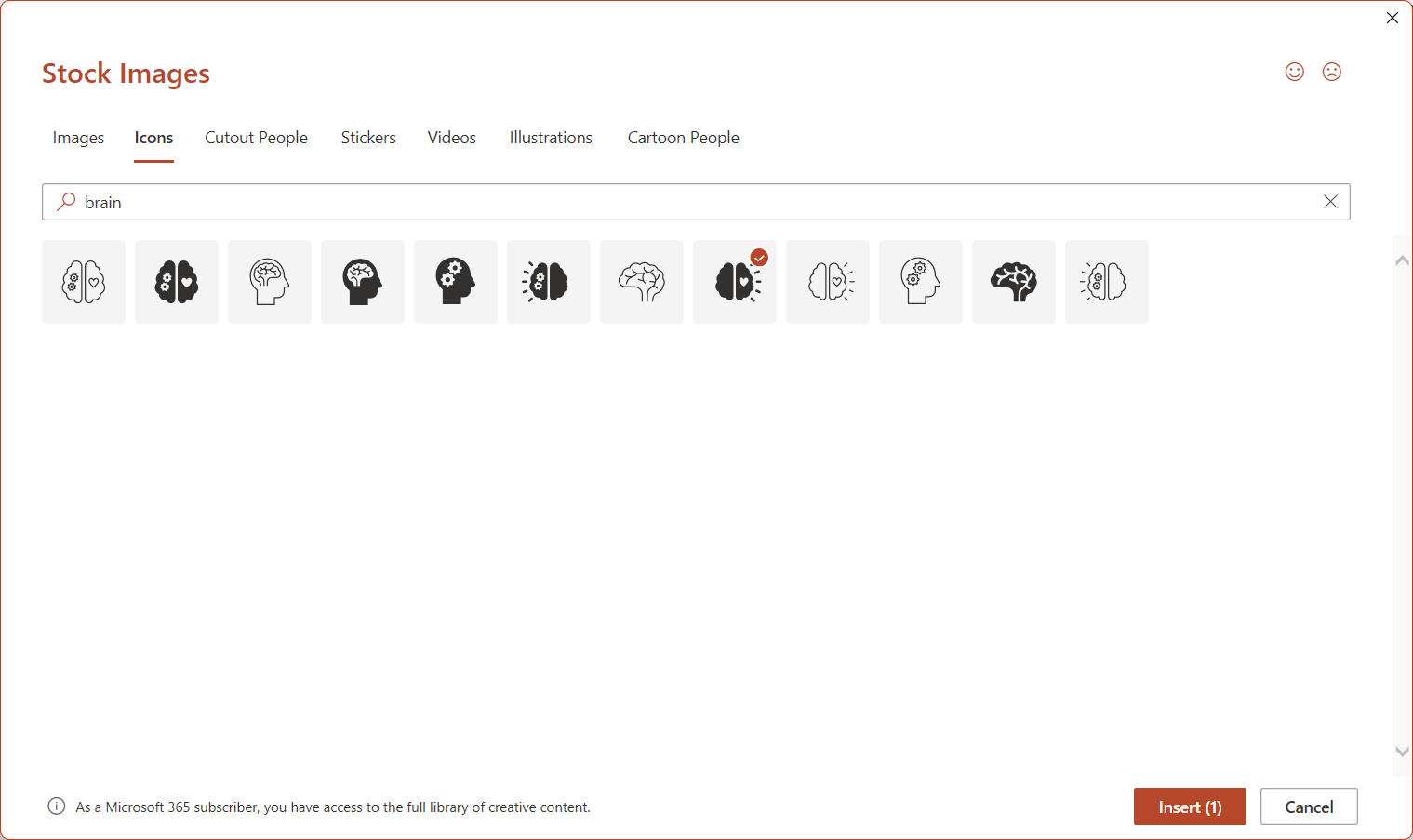
Then, click Insert and the shape will be inserted into the PowerPoint slide.
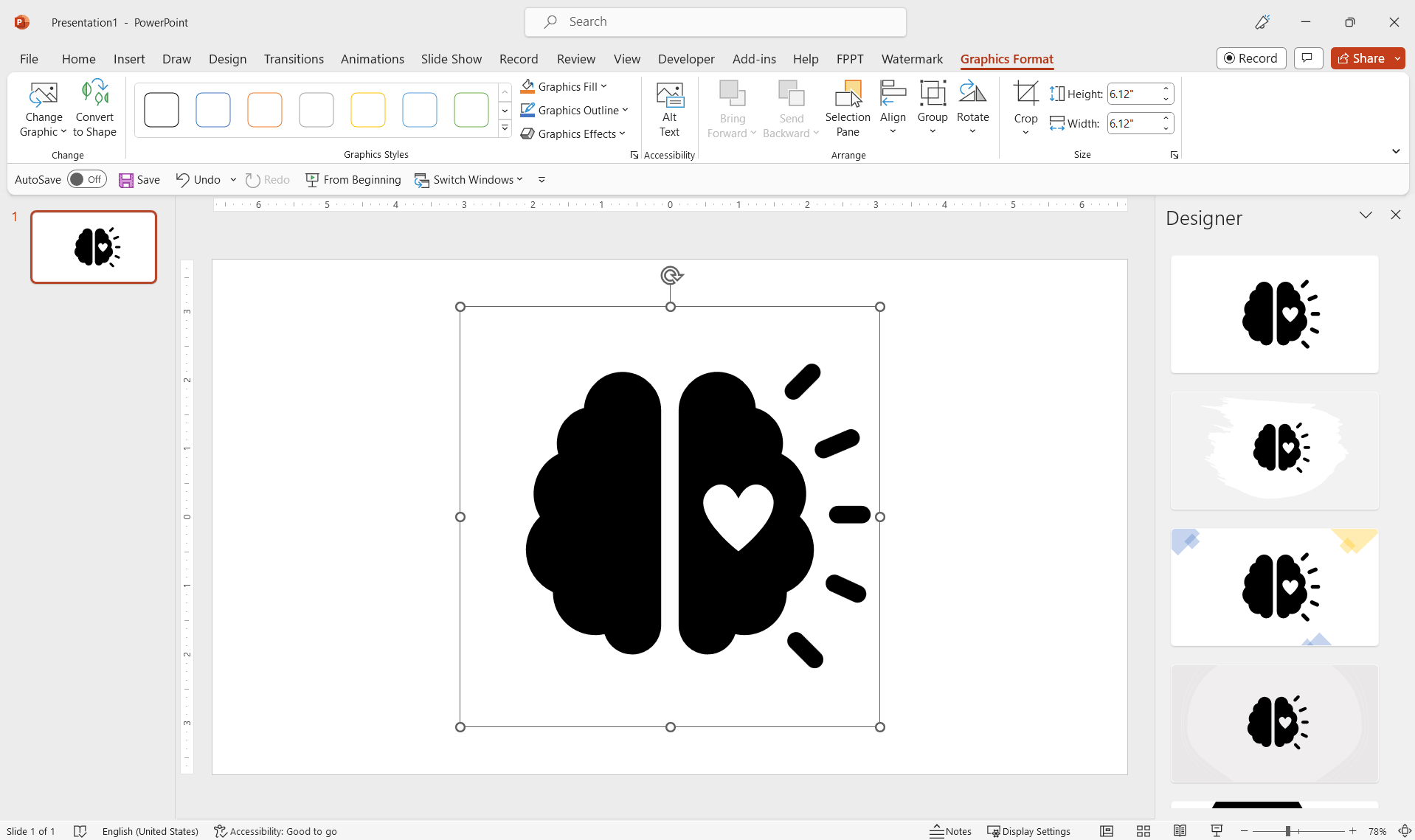
Creating Hand-Made Brain Illustrations in PowerPoint
If you’re artistically inclined, you could draw a brain illustration by hand, scan it, and insert it into your slide for a personalized touch. You can also trace them in a graphic editor program like Illustration, or even in PowerPoint using the curves and shapes.
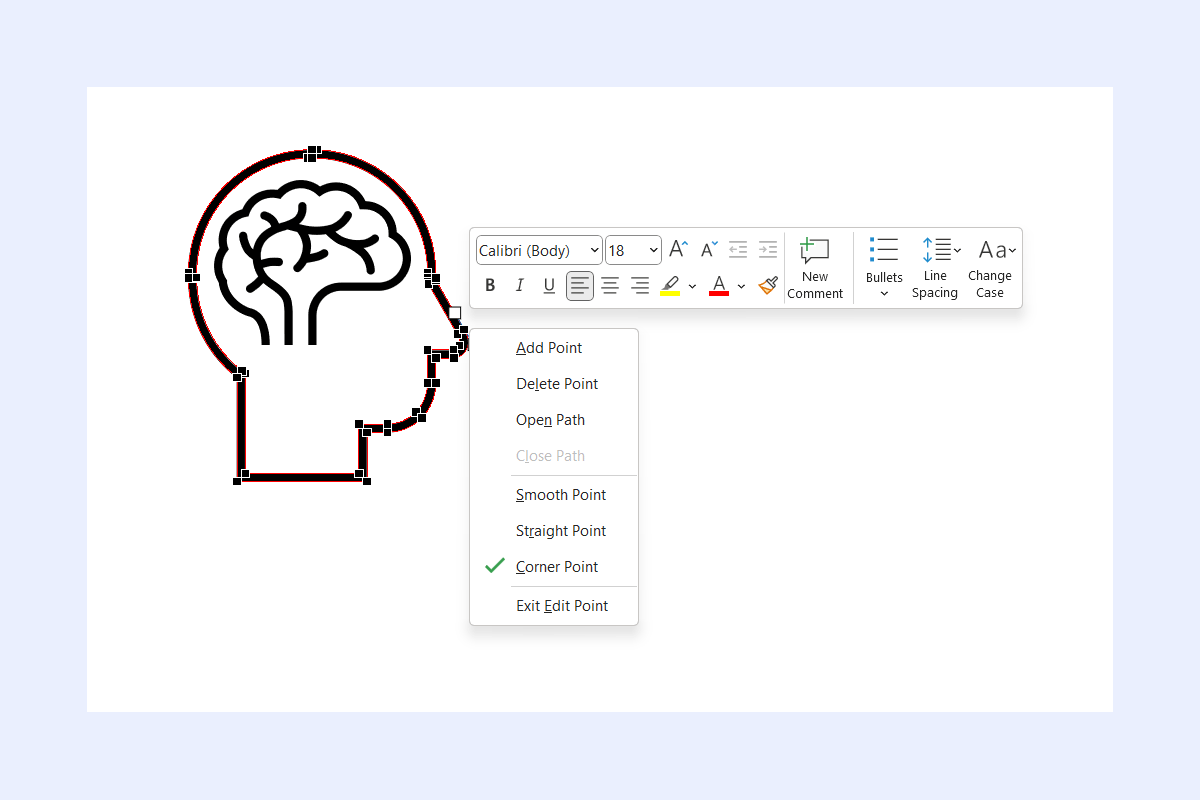
Inserting Brain Photos in PowerPoint
Numerous stock photo websites offer high-quality brain images that can be easily downloaded and inserted into your slides.
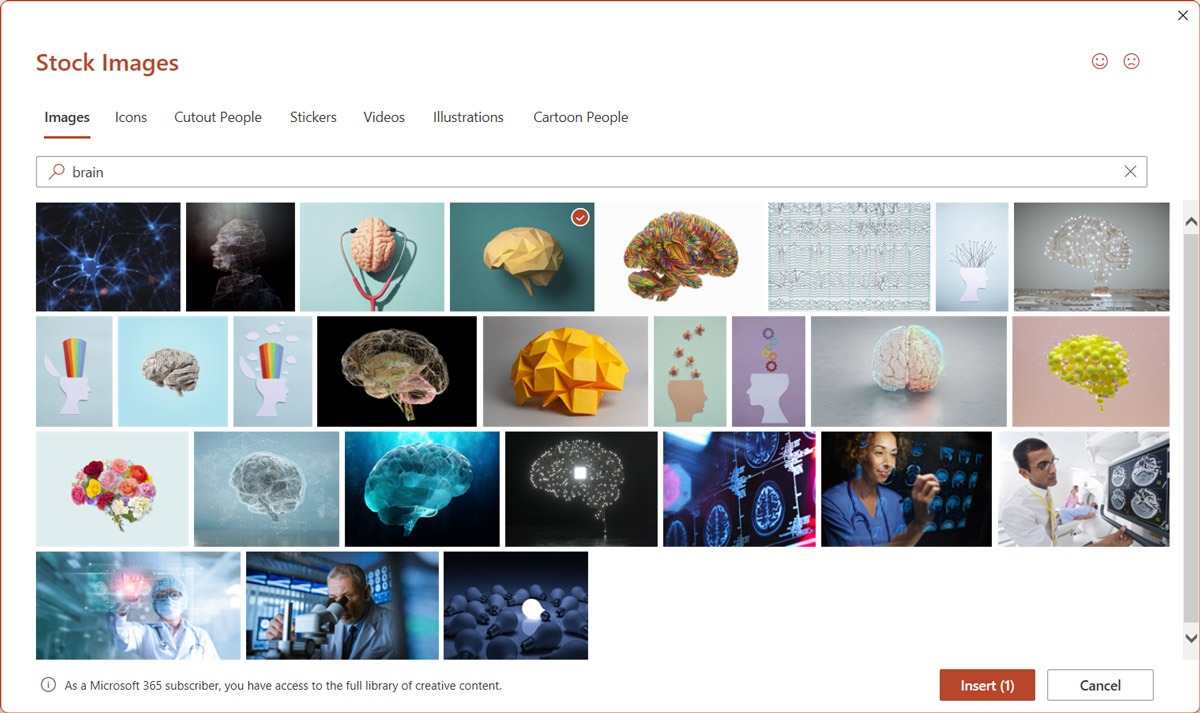
Click Insert and the photo will be downloaded from the stock photo website and inserted into the slide. You can use PowerPoint Designer to automatically apply an artistic effect to your slide using that photo.
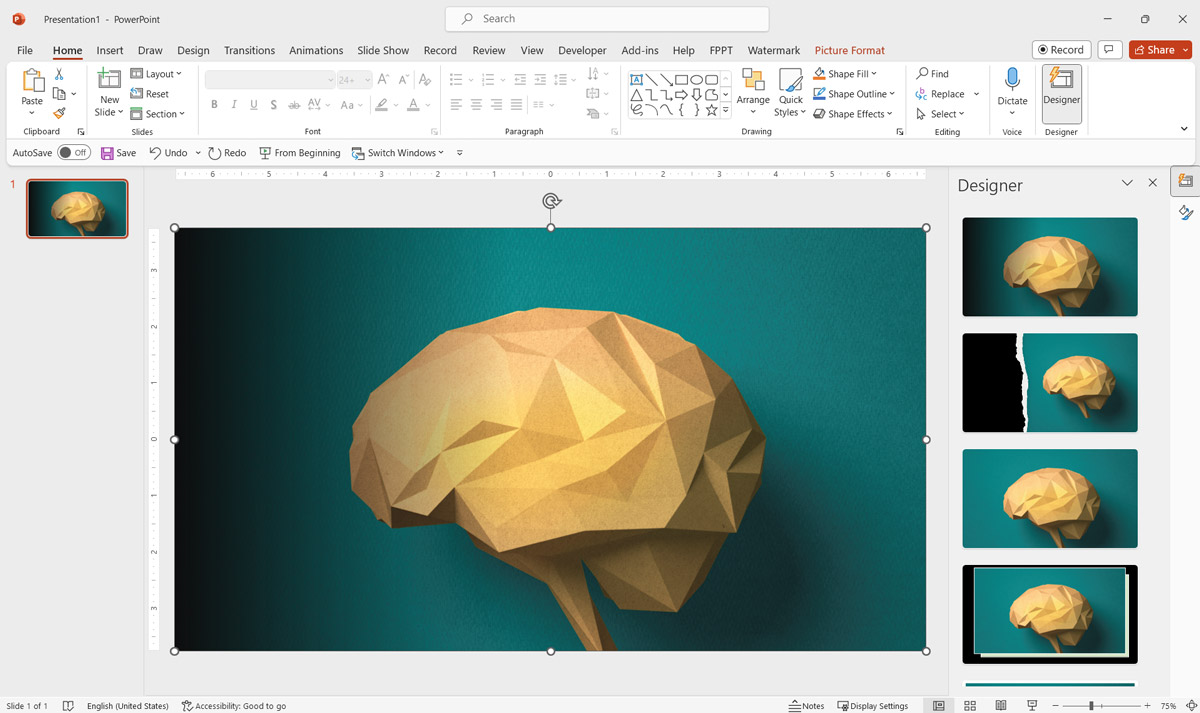
Generating Brain Images with AI
With the advent of generative AI and AI tools, it’s now possible to create custom brain images. These AI-generated images can be tuned to your specific requirements, offering a high degree of customization. You can use MidJourney, Dall-E or Stable Diffussion to generate brain illustrations and images.
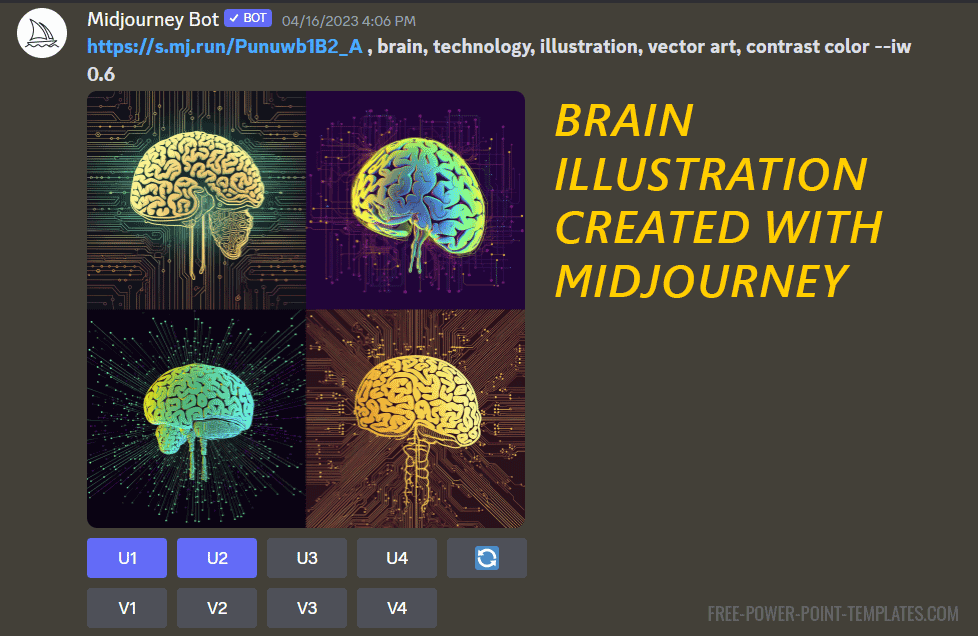
Then, once you generate the illustration using MidJourney, can upscale it, download the image and insert it into your PowerPoint slides.
Using Custom-Made Presentation Templates
Platforms like SlideModel offer a wide range of brain templates that can be customized to your needs, saving time and ensuring a professional look. The best part of using pre-made templates like these is that brain shapes are 100% editable so you can customize the colors and shapes without hassle.
1. Editable Brain Presentation Templates by SlideModel
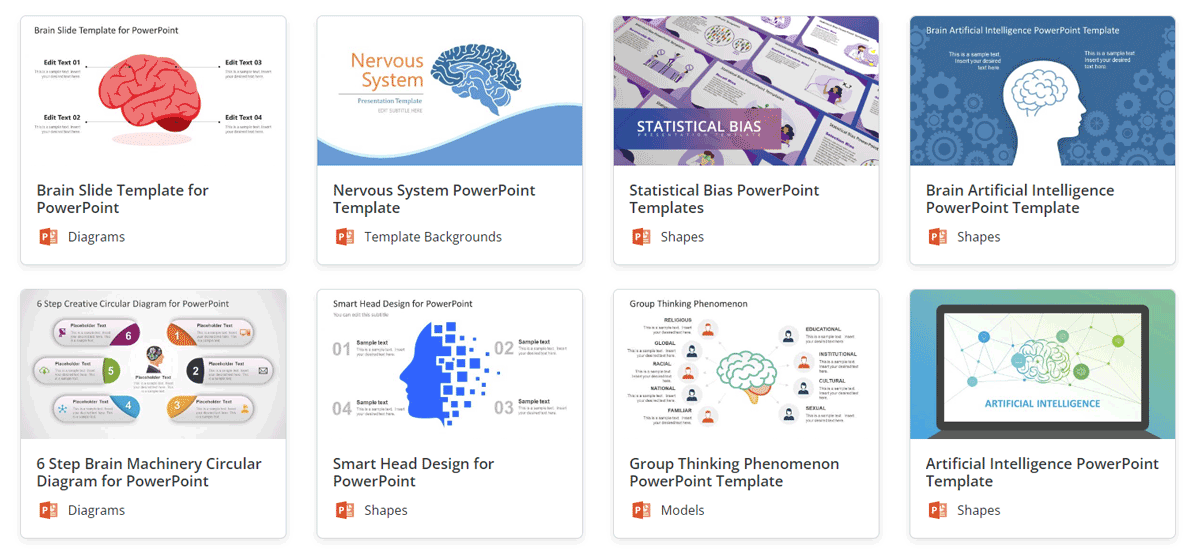
Always remember, while integrating these visuals, to maintain balance. The brain background should not distract from your key message but rather enhance its delivery.
2. Brain & Head PowerPoint Template
For example, the brain with head template for PowerPoint presentation allows you to make presentations in PowerPoint featuring brain shapes and images.
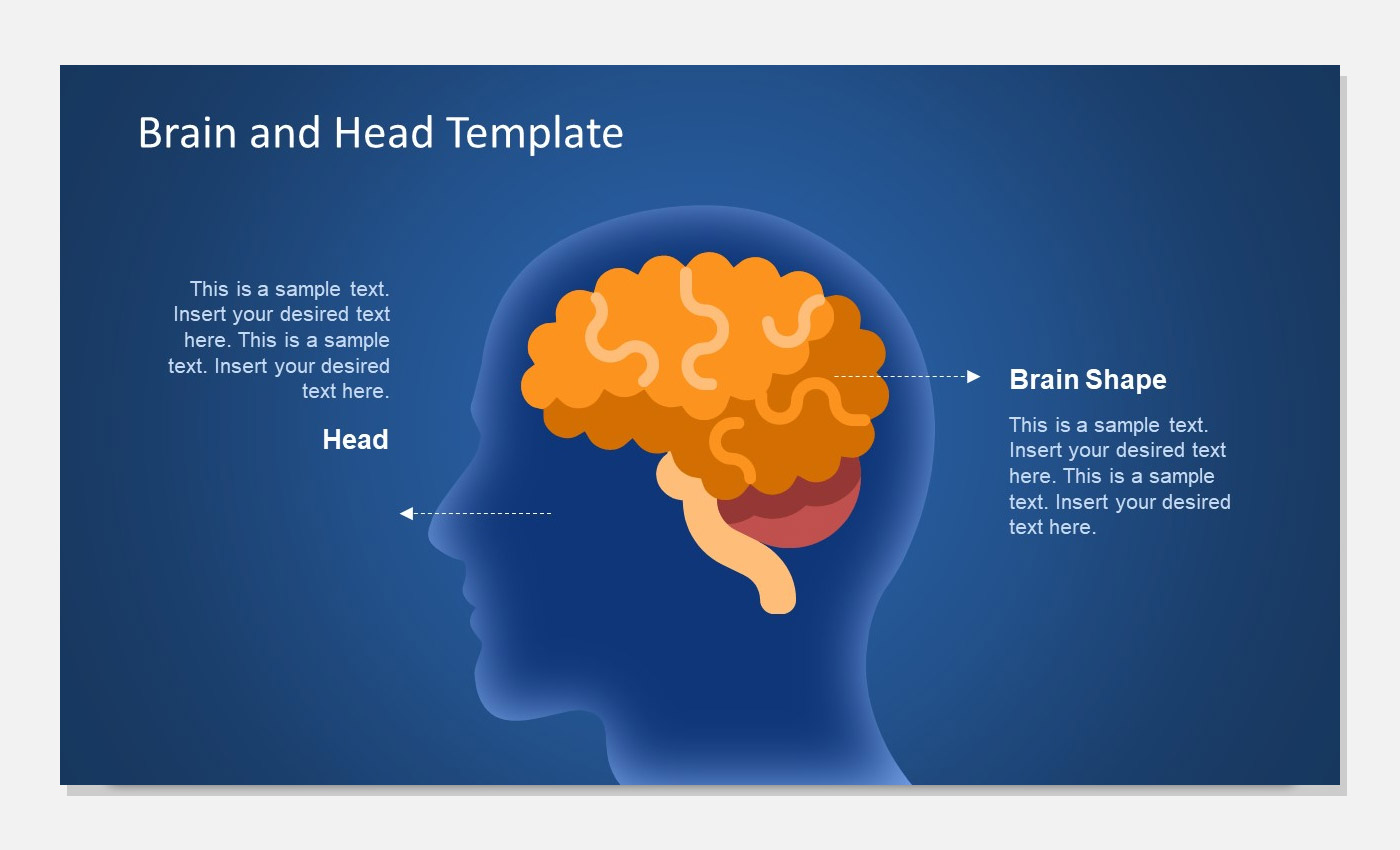
With a few clicks, you can customize these slides and change its colors, shape size or position.
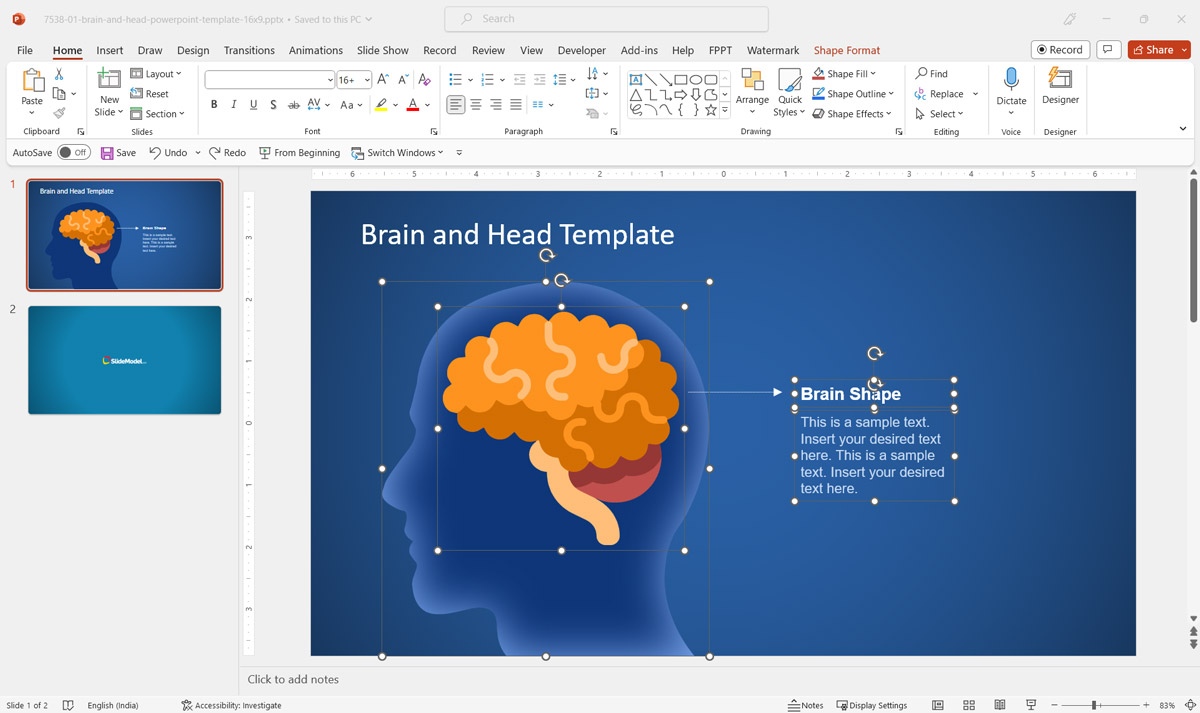
Go to brain with head template for PowerPoint
Free Brain PowerPoint Template by FPPT
Alternatively, you can also download free Brain PowerPoint templates. In our website, you can browse a collection of free templates including brain backgrounds, brain shapes and images.
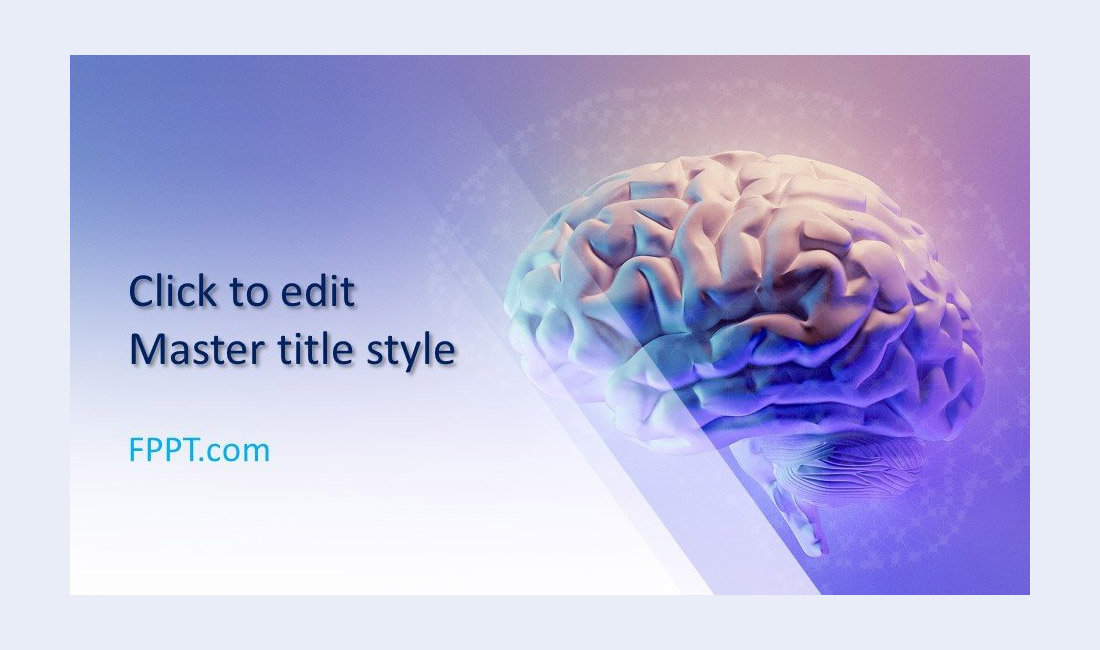
Go to free Brain PowerPoint templates
Conclusion
Incorporating brain illustrations in PowerPoint presentations is a powerful technique to captivate your audience’s attention, enhance understanding, and improve information recall. From brain PPT templates crafted in PowerPoint to AI-generated images, there are numerous ways to insert these engaging visuals into your slides. Ultimately, the goal is to make your presentation not just informative but also stimulating, engaging, and memorable. Remember, a well-placed brain image could be the key to unlocking your audience’s minds and hearts, ensuring your message resonates long after the presentation ends.
