How to Insert Background Music in PowerPoint 2010
Some presentations may require to play a fresh sound music in the background during the slideshow. At a glance, it may look like PowerPoint can also play short sound clips but the fact is that you can also insert a background music to be played on many slides during the slideshow. This tutorial will help you to understand how to configure your presentation to play a background music during the presentation slide show. You can play any sound music or audio supported by PowerPoint 2010.
Add Background Sound in PowerPoint 2010
For this tutorial we will download a sound clip from SoundCloud, a sound sharing platform where you can get lot of different sounds and music. Even under the Creative Commons gallery you can find sounds for your presentations.
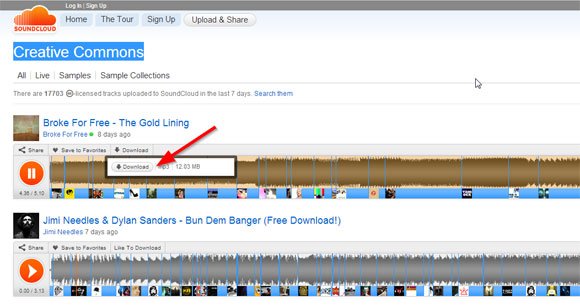
Now go to PowerPoint and choose the first slide where you want the sound to start playing. You can insert the sound using Insert -> Audio option as we have seen in How to insert sound in PowerPoint 2010.
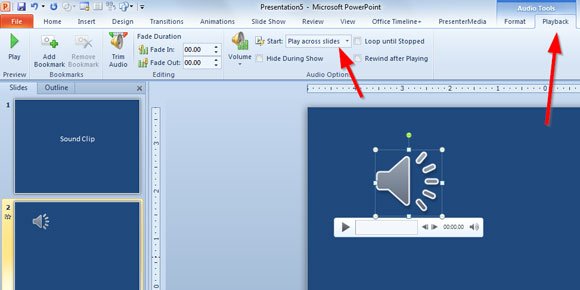
Then, in order to play the background sound across slides, you need to click on the volume icon and then choose Playback menu under Audio Tools.
Now, click Start combo and then Play across slides.
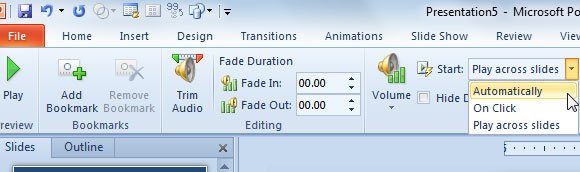
When you play the slideshow, the sound will start playing in the background.
Control the Audio Options in PowerPoint
Aside of playing the background music in your PPT template or presentation, you can also control other interesting options about this playback.

For example, you can check Loop until Stopped and Rewind after Playing, which will make your audio to continue playing even if it reached the end. Also you can add a sound fade in and out to your playback. Additionally, you can control the volume (Low, Medium, High or Mute the sound).
Another interesting feature is the Trim Audio button, that will let you cut the sound and trim from the beginning or end.
