How to Insert a Quarter Circle Shapes in PowerPoint
Last updated on July 1st, 2024
Many users may be interested to insert a quarter circle shape in their presentations. Then you can for example duplicate the quarter circle and create a quad matrix or quad PowerPoint chart. This can be done with SmartArt graphics in PowerPoint but if you want to do it manually to have whole control on the shapes, then you can do the following.
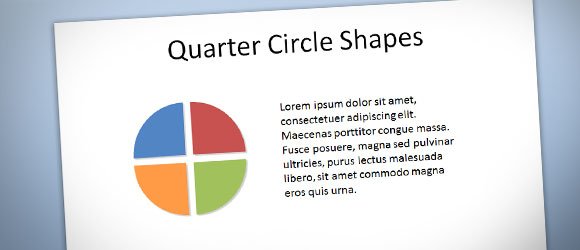
How to Draw a Quarter Circle in PowerPoint?
To insert a Quarter Circle shape in PowerPoint start inserting a pie shape. The pie shape has the yellow diamonds that you can control to change the shape graphics.
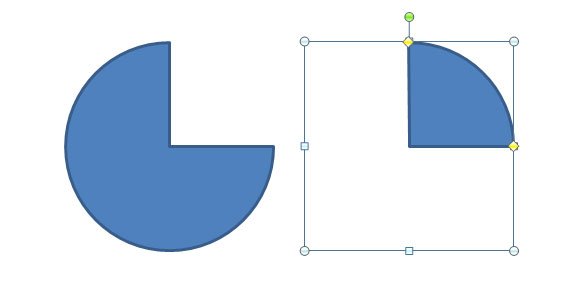
To insert the pie shape in PowerPoint you must click on Insert -> Shape and then look for the basic shapes.
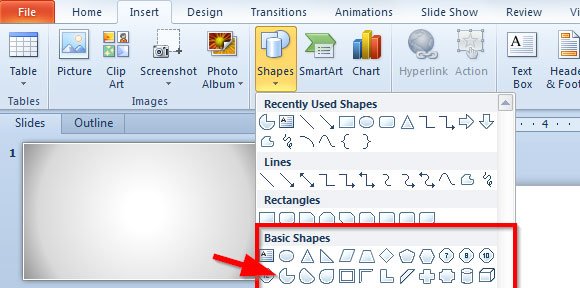
As you can see, the default pie shape in PowerPoint will look like the shape on the left. While the shape on the right has a modified version after changing the yellow diamond.
Related: Subscribe to our newsletter and learn how to make backgrounds for PowerPoint colored circles.
Then you can duplicate the shapes in PowerPoint and change the colors, for example you may want to add different colors to each quarter or add a slight shadow or glow effect to the shapes. By using this approach you can create new PowerPoint diagrams and PowerPoint graphics.
A quarter circle in PowerPoint can be very useful to represent different business models, consulting models, or prepare visualizations to describe concepts, ideas or topics to an audience. For example, in business, this quarter circle design can help to represent a SWOT analysis diagram in PowerPoint, as a very basic example.
You can learn more about PowerPoint shapes and learn how to create polygons in PowerPoint or a perfect semi circle in PowerPoint using shapes.
