How to Insert a Link in Notes Page of a PowerPoint presentations
Incorporating hyperlinks into your PowerPoint notes can offer can help to provide supplementary information to your presentation. Adding hyperlinks in PowerPoint is also a good way to provide references, e.g. for images, papers, documentation, without interfering with the visual aspects of the slide.
What is a Hyperlink?
A hyperlink, often simply called a link, is an element in a document that directs the viewer to another place—be it another slide, document, or even a website. It can be presented as text, a button, or an image.
Why Adding Hyperlinks in PowerPoint Notes?
Hyperlinks aren’t just fancy additions; they serve multiple purposes that can enhance the quality of your presentation in different ways.
Presenters can link directly to primary sources, allowing viewers to verify data or get more context.
When adding Polls & Surveys into your presentations the hyperlinks can direct the audience to real-time polls, getting their input on discussed topics.
Instead of embedding large video files, link to them in the notes. This keeps the PowerPoint file size manageable and ensures smooth playback.
How to add Hyperlinks in PowerPoint?
If you want to insert an hyperlink in the notes page of a PowerPoint presentation at a glance there is no visible option like Insert Link in Notes or similar unless you use the following trick.
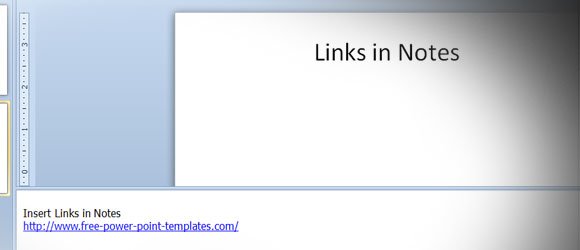
The trick to insert links in notes page of PowerPoint speaker notes is the following. You can copy and paste the link using HTML Formatting. For example if you copy the link from the browser’s address bar and then paste it in the notes page, the url will be pasted as a link. However, if you manually type the url in the notes page then it won’t be linked.
Once you copied the link you can right click on the notes section and then click in the Paste Options buttons. Notice that there are three different paste option buttons, just make sure to use Use Destination Theme.
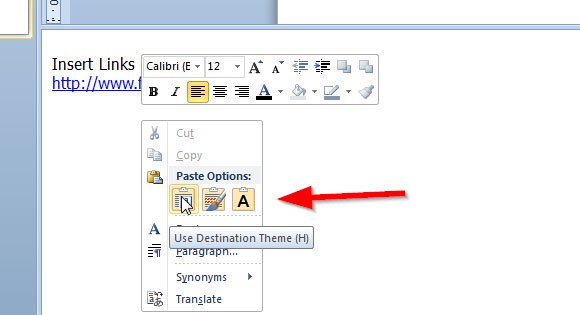
This way you can insert URL or Links in the speaker notes of a PowerPoint presentation slide. If you want to go further, you can learn how to add speaker notes to your PowerPoint presentations.
By integrating hyperlinks in the notes section of a PowerPoint presentation, presenters can maximize the potential of their slides, offering enriched content, greater interactivity, and a smoother flow of information. Whether it’s for a business pitch, academic lecture, or workshop, hyperlinks in notes can help presenters in many different ways.
