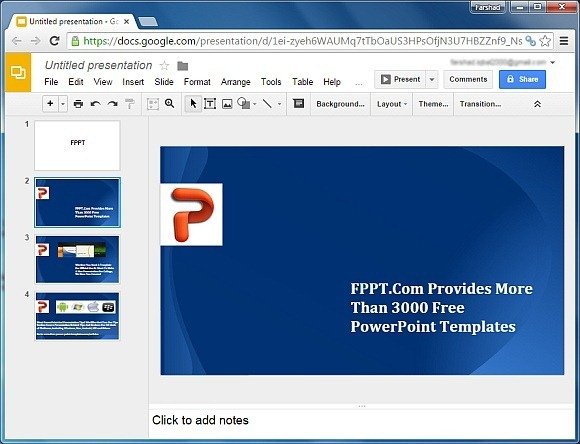How To Import Theme & Slides in Google Slides
When making your presentations in Google Slides you might want to fetch content from another presentation, such as the slides of an old presentation or maybe its theme. In a previous post we showed you how to ‘Create Google Slides Templates’, this time we will show you how to import a theme & slides in Google Slides.
Importing a Theme in Google Slides
To import a theme when creating a new presentation you can use the Import Theme option that will appear when you are asked to pick a theme for your presentation. In case you are editing an existing presentation, click Theme (Change Theme) option from the toolbar. Either way, the Choose a theme menu will appear from which you can import them by clicking on Import Theme.
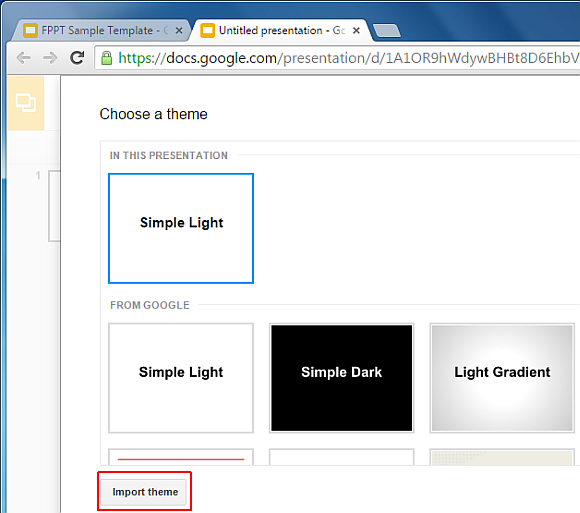
When you click Import Theme, you will be shown various presentations saved in your Google Drive. Select a presentation to import the theme from.
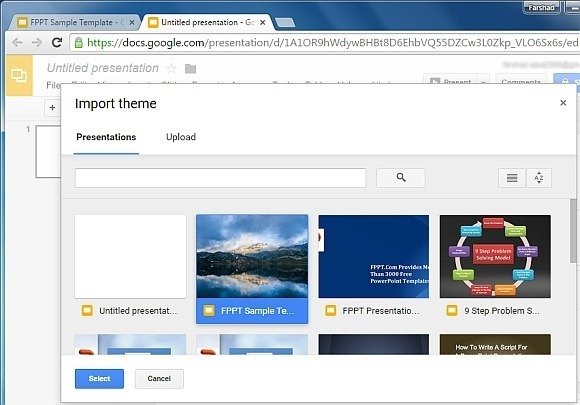
In the next step, click Import Theme to import the selected presentation theme to your existing presentation.
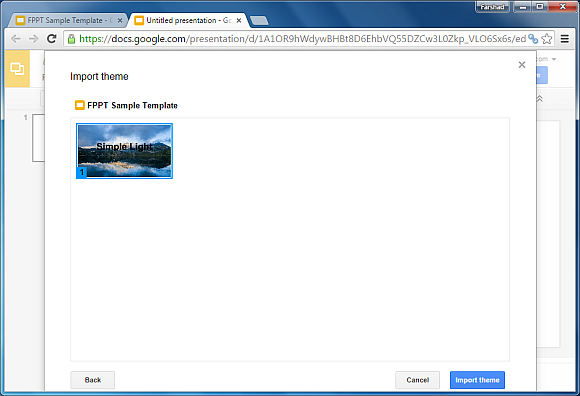
The below image shows a theme we imported from an existing Google Slides presentation file.
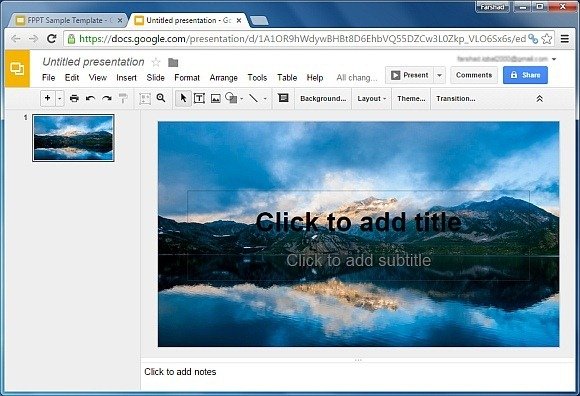
Importing Slides from Another Presentation in Google Slides
To import slides from another presentation, open a presentation file to which you wish to import the slides. Now, go to File –> Import Slides.
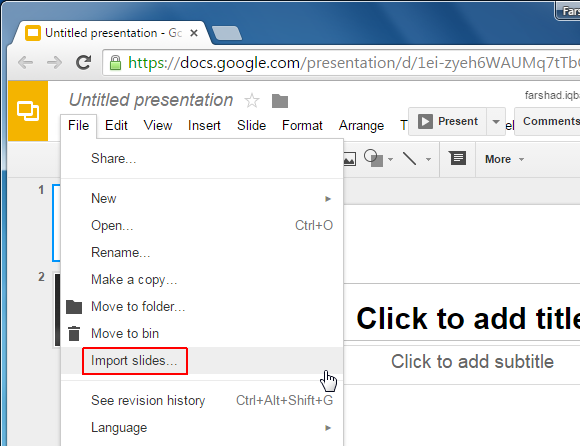
From here, pick an existing presentation from which you intend to import slides or upload a new presentation to fetch slides from.
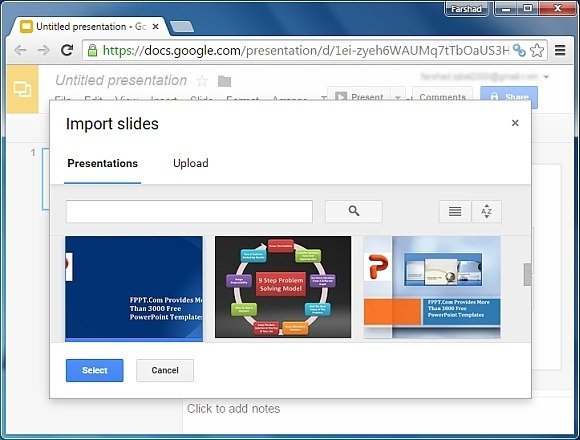
Choose slides you wish to import. You can import all or selected slides.
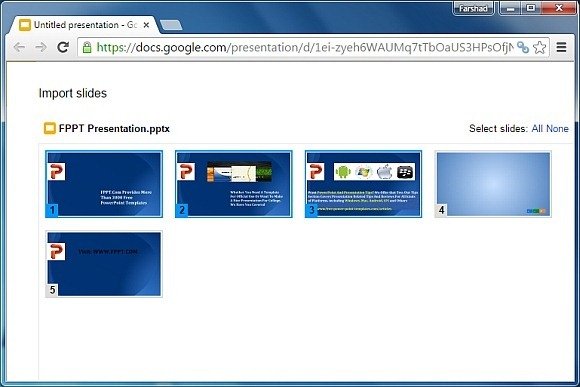
If you wish to keep the original theme intact, leave the “Keep original theme” checkbox as it is. Otherwise, uncheck this checkbox if you wish to retain the theme you are using for your existing presentation.
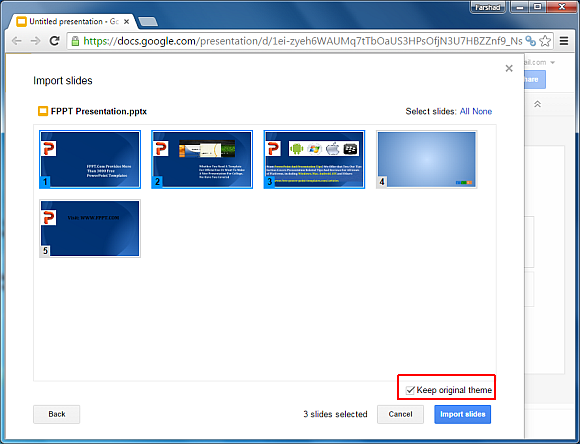
As you can see from the screenshot below, we imported three slides from another presentation by retaining the original theme of the presentation. As mentioned earlier, you can also choose to import slides without their original theme.