How to Hide Mouse Cursor during a PowerPoint Slideshow
There is an easy way to hide the cursor during a PowerPoint slideshow. PowerPoint 2010 lets you hide the cursor on the screen.
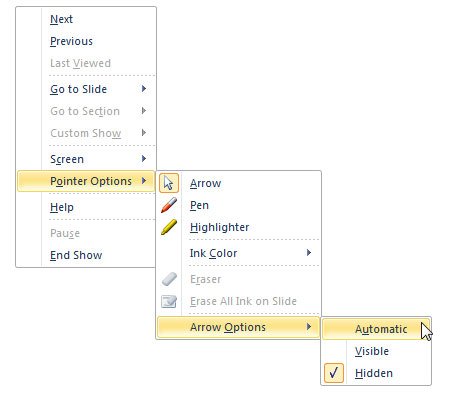
In order to hide the cursor during a slideshow you will need to start the slideshow and then right click to open Pointer Options. Then you can choose Arrow Options submenu and then click on Hidden.
If you need to return back the cursor during the slideshow, you can either choose Automatic or Visible. This simple tip for PowerPoint presentations can help to make less distracting presentations.
