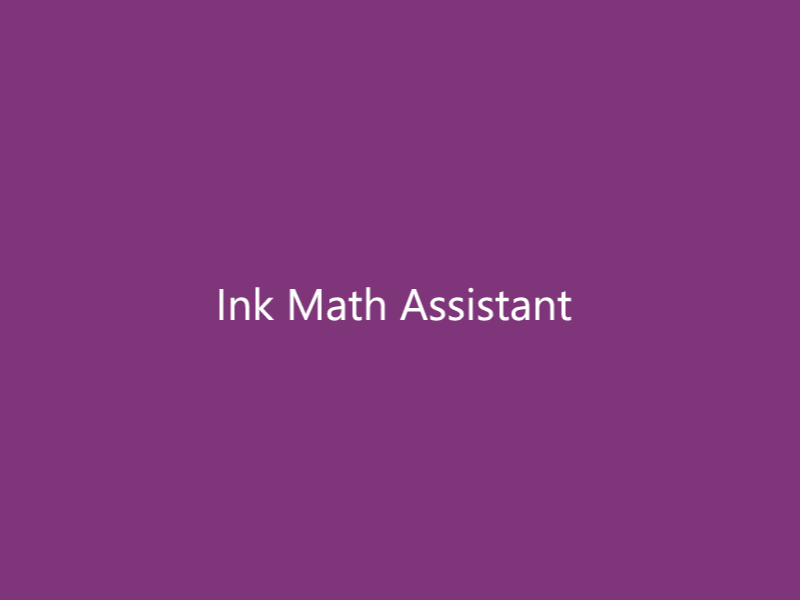How To Graph Math Equations With Ink Math Assistant in OneNote
Popular among students, OneNote makes it easy to take down notes and make classroom discussions and dictations so much more fun. And yet, Microsoft ups the ante even further as it releases a new feature, Ink Math Assistant. The new Ink Math Assistant in OneNote is designed especially for students as it helps convert handwritten math equations into graphic or visual format for easier comprehension and understanding.
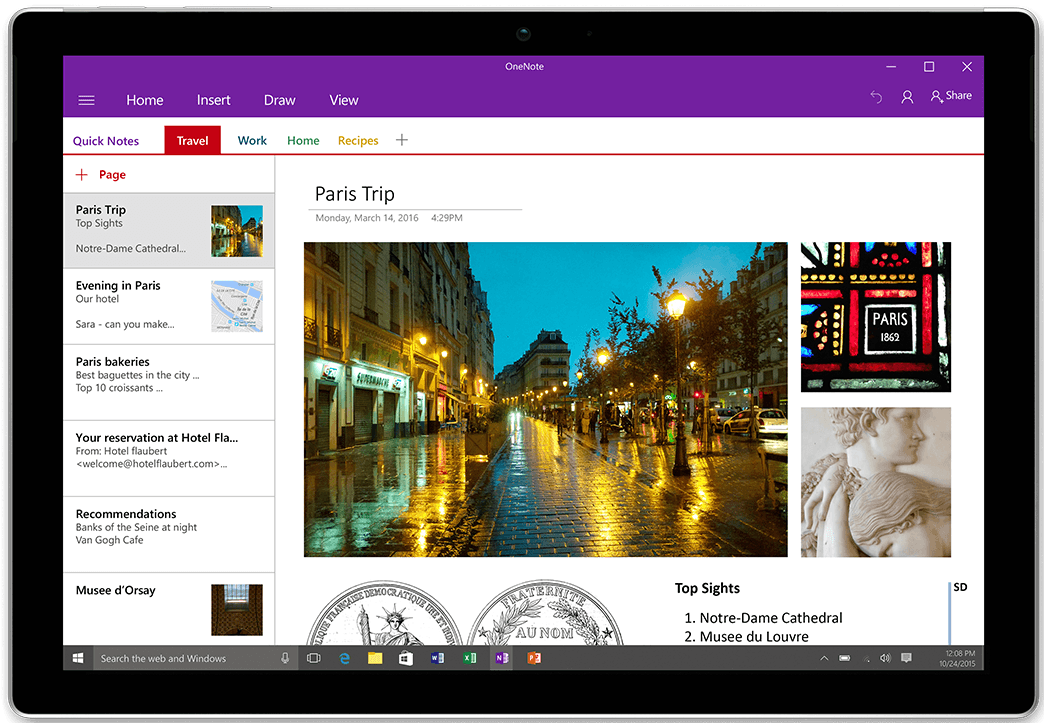
Ink Math Assistant helps facilitate learning as it helps students better understand math concepts and solve math problems beyond what is in the classroom. Furthermore, note-taking and documentation is very easy with the stylus using OneNote. The Ink Math Assistant in OneNote can also easily convert handwritten data like equations and formula into text. The program automatically detects the equations that are digitally written on OneNote.
Ink Math Assistant feature in OneNote is available for Windows 10, allowing you to create graphs out of mathematical equations and formula. This is great for those who want extra help for their math assignments and problems.
Ink Math Assistant in OneNote automatically plots an interactive graph as you select your desired math equation. This allows you to visualize math concepts that are otherwise difficult to understand, such as trigonometry, algebra, and calculus, to name a few.
To do this, you must begin writing the equation first. For example, you write y=x+3 or y=sin(x)+cos(2x) on OneNote using a stylus. Whether you only have a single equation or your notes include multiple texts and equations, you can easily select what you want to convert into graphs by using the Lasso tool. Using the Lasso tool allows you to select the equation you want. Then, once selected, go to the Draw tab and select the Math button. Here, there will be a drop-down menu and among the selections, choose Graph in 2D.
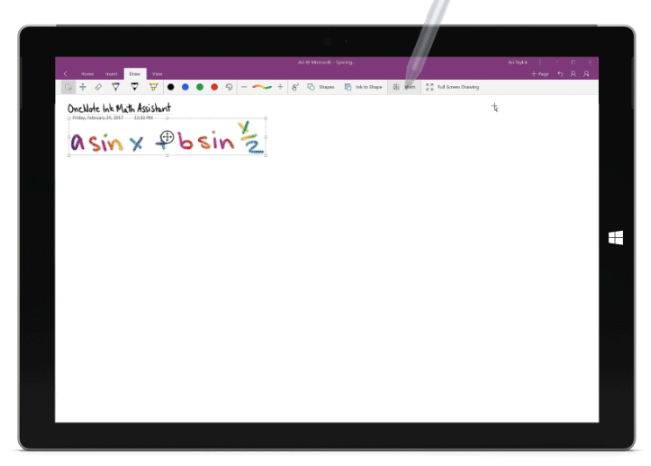
The graph that will populate can be easily modified. You can use a single finger to move the graph or reposition it. You can also use two fingers to pinch or expand to zoom in or out the graph. To change the values of the parameters in the equation, you can use the + and – buttons. If you want to include your graph to a report or in any of your notes, just click on Insert on Page.
OneNote’s Ink Math Assistant also provides you with a step-by-step instruction on how to solve math equations once you select the equation that you want to solve. And if your handwriting is bad, no problem. OneNote can replay your note exactly how you created it in ink so you can better recall the information you have written down.
Aside from these features, OneNote also rolls out other features that allow you to drag and drop pages and sections, recover notes that have been earlier deleted, organize notes into sections and groups, as well as use emojis in full color.
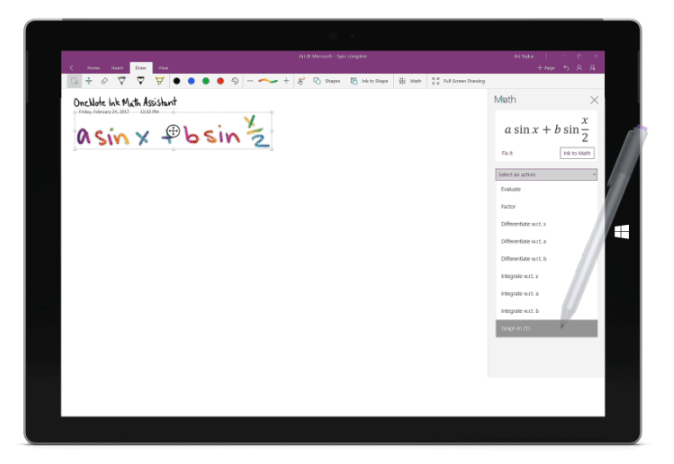
To use OneNote’s Ink Math Assistant in Windows 10, you must have an Office 365 subscription so you can also enjoy mobility and cloud storage as well as easy collaboration on all Office applications such as Word, Excel, and PowerPoint.