How to Freeze Panes to Lock Columns and Rows in Excel
When you’re working with spreadsheets, there can be a lot of data that your worksheet would take up many cells. It can be easy to get lost, if this is the case. You may have a hard time recognizing what row or column the cell you’re viewing belongs to. And this is where Microsoft Excel’s Freeze Pane can come in handy. Let’s take a look at how to freeze panes to lock columns and rows in Excel.
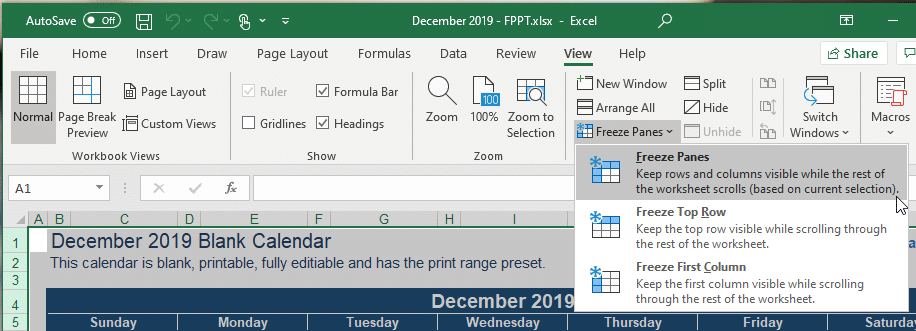
This is a View option that Excel has, which allows you to keep a select row or column locked in place so that you can scroll throughout your worksheet and easily view and recognize your cells. With this feature, you can freeze panes or freeze a set of row, a set of columns, or both, so that a separate window is created in the same worksheet. One window or pane will be static or locked, while the other side can be moved and you can scroll through your worksheet to view your data.
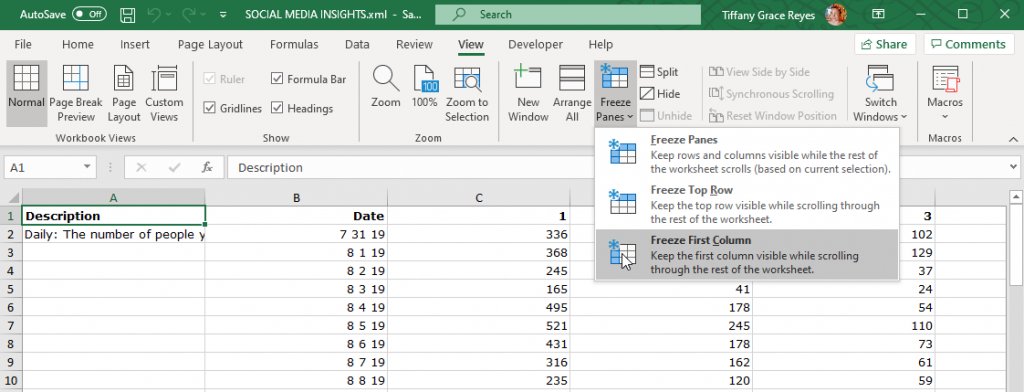
How to Freeze Rows or Columns
If you want to freeze a specific row or just a specific column, you can go to the View tab in the Ribbon. Here you can find the Freeze Panes function. You can select Freeze First Column. What this does is that it locks in place Column A. You will then see that there’s a distinct line between Column A and B. You may then try to scroll to the right and you will see how Column A is in place and you can view other columns without moving the frozen column.
If you want to freeze the first two columns, what you can do is to select the third column. Make sure the highlighted cell is in the third column. Then, go to View -> Freeze Panes -> Freeze Panes.
Now, if you want to freeze both columns and rows, you may select the cell below the rows, and to the right of the column you want to freeze. Then, go to View -> Freeze Panes -> Freeze Panes.
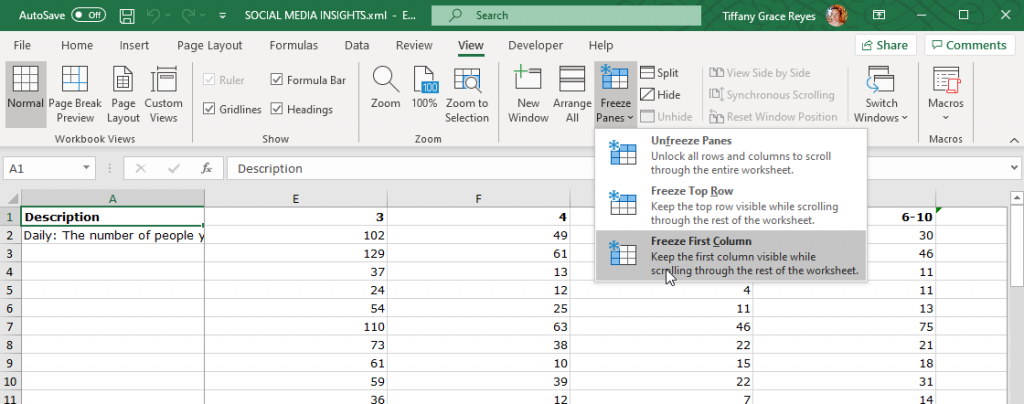
How to Unfreeze Rows or Columns
To unfreeze rows of columns, simply go to the same option menu in the View tab. Click on Freeze Panes to populate additional options, then click on Unfreeze Panes.
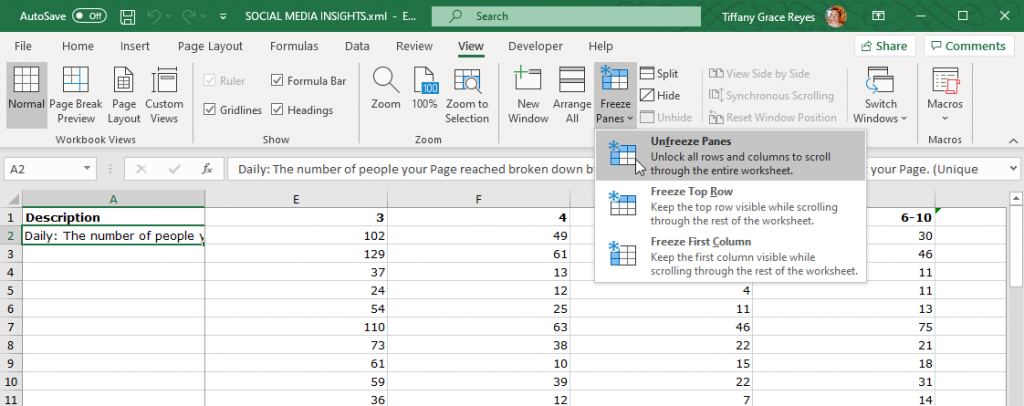
The option to freeze panes can be of immense help when working with hundreds and even thousands of columns and rows. It can help you view data more cohesively and is often used in data analysis for ease of use.
