How to format a 3D sphere in PowerPoint
Shapes are powerful tool in PowerPoint, we have discussed about this in Using Shapes in PowerPoint . Using shapes we can not only make 2D figures and illustrations but also complex 3D spheres and designs, applying format options and gradients.
Here we will show you how to convert 2D shapes in a simple 3D sphere that you can download and use in your PowerPoint diagrams and charts.
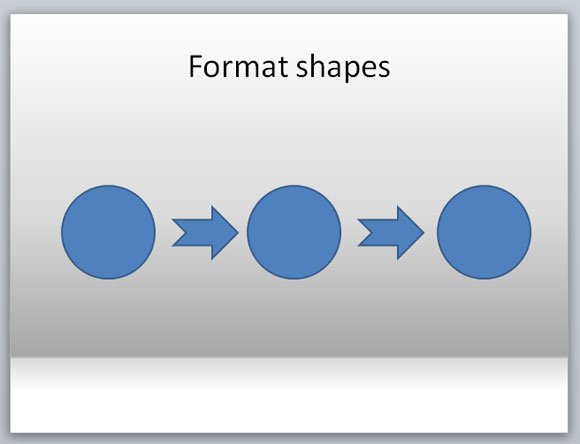
Now we can apply some formatting options.
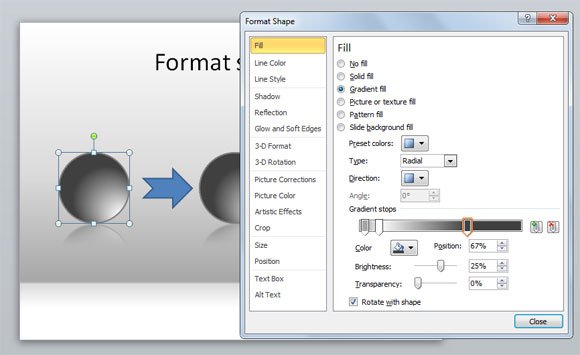
Make sure to choose gradient fill in Fill tab and then choose Radial type. Then you can play with the gradient colors until finding one that best fit into your design. You can use the dark colors or gray scale in this example or just combine it with other colors.
The position percentage let you choose between where the gradient will start.
Finally, you can add some shadow and reflection to the final design. This will make your sphere more realistic.
In FPPT we have plenty of designs using shapes and figures like this one, just check green shape PowerPoint template or shapes PowerPoint template design. Also you can find a free download communication PowerPoint template with sphere design.
