How to Find Font from Image (Easy Ways)
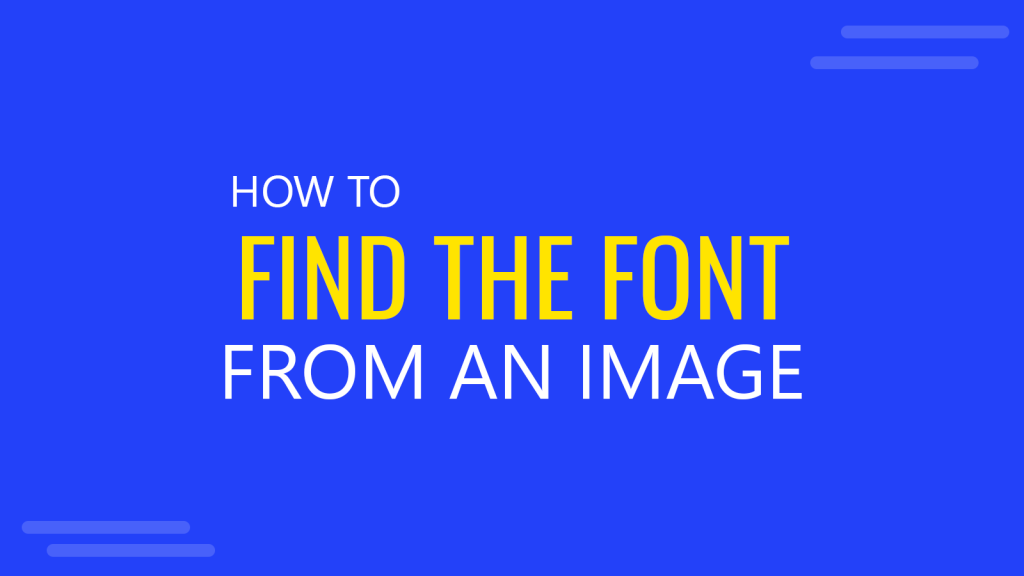
You might come across a wonderful image or website that has a font type that seems perfect to be used for your next PowerPoint presentation or a graphic you are working on. The only problem is how to identify the font in the image!
There are different methods and handy tools that can help you find font from image and the results often include the same and similar fonts that are closer to the selected typeface. In this article, we explore ways to identify a font in a picture using online tools or Artificial Intelligence.
1. How to Figure Out Font in Picture Using Photoshop
Adobe Photoshop has a simple feature that allows identifying font from image. You can open an image, select the font in the image, and go to Type -> Match Font. This will display the matching fonts installed on your computer and the Adobe Fonts library that you can access via Adobe Creative Cloud.
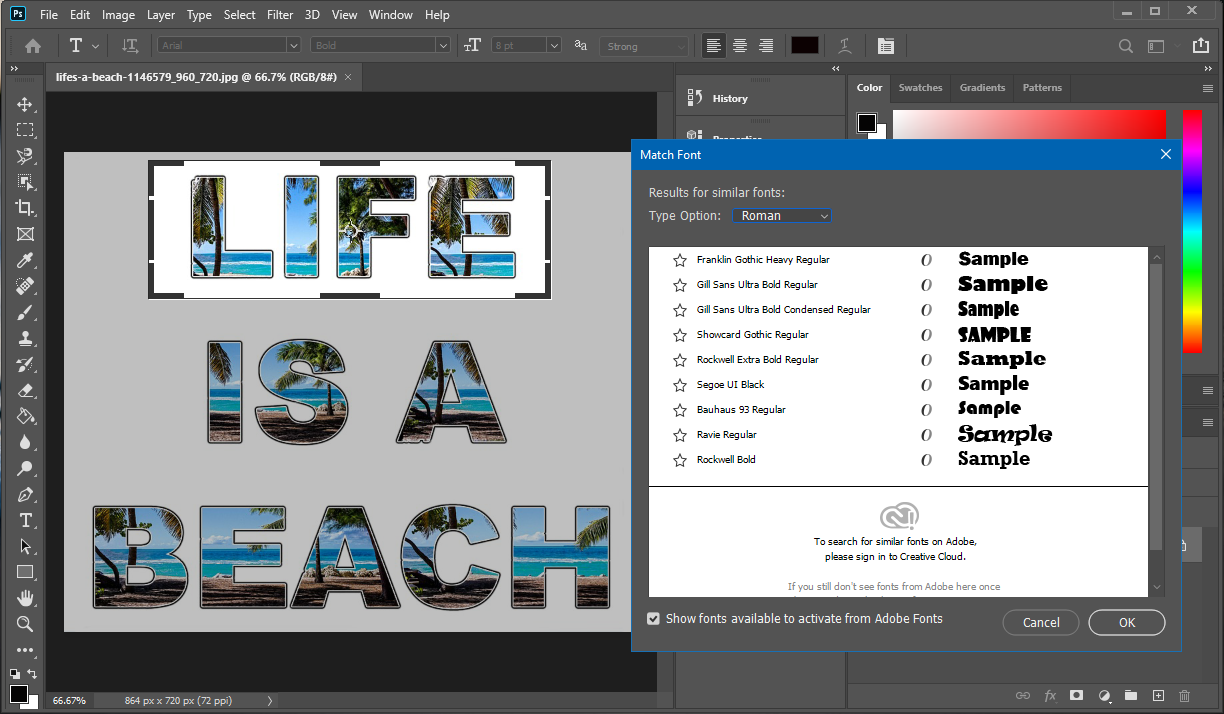
2. How to use Online Font Finder Tools
There are numerous online font finder tools that perform a search similar to the reverse image search algorithm of search engines to find a matching font for the selected image.
Font Squirrel
Font Squirrel is a web font generator and identifier that is capable of identifying fonts from images. You can highlight the areas with text in uploaded images to quickly identify matching fonts. Font Squirrel provides a list of both free and paid fonts that match your selected typeface in the image.
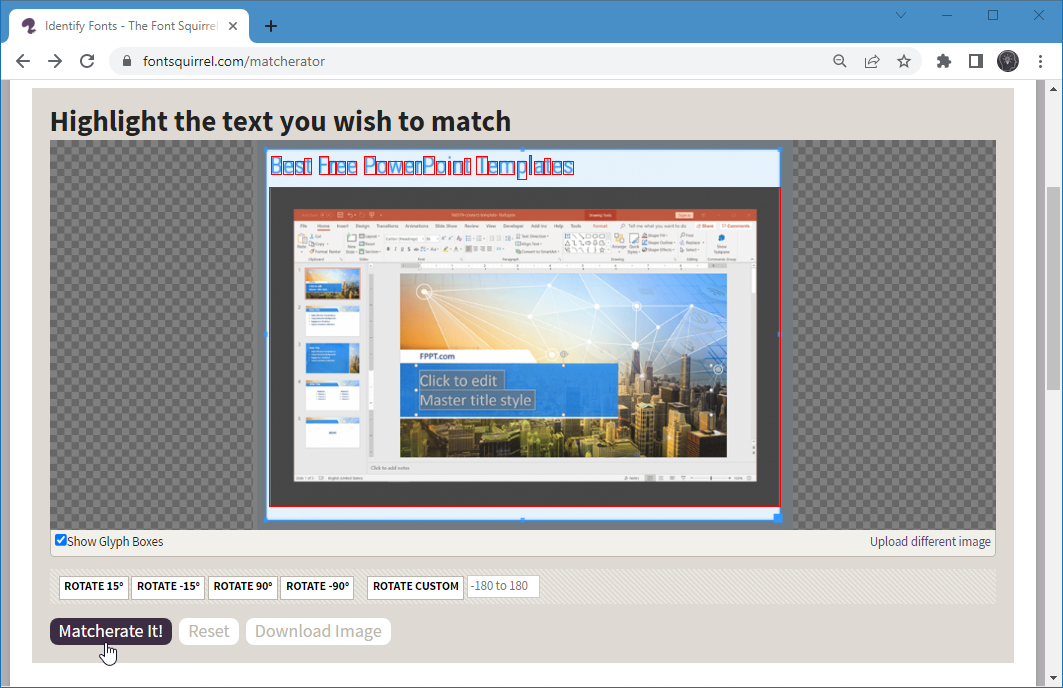
WhatTheFont
WhatTheFont is a free web service where you can instantly upload an image, select text from image, and find a font from your selected image.
WhatTheFont’s algorithms include an AI-Powered Font Finder that searches through a collection consisting of as many as 133,000 font styles to provide end-users with the best possible match for their selected text. The website uses a deep learning mechanism to try to identify the font that best resembles the one in the picture. Even if it’s not the exact font, you will get results quite close to the original typeface.
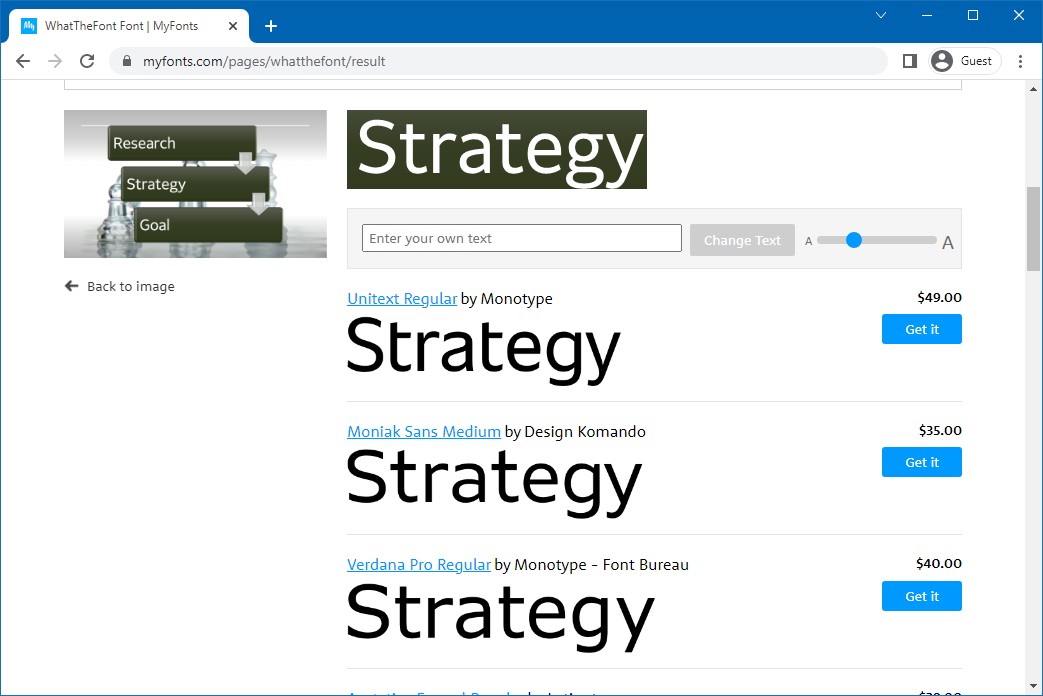
Fount
Fount is a font identification tool that can select a font from any section of a website to identify what typeface is used for the selected text. To use Fount, drag the bookmarklet from the Fount website to the bookmarks bar. Once done, go to any website, click the bookmarlet and select text to identify the typeface.
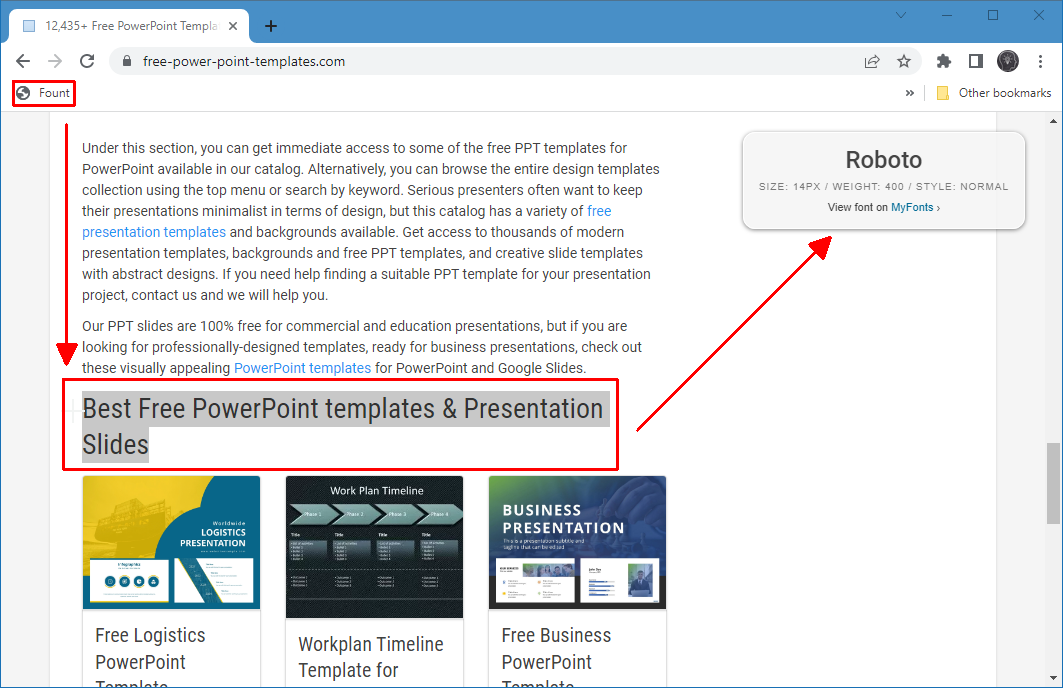
Fonts Ninja
If you want a simple tool that can help you identify fonts on the fly, you can use a font finder Chrome extension by the name of Fonts Ninja. The extension can help you identify fonts from within the Chrome browser. Furthermore, it also enables bookmarking fonts, and getting the properties for the CSS of the website. Fonts Ninja also has a desktop application that comes with the ability to identify over 3000 fonts and instantly try them in a design software.
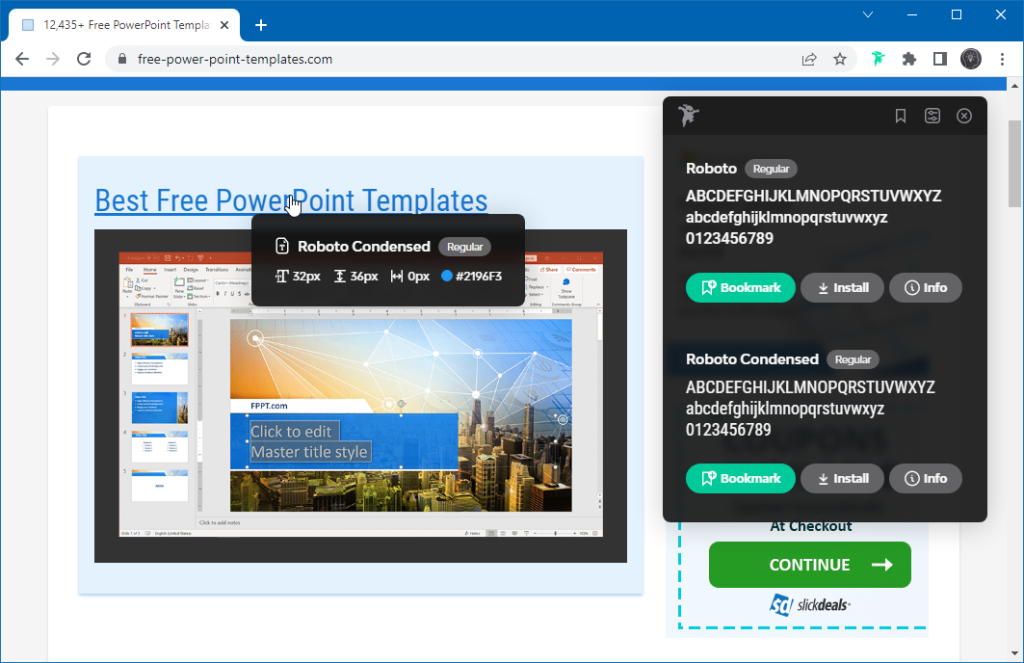
3. How to Use Quora Typeface Identification
Quora is a user-driven platform to find answers to questions with the help of the Quora community. Like numerous other topics, Quora has a Typeface Identification category where you can upload an image to seek help in identifying the font.
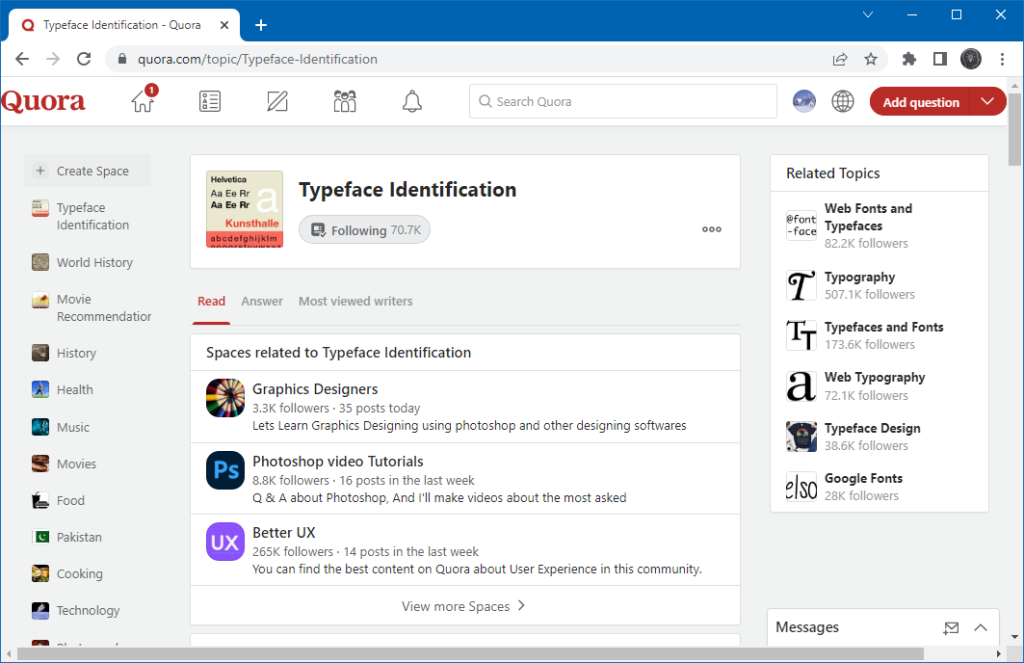
Final Words
While reverse image search engines like TinEye, Bing Image, or Google Images have come a long way in identifying images via reverse image search, font finders lag a little behind in accurately identifying fonts. Perhaps this is because many fonts are quite similar and might even be virtually the same in style. However, by using the methods mentioned above, you can identify at least a close match for your desired typeface, if not the exact font. You might notice that tools that provide font search by picture are quick to identify commonly used fonts, as compared to rare ones. This is perhaps due to the limitations associated with the number and type of fonts the search engine can sift through to provide end-users with a close match.
