How to Extract Video & Other Media Files from PowerPoint Presentations
Last updated on December 4th, 2024
Extracting images and video content from PowerPoint can intimidate more than one user. Here we will explain how we can extract multimedia content from PowerPoint files easily using a simple approach.
First, you need to open a PowerPoint file and make sure it is the file you want to extract the content. We will export the PPT presentation to a format that will also export the media content in a separate folder. For example, if we want to export all the images from a PowerPoint file or export sounds, music, or videos from the PPT, then we can use this approach.
Go to File and click Save As and make sure you choose the modern PPT file format .pptx – This file format will differ slightly from previous versions of PowerPoint.
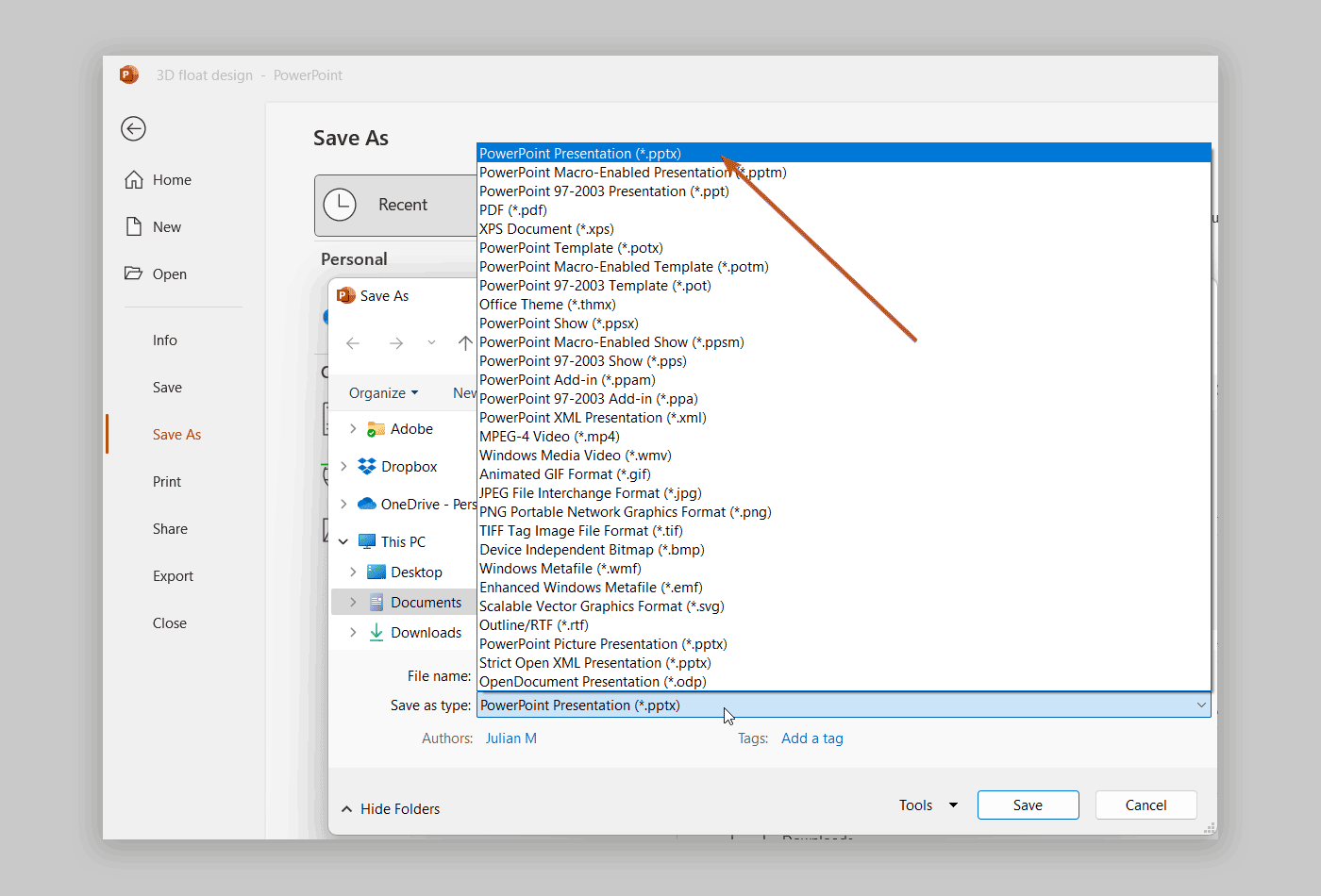
Now go to the file directory where you saved the presentation and rename your .pptx file to .zip – In this example we have used Yin Yang PPT template for the demo.
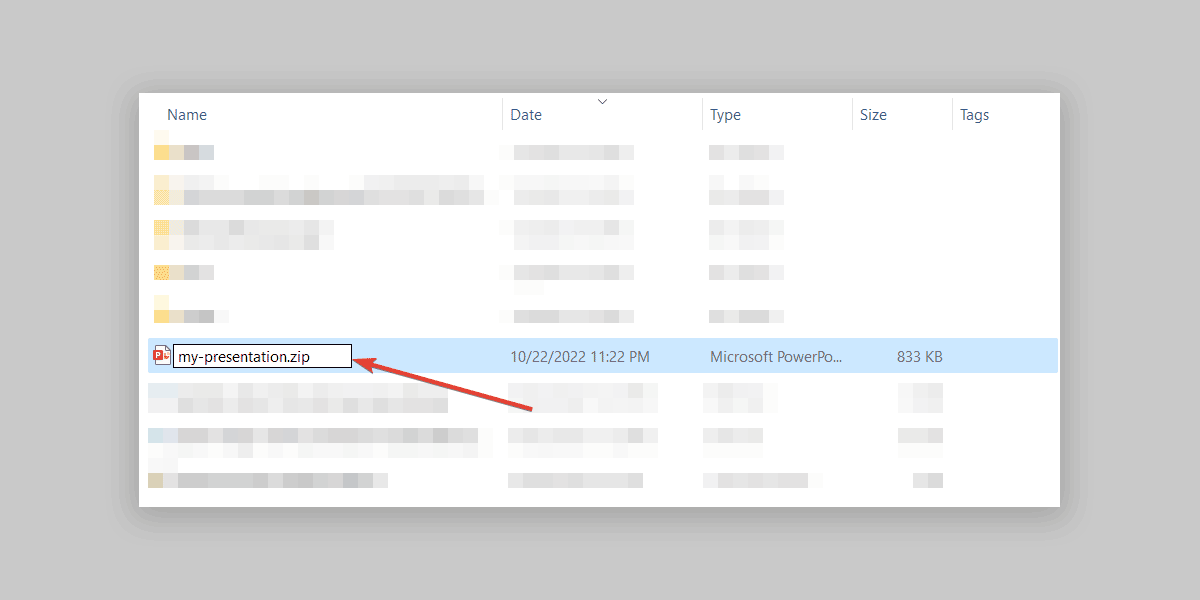
Afterward, go to your favorite archive extractor tool (WinZip or WinRar, for example) and open the .zip file.
You will see the content inside the zip archive, and there you will need to extract the files in a directory and browse the folder content. All the diagrams, sounds, images, music, video, etc. is saved in this archive.
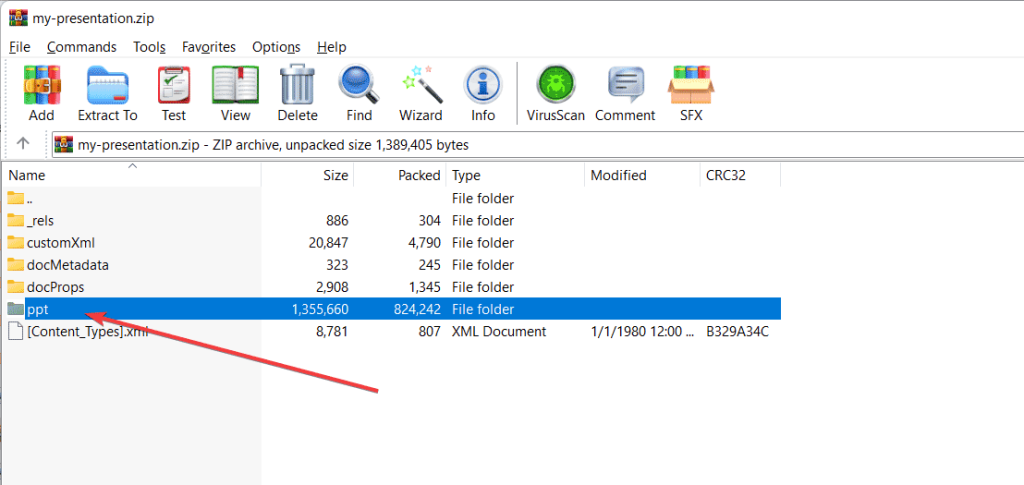
Here we have learn how to extract video from a PPT file. If you want to extract images, we recommend to check out the best ways to extract images from a PowerPoint presentation.
