How To Export A PowerPoint Presentation To HTML
If you want to export your presentation in PowerPoint to HTML then there are different approaches that you can follow.
The easiest way is to export PPT from PowerPoint to HTML using the built-in export function available in PowerPoint 2003 and PowerPoint 2007. For these versions you can follow the steps described in Oomfo’s blog.
However this feature is not supported in PowerPoint 2010 (We don’t know why Microsoft removed it and there are some complaints about this decision here). So if you want to use this function you’d need at most PowerPoint 2007 and then click on Save As and choose Webpage as desired output format (.htm).

For newer versions of PowerPoint you’d need to follow some other sophisticated approaches. A possible solution is to broadcast online instead of saving to HTML however this might not be portable at all if you need to save it to the disk or do something else.
If you are tech savvy then you can do this:
- Press Alt-F11 to open VBA Editor
- Press Ctrl-G
- Then write this line of code in the immediate window.
ActivePresentation.SaveAs "test.html", ppSaveAsHTML, msoFalse
This will save your PowerPoint file under test.html using a webpage format HTML. Also there will be a new folder named test_files that will contain all the images and assets.
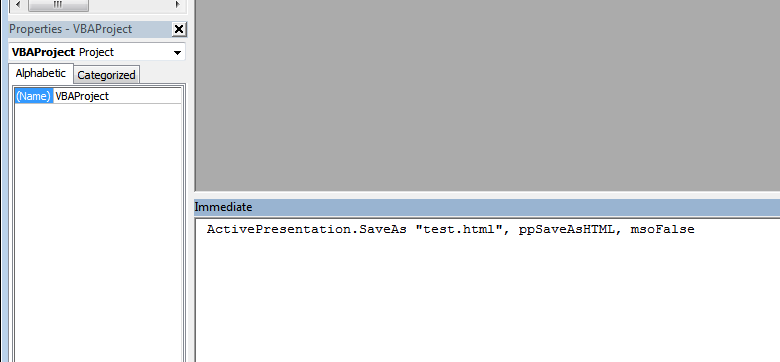
If this article was useful for you and helped to export your presentation to HTML we’ll appreciate if you can vote for it Google +1 or Like it.
