How to Embed XCelsius Dashboard in PowerPoint 2010
With Xcelsius you can deploy dashboards using the Adobe Flash format .swf into your application server, however if you need to embed these dashboards in your presentations then it may not seem straighforward. Here we will show you how to embed XCelsius Dashboard in PowerPoint 2010 using the Shockwave component.
You can embed XCelsius Dashboards into your PowerPoint presentations for the next meeting or online remote presentation. This way you don’t need to switch from PowerPoint to the browser or exit your presentation any time that the CEO want to check how the dashboard look in the projector screen.
You can simply start the presentation and embed the Flash into the PowerPoint slide using the .swf format. This way, you will insert the XCelsius dashboard in the slide deck.
First, add the developer toolbar to PowerPoint ribbon. This can be added using the instructions we have previously mentioned for developers (see more in How to Add the Developer Toolbar in PowerPoint).
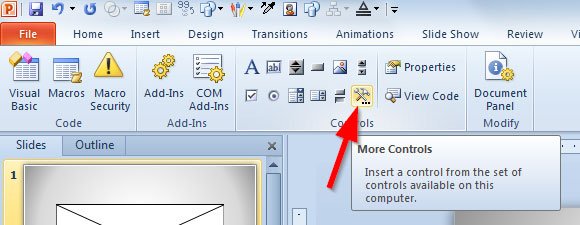
Then, insert a new control by clicking the More Controls menu. This button will display a dialog with the available controls in your computer.
Here, make sure to choose Shockwave Flash Object to insert a playable Flash movie.
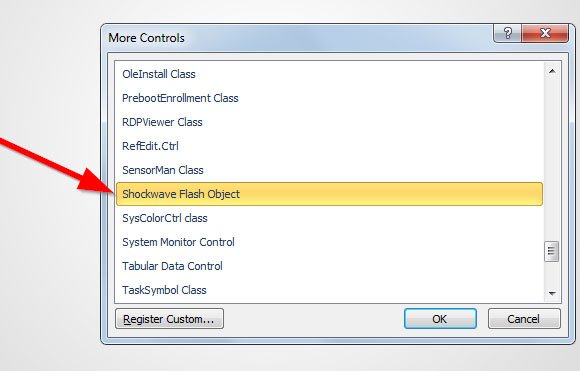
Click OK and then a new placeholder will be shown in the slide.
Now, right click to open the menu and click Properties. Then a new window will appear and look for Movie. Here, insert the url to the dashboard that is published in the application server or any other place.
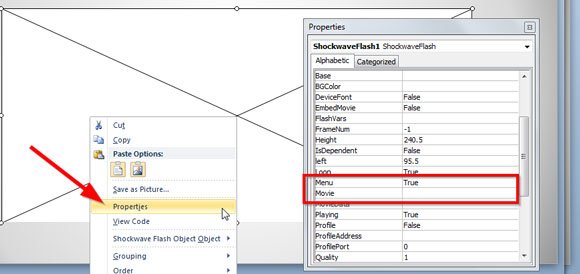
For example, you can embed the following dashboard with maps in a PowerPoint presentation.
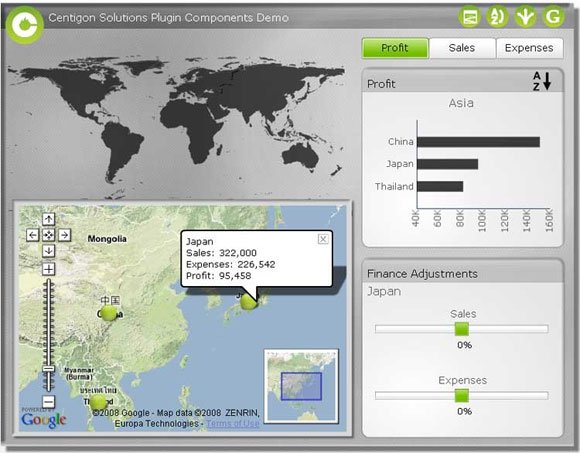
If you need to show the dashboard full screen then make sure to change the dimensions of the Flash movie in the PowerPoint template or presentation.
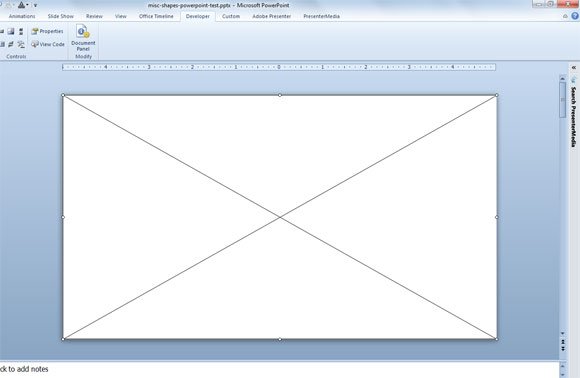
In order to run and see your dashboard in the PowerPoint presentation, you need to start the slideshow (you can press F5 to start it). Unless you need to run the dashboard in full screen mode, you can also use a normal window in PowerPoint slideshow instead of full screen mode, as we showed in the previous article. This can be really useful for business intelligence dashboards that will be presented in an online meeting or sharing the screen with other participants.
You can create your own custom dashboards using XCelsius from SAP to fit your business needs across every industry and every organization. You can find lot of free dashboard samples that you can use in PowerPoint presentations for example in the SAP website. This article explained how to Embed XCelsius Dashboard in PowerPoint 2010 using Adobe Flash. We hope this article help you to avoid relying in your IT department when you need to insert your dashboards in PowerPoint. You can also check our free dashboard PowerPoint templates and backgrounds, or learn how to create dashboards using shapes and PowerPoint graphics.
