How to Edit a PowerPoint Presentation in Two Windows
PowerPoint has a very nice feature that let you open the same document in another window. Use this feature to open a new window containing the same document. In order to use this feature you need to open View menu on top and then look for New Window button.
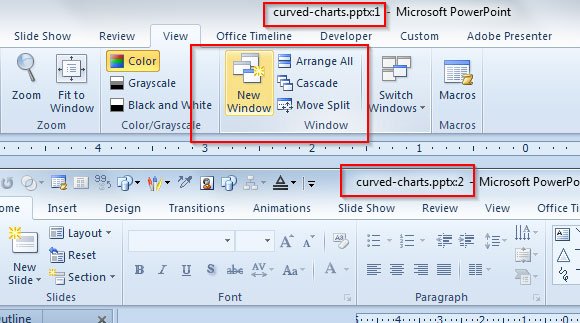
This is a very powerful and interesting feature that can make you possible to edit a PowerPoint presentation while you see it in action in another window. If you have another monitor, you can move the second window to the secondary monitor and edit it while checking how the final presentation looks.
Notice the name for the window title. It was changed from the file name to append now a sequential number 1 and 2. If you close the window, then it will be restored. You can create as many additional windows you need.
Use the second document to play the PowerPoint slide show
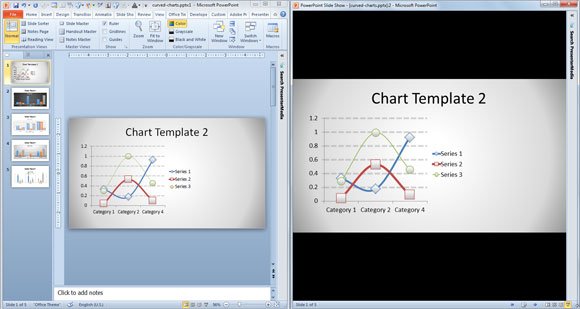
In this example we used the New Window button to open a secondary window with the same .pptx presentation document. As you can see, on the right there is a slideshow playing the presentation that we are editing on the left. In order to make this possible you will need to configure the Slide Show to play in a normal window instead of full screen mode. Alternatively, you can learn how to split your screen in two zones or more or learn how to use FancyZones to ease this process of splitting the screen.
