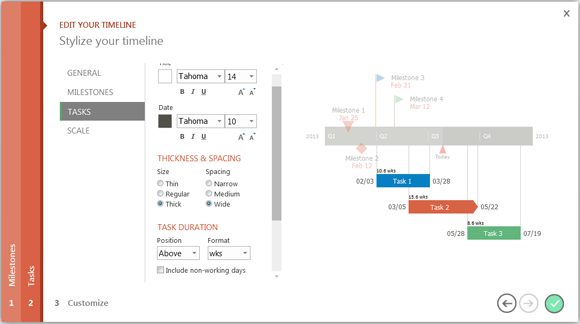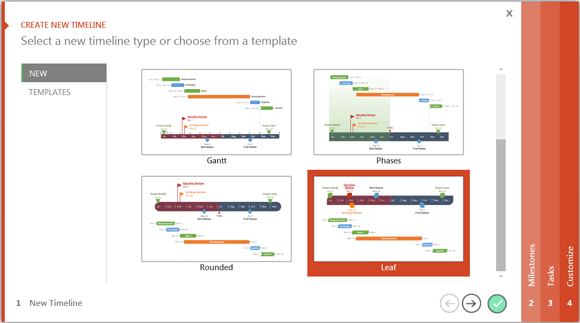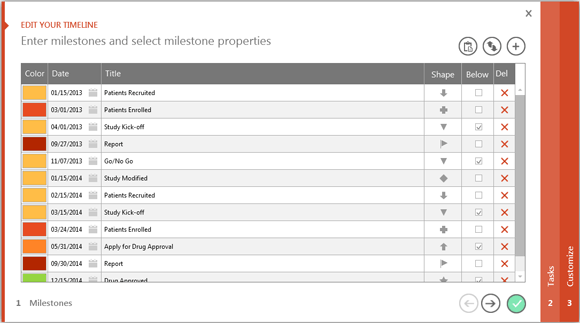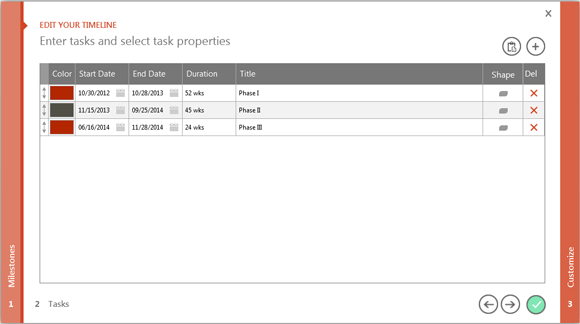How to Easily Make Pharmaceutical Timelines in PowerPoint
In Pharmaceuticals and medical trials, making and presenting professional looking project timelines to senior management is essential. They need and depend on clear PowerPoint timelines so they can make Go/No-Go decisions efficiently and effectively across the business.
It is time consuming to use tools like Visio and Excel to make professional looking pharmaceutical timelines that management expects to see from project leaders. Stand-alone timeline maker solutions are not integrated into PowerPoint and therefore can’t produce native PowerPoint slides which can be updated, shared and modified by any PowerPoint user. Project tools like Microsoft Project produce overly complex Gantt images which are not suitable for clinical trial presentations to management and executives. The post below shows how to easily build and update clinical trial or pharmaceutical timeline slides, right from PowerPoint, with a free add-in called Office Timeline.
Until now building pharmaceutical timelines and clinical trial charts in PowerPoint has been painful. Additionally pharmaceutical project slides need to be frequently updated as schedules change. This requires considerable effort if you are using a static templates or if you have manually built your presentations with Visio or PowerPoint. Office Timeline is free PowerPoint tool that solves these problems.
Office Timeline is a free, lightweight PowerPoint add-in that makes it easy to build and manage clinical trial and medical trial project slides.
Office Timeline is a free project presentation tool for PowerPoint 2007, 2010 and 2013. It was created to make it very simple to design, build and maintain professional pharmaceutical slides for reviews to executives and management. Since it is a lightweight PowerPoint add-on, it builds these clinical trial slides natively in PowerPoint which means they are easy to edit, communicate and share on with other project stakeholders.
FPPT.com has teamed with Office Timeline to help your clinical trial presentations stand out with management and executives. You can download the free Office Timeline PowerPoint plug in from https://www.officetimeline.com/download. Find out more here.
How Office Timeline makes clinical trial slides
Here is a quick look at how it works. Download and install Office Timeline from https://www.officetimeline.com/download. Once installed it will add an Office Timeline tab to your PowerPoint ribbon (see image below). Click New to launch the Office Timeline wizard which will guide you through a couple easy set-up and design steps.
Select the type of slide you want to build from several style types then click the Next arrow to begin entering your clinical trial schedule and to customize it.
Enter the key Project Milestones and Tasks and set their dates or durations (in the Office Timeline Plus edition you can paste schedules directly from excel). Make some optional style choices such as changing the color or shape for each item. When you have finished click the Next arrow to choose customizations for your clinical trial slide.
Make Stylistic and design choices for how you want Milestones, Tasks, Timeband, and Scaling to appear, then click the green Check to build your slide.
You are done and now have a great professional looking clinical trial slide that will stand out in project reviews, proposals, kick-off meetings and executive presentations. At any time, you can make changes to the slide by simply clicking on the Milestone, Task or Style buttons on the ribbon. This will re-access the wizards and you can quickly update your data or change your design choices. Office Timeline will instantly rebuild your slide with those changes.