How to Easily Create Bubble Charts in Excel to Visualize Your Data
Data visualization is important in managing, analyzing, organizing, and displaying all kinds of information. It is through data visualization that you can make more sense of the data that you have, which you may be incapable if you only have tables and worksheets in front of you. In Excel, there are many visualization tools such as charts that can help you out. There is also a bubble chart that is great for vividly comparing values among different items in a row. However, if you want to easily create better looking, more effective bubble charts in Excel, you can have this amazingly nifty add-in called Bubbles.

Beautiful Bubbles Chart for Excel
The Bubbles add-in for Excel allows you to expand your creativity and inject more fun into your data visualization. Going further than what Excel’s chart wizard can do, the Bubbles add-in for Excel creates dynamic, easily customizable, and more vivid bubble charts for all your visualization needs. Whether it’s for business or financial reports or for school, this app has you covered.
The Bubbles add-in presents data in different sizes and colors. The size of each of the bubbles represents how many times a distinct value occurs in the given data set or range. The look of the bubbles may also represent numeric values, with the biggest bubbles representing the biggest value.
This bubble chart is so much different from Excel’s bubble chart, as the latter resembles more a scatter chart with bubbles plotted across a grid. With the Bubbles add-in, the objects appear more realistic and vibrant, making your reports more attractive yet still informative. Best of all, they move beautifully just like bubbles in a container. They jiggle and bump into each other, which makes an interesting sight.
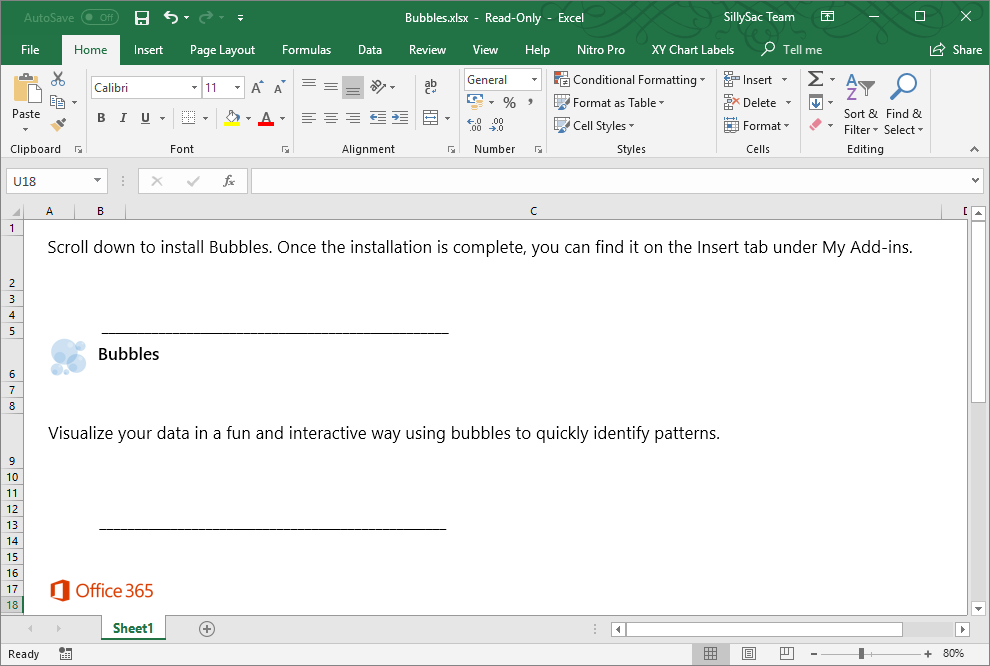
Visualize Data with Vibrant Moving Bubbles
Aside from creating bubbles to represent a given set of values in your data, this add-in also has a lookup mode. This lookup mode allows you to visualize data from two different tables so you can better analyze more complex information. For example, you can select rows from your first table and compare them to the corresponding rows from the second table to come up with bubbles of varying shapes and colors.
To get the Bubbles add-in for Excel, you can go to the Microsoft AppSource. Here, you can search for the Bubbles add-in using the Categories section. You can also go ahead and type in the add-in name in the search box for faster results. Once you find the add-in, click on it and when you get to the add-ins description page, just click on the “Get It Now” button. You will then be redirected to your Excel program to finish the process.
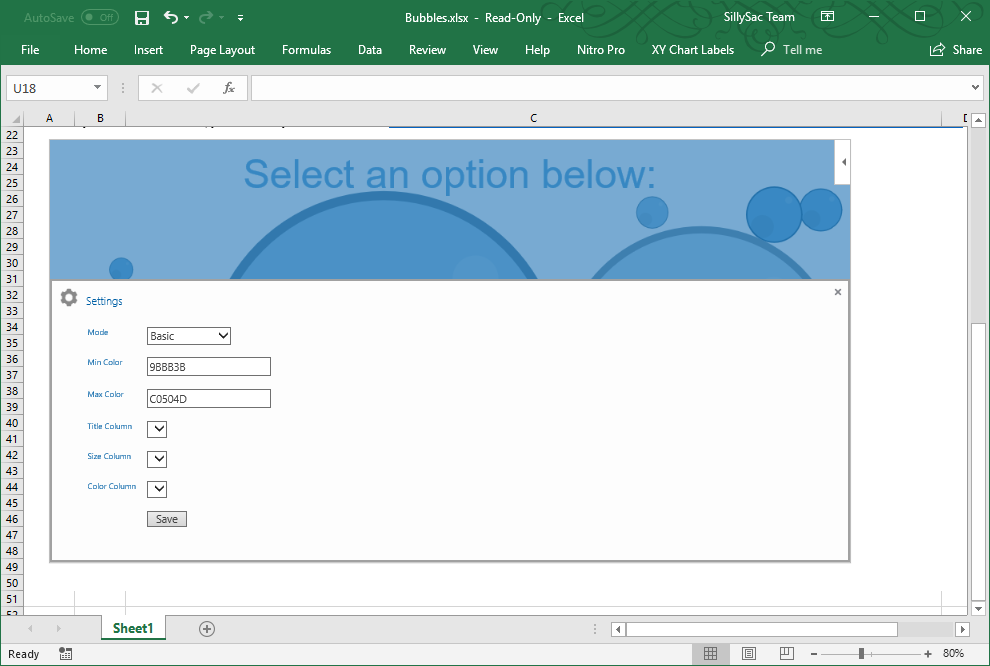
Another way to get the Bubbles add-in for Excel, like all other Office add-ins, is to go to the Insert tab in the Ribbon. Here, under Add-ins ->Store, you will then go to the add-ins box where you can also search for the Bubbles app. Just click on Add and follow the process to install in Excel and activate it.
What’s great about getting add-ins for Excel as well as other Office apps, for that matter, is that you only need to make sure you’re logged into your Microsoft account. This syncs all your devices with the Office apps so they all get installed with just one installation in one device. This is a great convenience so you don’t have to keep installing the same add-ins in all the devices you’re using. All updates are also synced across all devices running your Office programs.
