How to Draw a Pentagon Shape in PowerPoint
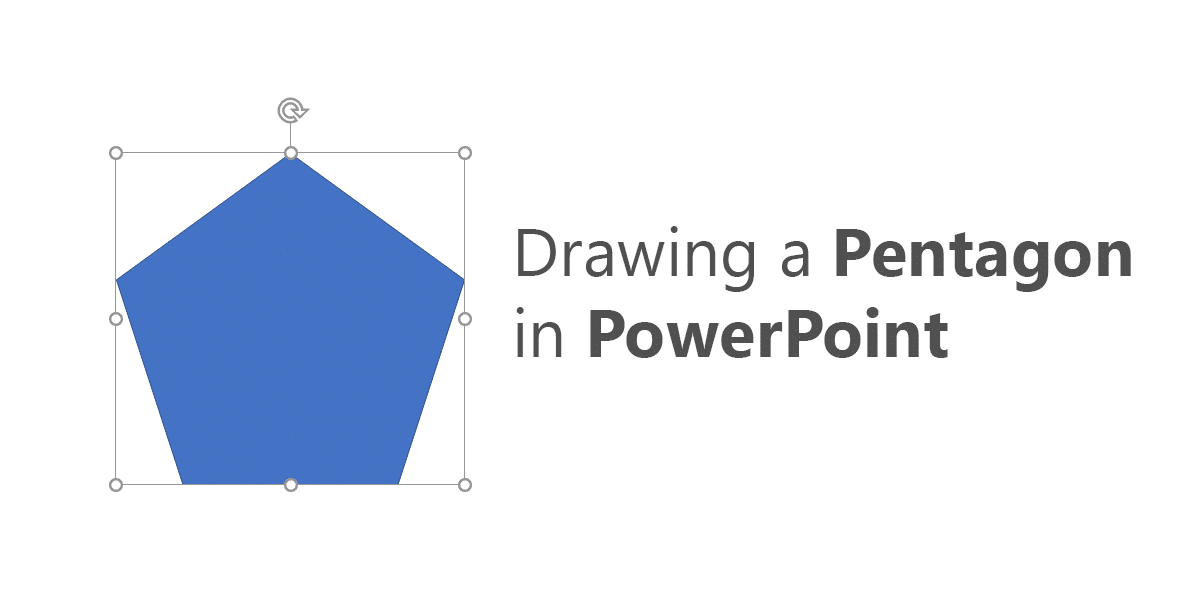
In geometry, a pentagon is any five-sided polygon and the word pentagon just refer to a regular pentagon. A pentagon may be simple or self-intersecting. The sum of the internal angles in a simple pentagon is 540°. In PowerPoint you can easily draw a simple pentagon shape using the shape tool. Here we will show you how to draw a pentagon shape in PowerPoint.
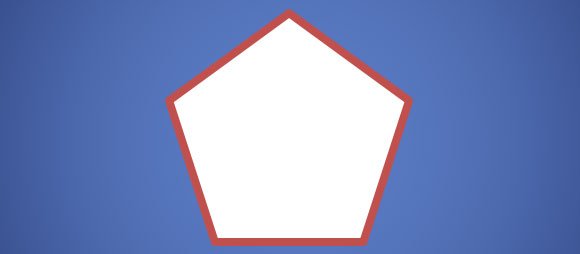
To insert a pentagon in PowerPoint slide, go to Insert menu and then click on Shapes to open the collection of shapes. Then look under Basic Shapes to find the Regular Pentagon shape.
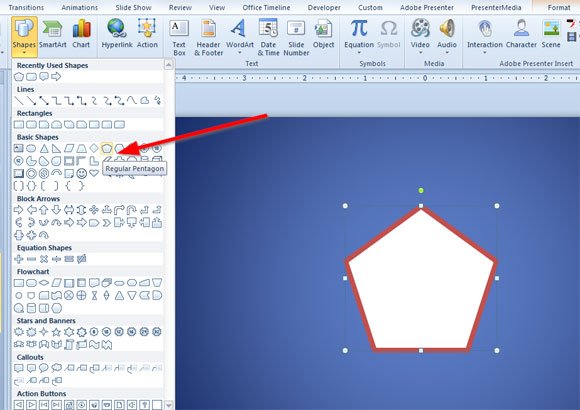
You can easily insert this pentagon into the current slide. You can use this pentagon shape to prepare geometry PowerPoint presentations for the classroom but also to make concept slides for your presentations, since you can use this kind of shapes or other shapes to embed pictures inside the shape. Also you can edit the text inside the pentagon by right clicking over the shape.
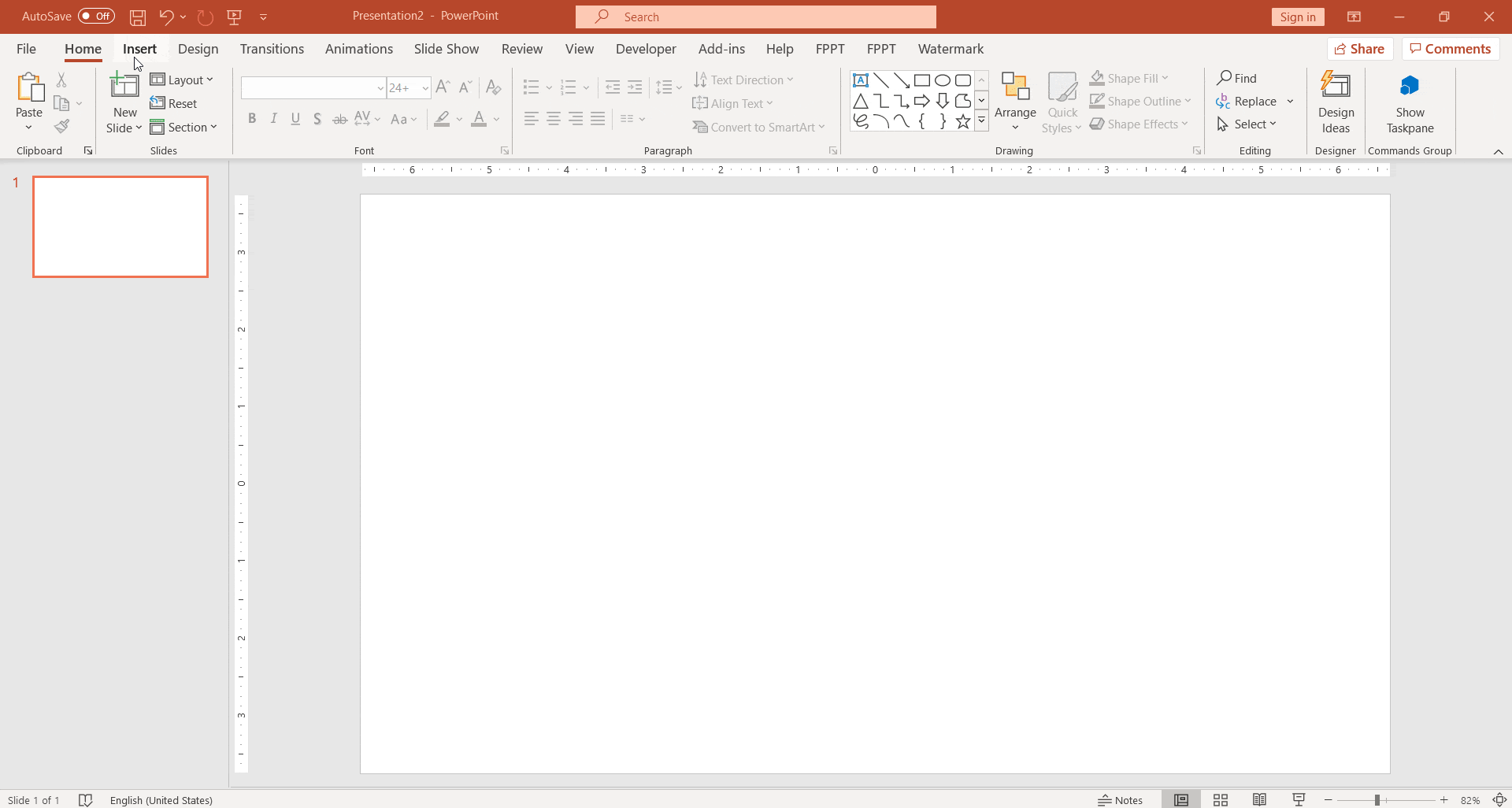
In summary, a pentagon is a five-sided polygon shape with internal angles summing up to 540°. While this geometric figure has various applications in mathematics and design, it can also be easily illustrated in PowerPoint presentations. By navigating to the Insert menu and choosing the Regular Pentagon shape under Basic Shapes, users can seamlessly integrate this shape into their slides. This not only aids in teaching geometry concepts but can also enhance the visual appeal of presentations by embedding images or editing text within the shape. As such, PowerPoint’s pentagon shape tool offers a simple and effective way to integrate geometric concepts into presentations.
