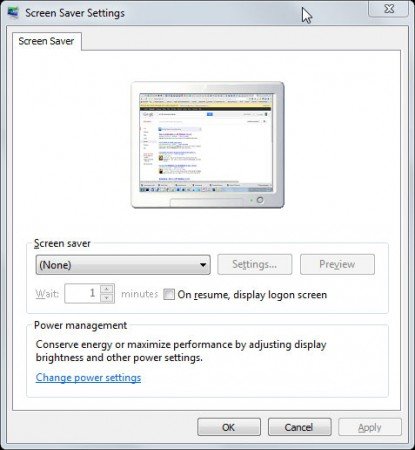How to Disable Screensaver for PowerPoint Presentations
Default Screensaver can interrupt your PowerPoint presentation especially if you are speaking while your slides remains opened in the PPT. If you have screensaver timing to run after a few minutes, it can start suddenly while you are performing a presentation. This can distract your audience so as we commented in the tips for PowerPoint presentations, it can be good to disable the screensaver during the slideshow.
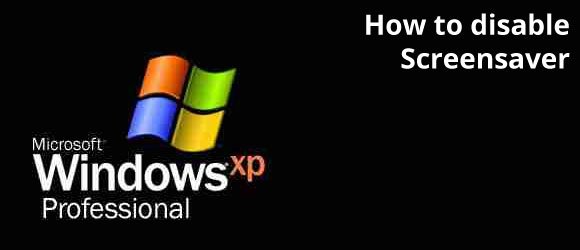
Disable Screensaver in Windows from Control Panel
You can disable screensaver in Windows from Control Panel. Go to Screen Saver settings and then change the Screen saver to None, or you can alternatively change the Wait time to a higher amount, let’s say 60 minutes. Of course you may want to disable the logon screen on resume. Depending on the power management and your computer brand, it can be handled differently if you have your battery on or plug is connected, so make sure to check the Power management settings accordingly.