How To Disable MS Office 2013 Start Screen
The Microsoft Office Start Screen comes out to be annoying at times, especially when a quick task is required to be accomplished. It seems to be an extra step, which a lot of people will be more than happy to avoid.
So, considering this, Microsoft has provided you with an option with which this start screen can be disabled. Here is how you can disable MS Office 2013 Start Screen.
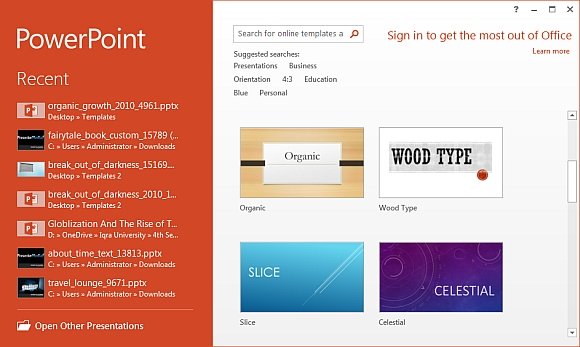
First of all, the user is required to launch MS Office and go to: File –> Options -> General.
While scrolling down, you need to uncheck “Show the Start Screen when this application starts”. This would be located under Start up option and refers to numerous document options you may encounter while launching any respective Office app. Once you have disabled it, the same will be set to default mode and now only a blank document will be opened every time.
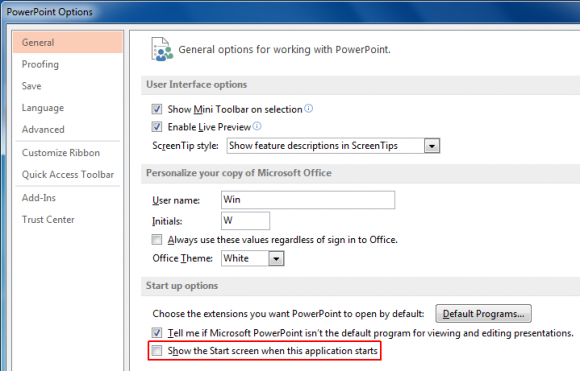
If in case you see the Start screen appearing again, you are recommended to open the same window again and make sure the above mentioned options is unchecked.
It is worth mentioning here that after disabling the Start Screen, the user will not be permitted to select the type of document to be opened by default but it would get rid of that extra step to launch a commonly used document type spreadsheet or presentation or Word documents.
Although the Start Screen is a bit difficult to understand but it offers you very useful Microsoft Office templates that are available in the Office Suite! But the user will not get to pick templates instantly because the option for displaying the Start Screen would have been disabled. Hence, you will only see blank templates, blank documents or can prefer loading custom templates. You will require going to File->New to view existing template options.
So, if you are also amongst the ones looking for an option to disable this MS Office Start Screen, simply try out the aforementioned steps.
