How to disable annoying Skype notification during a PowerPoint Slideshow
During a PowerPoint presentation you don’t want distracting messages or notifications. It could be extremely annoying shameful if in the middle of an important important business presentation to a group of investors for your new startup, your girlfriend sent a message through Skype saying something like “baby, I am waiting for you. What time you come home today?”.
Well, in order to disable Skype notifications during a presentation, here are the steps to follow.
First, open Skype and look for the Tools menu. Here clicks in Options and then open Notifications tab.
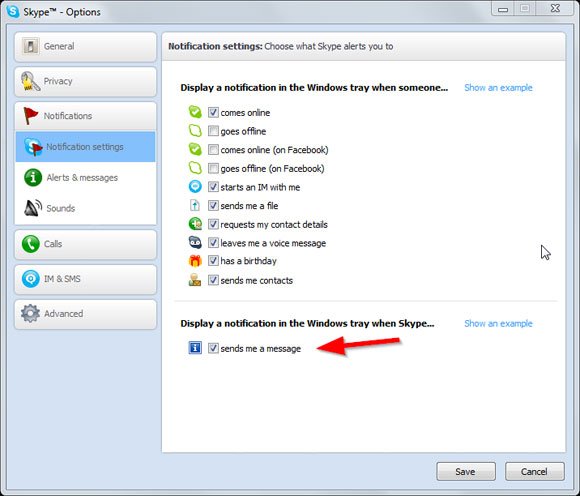
Look for Send me a message checkbox and if you want to remove Skype notifications just uncheck the option. You can see an example how it works when someone sends you a message:
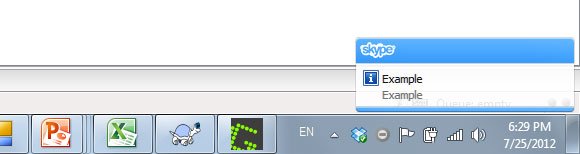
During a PowerPoint presentation the difference is that the Windows menu bar won’t appear and the notification will be more visible during the slideshow. So, we hope this article helped to learn how to disable Skype notification during a PowerPoint Slideshow. You can do the same for other distracting programs like Outlook or even Thunderbird, for example if you want to disable iCal during a presentation. Windows Balloon Tips like Low Battery can also be removed during a slide show presentation as well as Google GTalk notifications.
