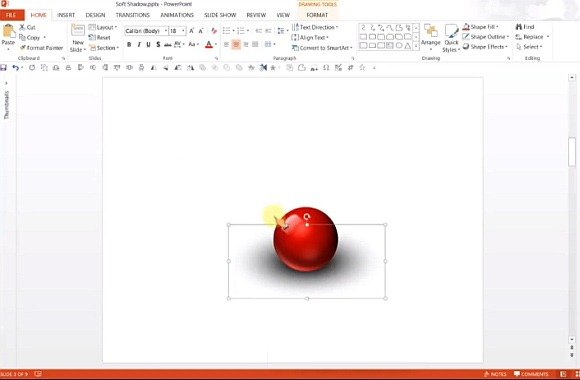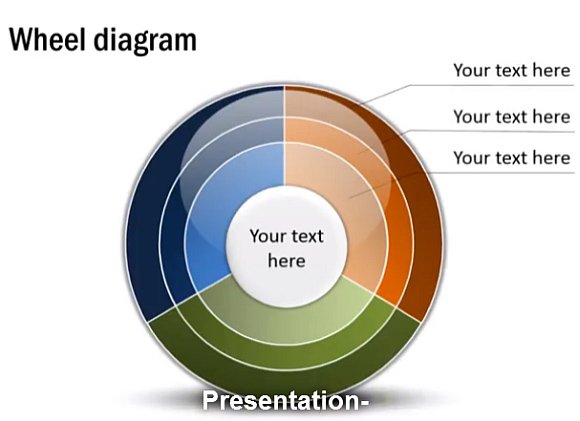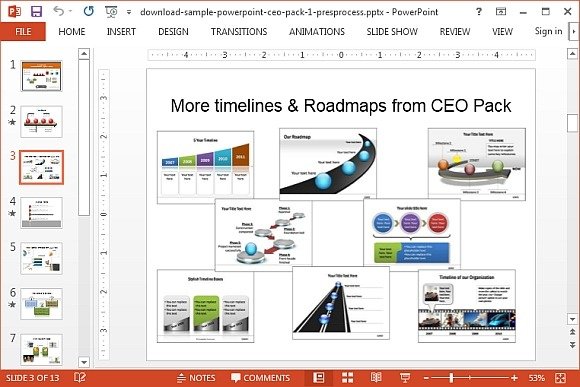How To Create Soft Shadows in PowerPoint Graphics & Shapes
Soft shadows can help add some visual appeal to your slides by making your objects and diagrams appear more professional. 3D objects, for instance, can be better presented by using soft shadows to add more detail to your 3D objects and diagrams in PowerPoint.
How to Add Soft Shadow in PowerPoint (Video Tutorial)
This video tutorial by Presentation Process shows how you can create a professional looking soft shadow for your PowerPoint objects. The process shows the use of the Oval Tool from Basic Shapes in PowerPoint, using a Gradient Fill.
Editable Diagrams and Shapes for Business Presentations
Instead of going through the hassle of making diagrams from scratch and adding intricate details to your slides, you can make use of the CEO Pack by Presentation process which offers more than 750 slide designs, with editable diagrams, objects and presentation layouts that you can use for quickly making business presentations.
This pack is ideal for people engaged in a number of fields, be it the IT sector, business or financial management, academic institutions and the like. These editable slide layouts allow the flexibility of not only using the readymade slide content but also enable editing of slide elements right down to minor objects, so you can also rearrange the slides as per your liking.
Fully Customizable Slide Layouts
This pack contains a plethora of slide designs which you can pick and choose for making your presentation slides, with the utility of using fully customizable slide layouts, which can also be changed right down to the shape, size and color, using basic PowerPoint options, such as the PowerPoint Drawing Tools.
You can download the CEO Pack or order it on CD. To find out more about the CEO Pack by Presentation Process, check out the link given below.
Go to PowerPoint CEO Pack with Editable Objects and Diagrams.
Learn more here PowerPoint Charts & Diagrams CEO Pack
Go to PowerPoint CEO Pack