How To Create PowerPoint Handouts in PDF With Free Nitro PDF Reader
After you have created a PowerPoint presentation you can print handouts of your slides, in order to make it easier for your audience to follow your presentation or for future reference. When creating these handouts you can add one or more slides according to requirement. One easy way of creating such handouts is to convert your presentation slides in PDF format before printing them. This is because the Portable Document Format is more optimized for printers and is even considered as the de facto standard for printing web documents. Furthermore, the handouts can be more conveniently added to a PDF document and shared with attendees, without the need for MS PowerPoint to be installed on their portable devices such as tablets or smartphones.
To get started, download Nitro PDF Reader from the link given at the end of this post, open the PowerPoint document that you wish to create handouts for and got to File –> Print. From the “Printer” drop down menu, select Nitro PDF Creator.

You can either keep the full page slides or add up to 9 slides to the handout. Select the number of slides that you wish to add (see Slides option below Settings) and click Print.
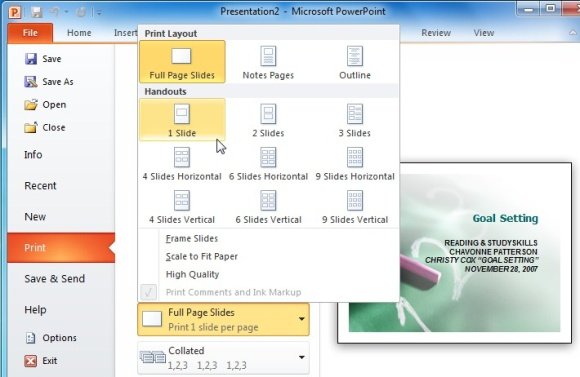
You will be asked to select a destination folder and file name after which the PDF handout will be created.

The below image is an example of a MS PowerPoint handout created with the help of Nitro PDF Reader. Once you have created a handout with Nitro PDF Reader you can also highlight text, add notes, extract images, add signatures and text, as well as perform a number of other changes to the document.

As you can see from the above guide, creating a PowerPoint handout in PDF format is quite easy, however it can be hard to create professional looking PowerPoint presentations without a good template. You can check out our Free PowerPoint Templates to easily create attractive presentations in MS PowerPoint.
