How To Create Free Live Polls And See Poll Results in PowerPoint
Last updated on September 9th, 2024
Conventional polling systems can be quite difficult and laborious to use, not to mention highly expensive. An easy method of conducting polls to gather audience opinion instantly is to make use of web services and Microsoft PowerPoint. We previously brought you the review of YawnBuster and AskTheRoom, which can help you gather audience opinion and conduct polls in a fast and easy way, however if you are looking for a flexible method of gathering audience opinion via SMS, Twitter or a web link, with Live result display in PowerPoint, then try the PollEverywhere web service.
Create Open Ended Or Close Ended Questions
To get started, go to the PollEverywhere website and click Create Your First Poll. Alternatively, you can login to your account to create a poll.
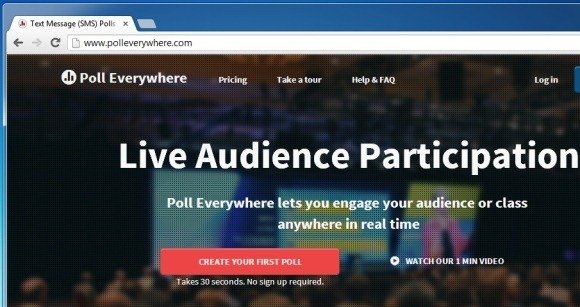
In the next step, you can create open ended or close ended questions and add multiple answers to gather audience opinion.
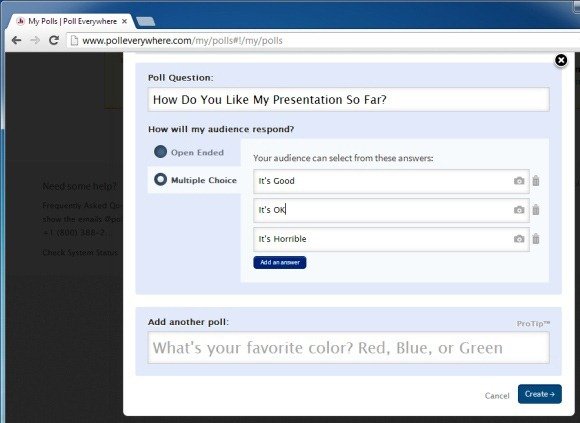
Get Audience Response Via SMS, Twitter, Widget Or PollEverywhere Website
Once done, you will be provided with a wide range of options to share and view the results for your live polls. You can share your polls using the following methods:
- Audience can respond via Twitter.
- Audience can vote via the web page on PollEverywhere.
- Audience can vote by going to your website or blog where you may have added the embed code for your poll.
- U.S. users can respond by sending a text message to the number 22333 that contains a voting keyword.
- You can also use various options for sharing your poll, such as by sharing the link via email or Facebook.
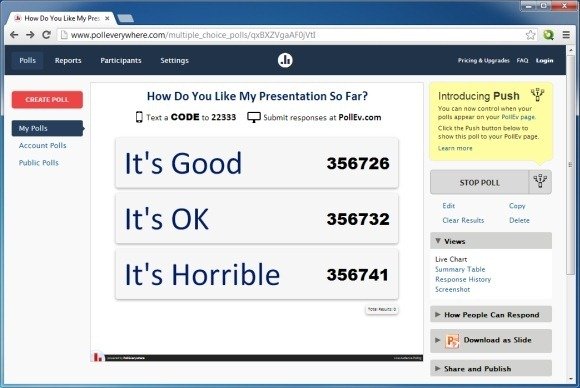
View Live Poll Results Via Web Or PowerPoint
You can view Live Poll results online or by downloading the poll as a PowerPoint slide. To do the latter, click the Download as Slide option from the right side of the poll page and select a version of PowerPoint to download the slide. Also make sure that you have downloaded the PollEv app for your Windows or Mac computer. To find out more about this app, see our review of PollEverywhere Presenter.
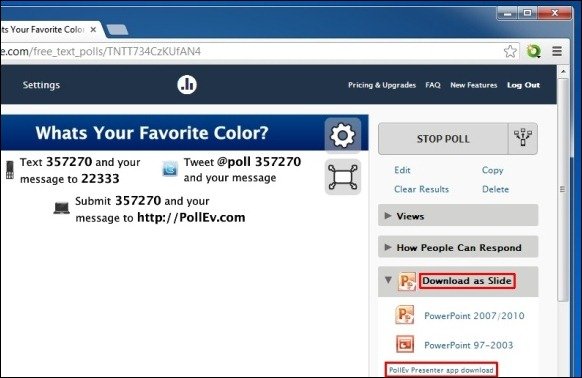
Once the PollEv app has been installed on your PC or Mac, you can launch the downloaded slide and run it in slideshow mode to see Live Poll results.
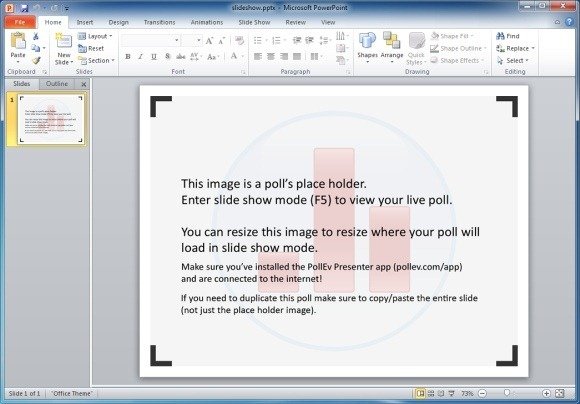
Needless to say, if your PowerPoint presentation is being displayed on a monitor, your audience will also be able to instantly see the Live Poll results.
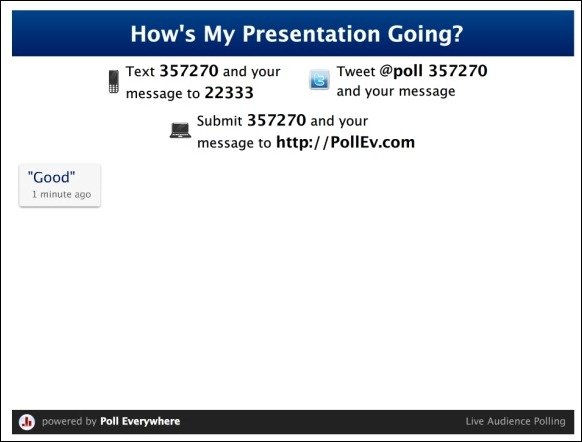
PollEverywhere Introductory Video
To see how PollEverywhere can help you effectively gather your audience’s opinion, see this video.
PollEverywhere has a free and many paid plans. The free version is limited to 40 responses per poll.
Go to PollEverywhere
