How To Create An Animated Picture Cube in PowerPoint
Last updated on July 1st, 2024
A memorable presentation is something that brings something new, ingenious, and unexpected to the table. This type of presentation can make your audience wonder, “how did he do that?” and you know you have captured your audience.
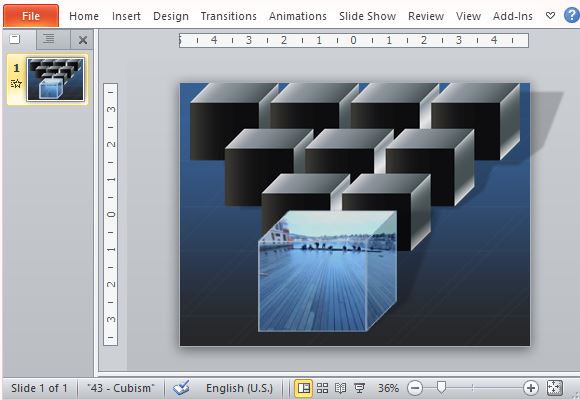
Here in this article, we will show you how to create an animated picture cube in PowerPoint. The Office portal offers a template that allows you to show an animated picture cube, which is easy to reproduce for your own PowerPoint Presentation needs. You can use this template for presentations involving photography, art, landscape, design, computer, gadgets, architecture, engineering, geometry, modernism, and many more.
This Animated Picture Cube Template in PowerPoint can also be used for training, motivational, business, organizational, and many more types of presentations where you need to capture the attention of your audience as you introduce your topic.
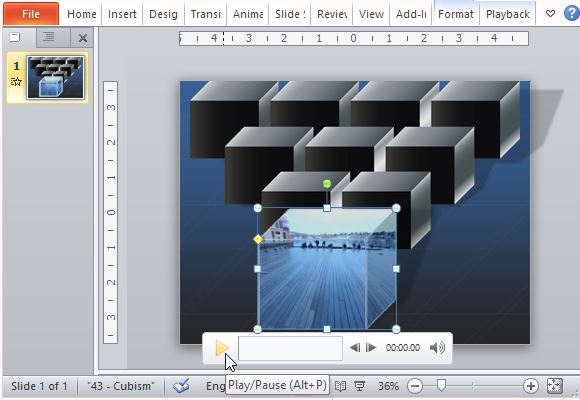
This animated picture template features a single slide and a set of gradient gray cubes on a dark blue background, making it standard and multi-functional for any presentation. You can copy and paste it to your own existing presentation or create your very own slideshow by duplicating the blank slides from the template.
To duplicate the remarkable effects on this template, simply click on the Home tab, choose the Slides, click Layout, and choose Blank. Then, format a slide background by hitting the Design tab on the Ribbon and choosing Format Background from the Background options. Here, create a gradient fill in the Fill pane. Be sure to select Linear gradient effect and set the Angle to 90 degrees. Then, choose the color you want for your background.
To create the cubes, go to Format Shape and create lines. Duplicate these lines and follow the specific steps on the Notes Pane of the PowerPoint template.
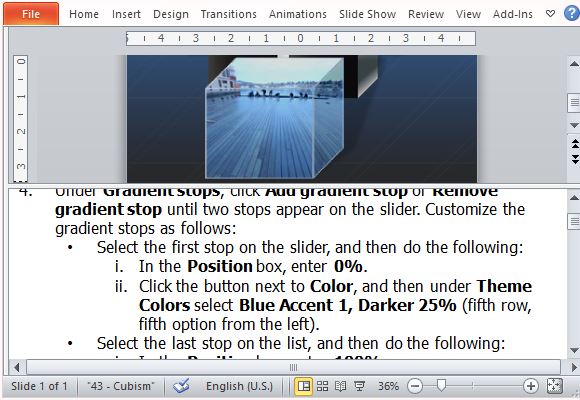
To reproduce the video effects, simply go to the Insert tab to insert a Video and choose your video file from your computer. Then make the video follow your cube shape by selecting Cube on the Basic Shapes under Video Shape. Format it under Video Tools. Make sure that you resize the Video Shape to suit your design and position it correctly in the slide. You can also add gradients and borders to make your video cube even more beautiful.
