How to Make a Scatter Plot in PowerPoint
Last updated on June 7th, 2024
Scatter plots are a type of graph used to show the trending of some sort of data and the system’s variance. This type of presentation comes handy when you need to show your customers how good (or bad) the trend is for any sort of topic: assays, experiments, revenues, sales, etc. The chart is widely used in the bioinformatic field and also in statistics.
In this article, we will show you how to make a simple but effective Scatter Plot in PowerPoint.
Step 1. Create an Excel Worksheet using Microsoft Office Excel and write down the data you are going to show in a tabular format.
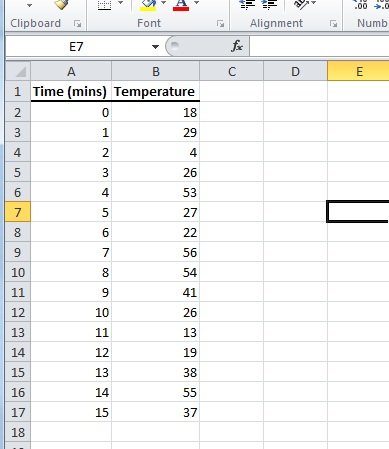
Step 2. Using the Insert menu create Scatter Plot (whichever you prefer).
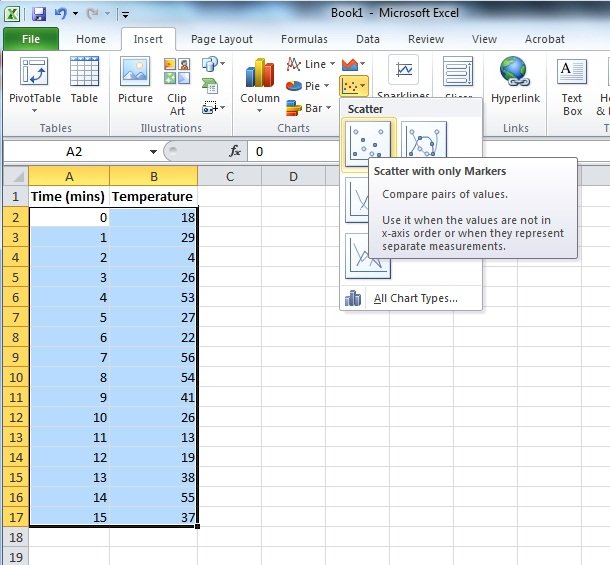
Step 3. Personalize the graph as you want, give colors, set titles and then you just need to cut it and paste it on your PowerPoint presentation.
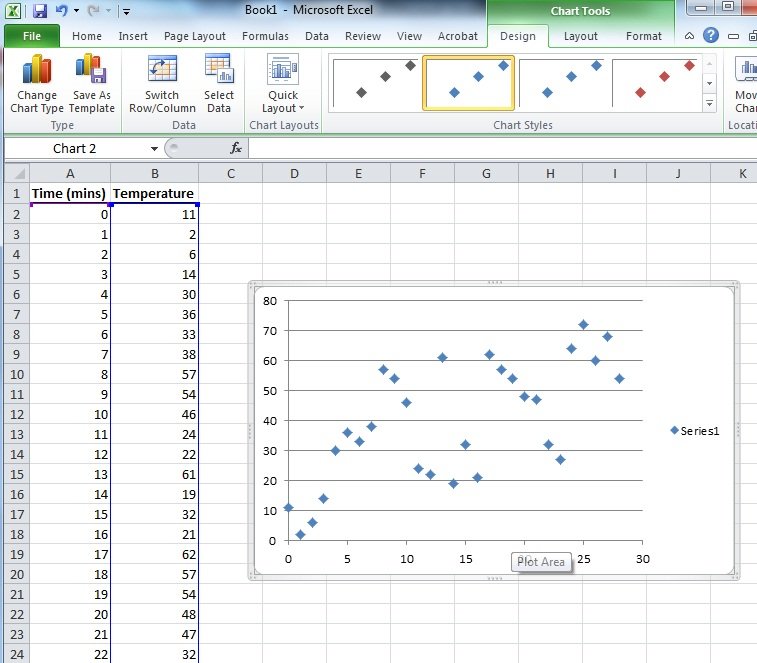
That’s all. But you can also do it in a different way, just go to PowerPoint and then click on Insert -> Chart and a new Excel spreadsheet will appear. Here you can reproduce the same steps above.
