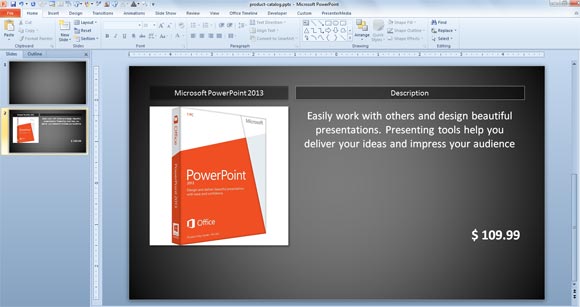How To Create a Product Catalog in PowerPoint
Last updated on May 26th, 2025
PowerPoint can be used for presentations, online meetings, conferences but there are many other useful purposes, for example we can use Microsoft PowerPoint to show a product catalog.
Here we will learn how to make a free Catalog PowerPoint template using existing and custom layouts in Microsoft PowerPoint. We will prepare a layout to embed our product photos and description, and include a price and any other product meta information.
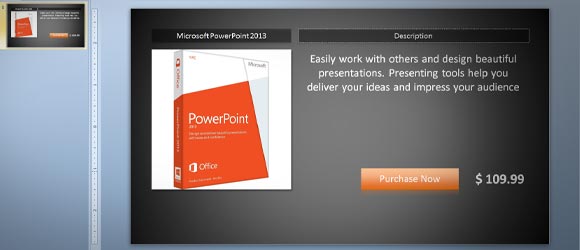
Either if you are a sales representative you will be happy to learn how to make a simple catalog template using Microsoft PowerPoint.
How to Create a Free Product Catalog Template in PowerPoint and using Custom Layouts
Custom PowerPoint layouts can be used to prepare the different pages and slides for a catalog template. We will show you here how to insert a custom layout and customize it to show your product catalog, descriptions, photos as well as price and other product information.
First, you need to open the Slide Master view. Go to View and then click on Slide Master to enter this area. This will help you to create a new layout for your product catalog as well as defining all the styles for the catalog PowerPoint template.
Create a Custom Layout in PowerPoint
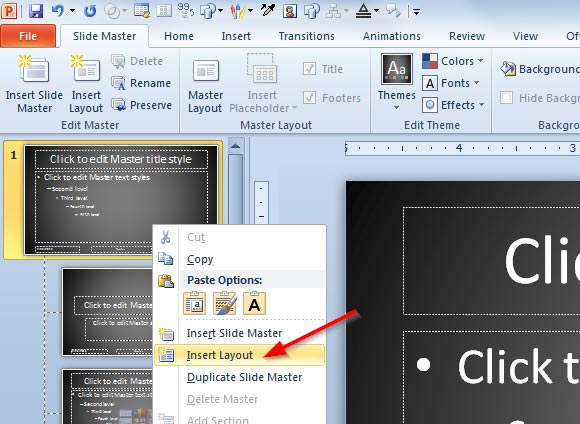
Right click over the left pane with small layout thumbnails and click Insert Layout. This will create a new custom layout in the PowerPoint presentation template or slide template.
Add Placeholders to the Slide Template
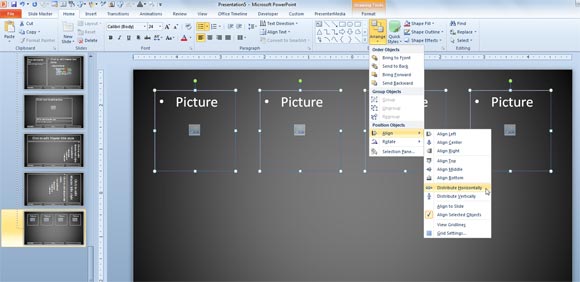
The first custom layout that we will create for the product catalog is the product list page. This is a custom slide we are creating to show up to 4 products in a row. We will add a picture using a placeholder, a description using a text placeholder and a price. You can customize it for your own needs adding more or less products.
To add a placeholder go to Slide Master menu and then click on Insert Placeholder. Here you can choose to insert any of the following placeholders: Content, Text, Picture, Chart, Table, SmartArt graphics, Media, Clip Art. For this example we will insert Picture and Text placeholders only.
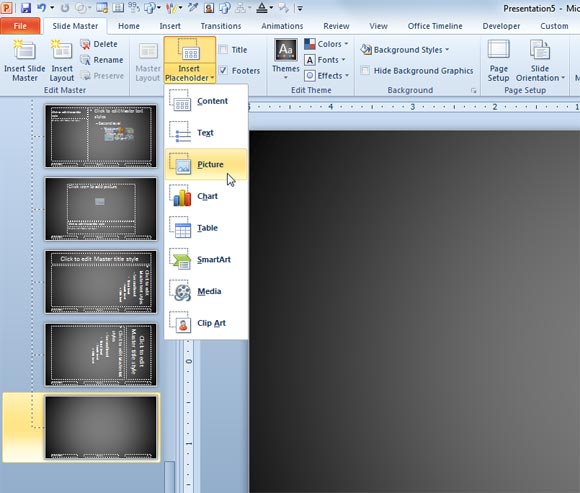
Tip: You can use the horizontal alignment tool to distribute the products along the entire slide. To use the horizontal distribution you need to select all the shapes that you need to align and then go to Drawing Tools menu -> Format menu and look for Arrange button. Now select Align suboption under Position Object section and then Distribute Horizontally.
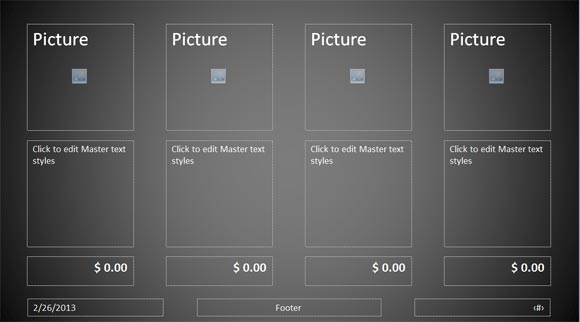
Finally, we will create a secondary custom layout for the product page in this catalog template. Repeat the process by inserting a new custom layout and this time we will add a bigger picture and a description like the sample below.
Notice that you can duplicate an existing layout by right clicking in the layout thumbnails and clicking Duplicate Layout option.
For the product page or product slide we will add the picture placeholder on the left and the description text placeholder on the right. We have added a simple text placeholder for the price too, and you can increase the text size to make it more visible.
Also we added another text placeholder for the title or product name (or eventually the product SKU used in this catalog) and a product description title, but of course this will depend on your product catalog template needs.
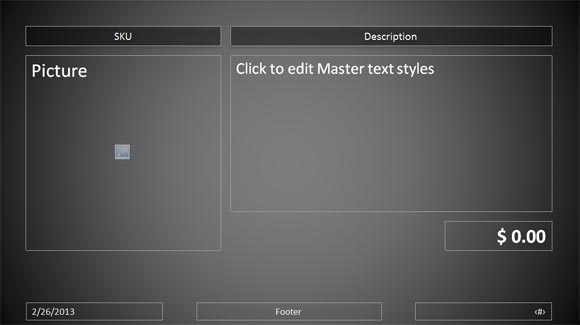
Now you can exit the Slide Master mode and return back to the presentation edit mode.
Fill the Catalog Placeholders
Finally, here is a simple example using PowerPoint software as an hypothetical product sample. You can edit this product catalog template to add your own products in the PowerPoint presentation.
Remember that you need to insert new slides and right click over the thumbnail and then choose Layout. Then you need to fill the placeholders with your own product content. For this example we have used a simple PowerPoint product box and the same description that you can find on Amazon, but of course you can edit this placeholder with your own product text.