How To Create A PDF Presentation?
When you see a PowerPoint presentation not displaying the content the way it had been created, it can be very frustrating for you. However, there is an ultimate solution for you. Adobe developed Portable Document Format (PDF) to ensure that the documents created and sent by you can be viewed without distortion. When received from a sender, the purpose is to help the receiver view a document as it is. Therefore, in order to make sure that your work is viewed the way it should be, you can make a PDF version of the presentation.
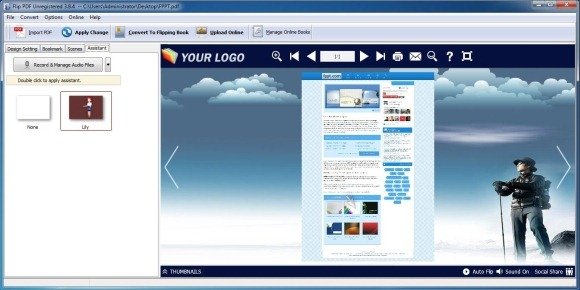
Below are a few methods by which you can create PDF presentations:
- Convert MS Office Documents to PDF: To create PDF versions of your files, there are a lot of fantastic applications that have built in support. For instance, Microsoft Office provides this feature to export files to PDF, including PowerPoint presentations.
- Use PDF Converters: When you are using a Microsoft operating system and you’re in built software does not support direct exporting of PDF documents, then there are still a lot of options available for you. There are utilities you can buy such as: 123 File Convert which builds itself into Microsoft Office, plus offers extended capabilities such as: the automatic transition of whole sets of files from PDF into Word format and vice-versa. You can also use various PDF writers for this purpose such as Bullzip PDF Printer.
- PDF Printer Drivers For Legacy Operating Systems: There are various methods to convert the presentation into a PDF format. The most important thing that you need to remember in the process is that it should be your issue only as a last step. Since, you are going to show the document in Portable Format, you should have the confidence that what you develop for the screen can be represented effectively for your co-workers and customers. If you want your Windows Operating System 2000 or XP to function the way Mac does then just print a PDF. For this, you can use the PDF Printer Driver which is a pseudo device that purports to be a printer while creating a PDF file on your PC. No doubt, apps do not know the difference and so it works with all the software running on your computer system.
- Convert PDF Files To Booklets: You can also use applications like Flip PDF to convert your ordinary documents into stunning booklets for PDF presentations.
- Display Presentations With PDF Presenter: Another fine PDF presentation tool that you can use is PDF Presenter, which provides a comprehensive set of features to present PDF documents as presentations with annotation features.
Hence, the next time you make a presentation, do consider converting it into the Portable Document Format and certainly you will not have to juggle with the issue of Microsoft applications not displaying the document properly.
