How to Count the Number of Words used in a PowerPoint Presentation
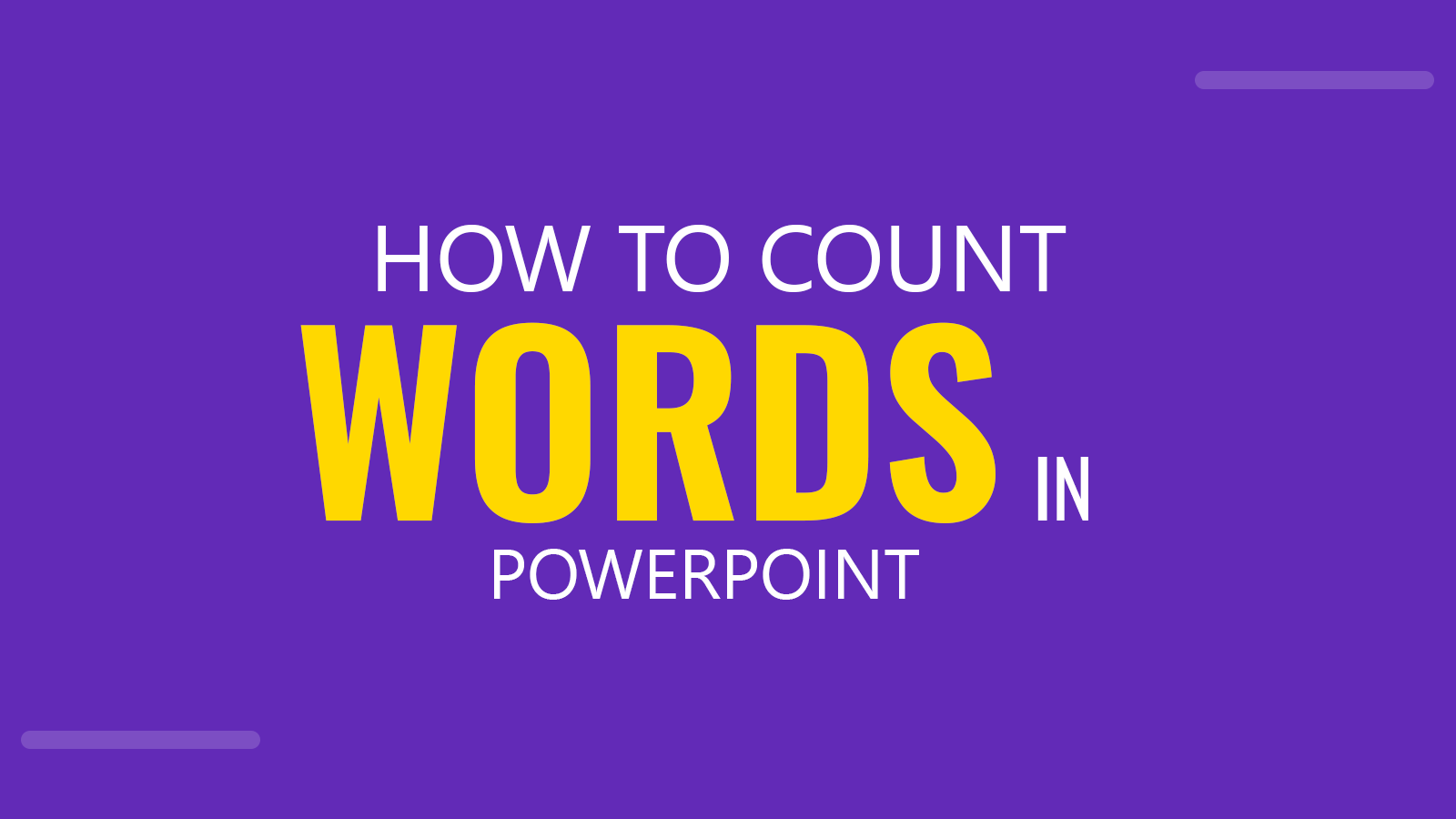
When creating a PowerPoint presentation, one often wonders about the exact word count involved. Whether it’s a requirement from your teacher or professor, or you’re attempting to adhere to a corporate presentation standard, understanding how to count words in PowerPoint can be incredibly useful. This article will guide you through the steps of word counting, explore potential use-cases, and reveal other beneficial information you can access via PowerPoint’s Show All Properties feature.
How to Count Words in a PowerPoint Presentation
PowerPoint simplifies the process of counting words in your presentation. Let’s say we want to count words of a job interview presentation that we are preparing, here’s a step-by-step guide to help you do so:
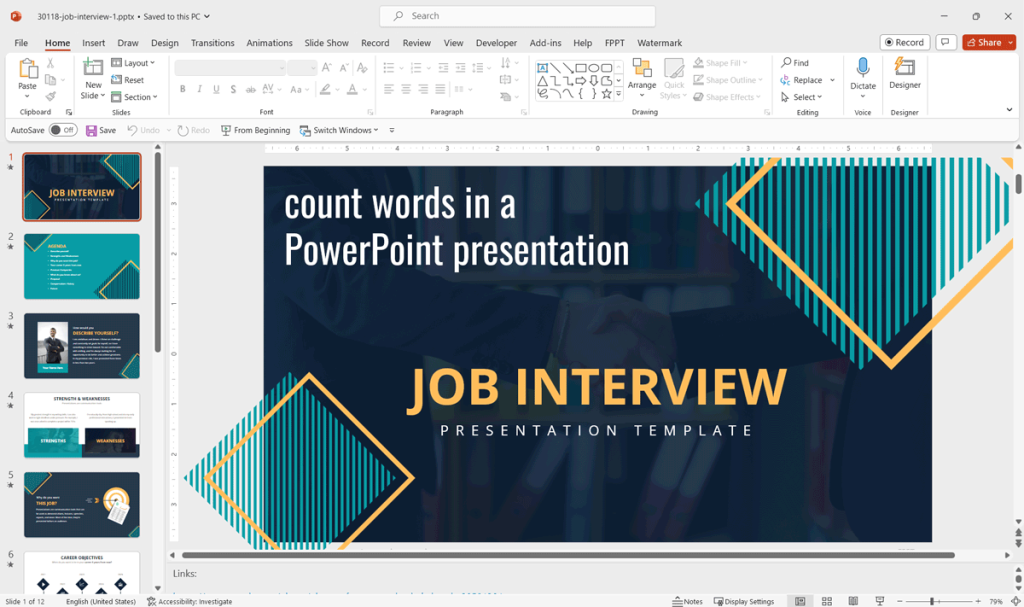
Step by Step How to Count words in PowerPoint.
Step 1: Having the PowerPoint opened, click on the “File” option, located in the top left corner.
Step 2: From the drop-down menu, select “Info”.
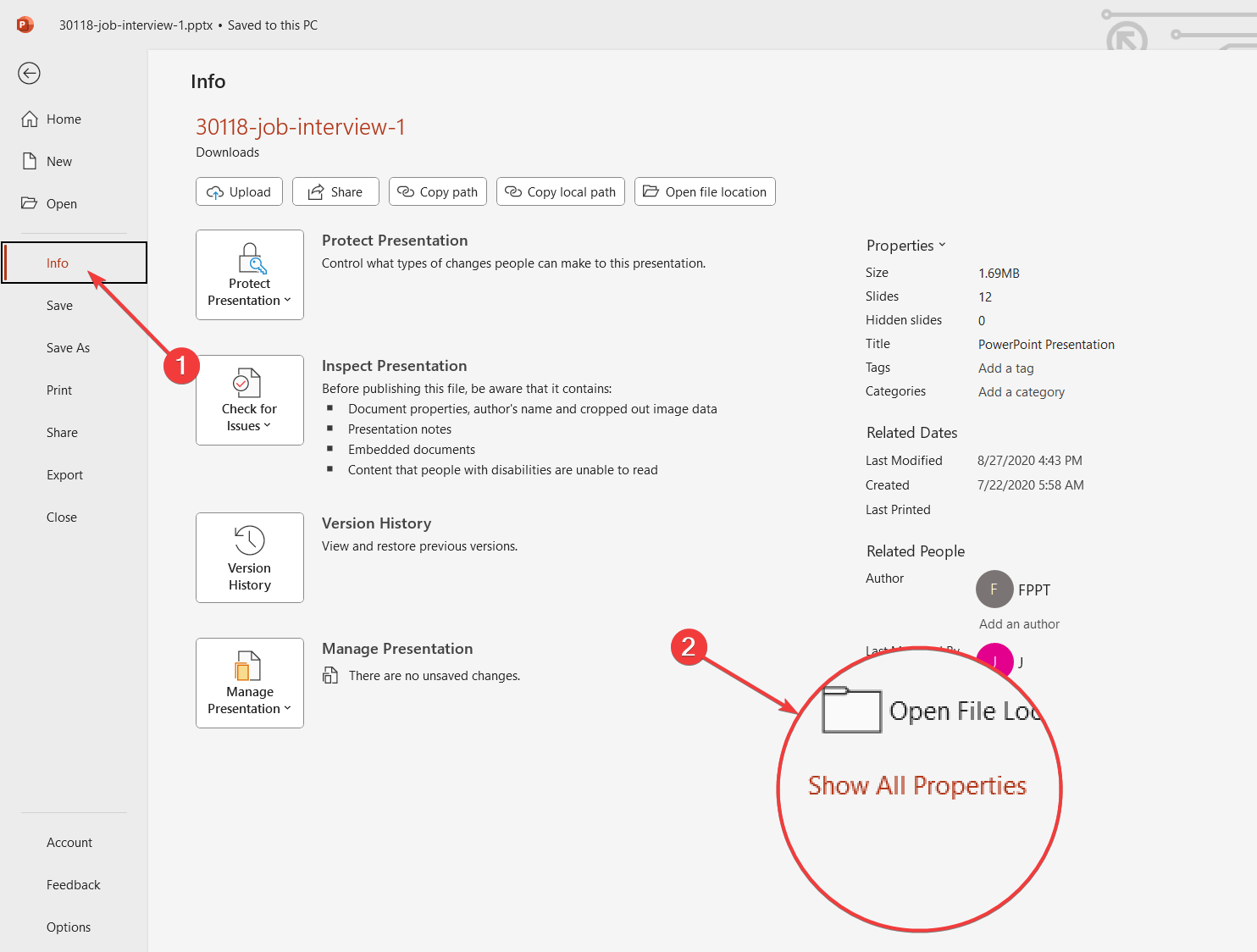
Step 3: In the Info pane, select the “Show All Properties” option on the right-hand side.
Look for the “Words” field. This displays the total word count of your PowerPoint presentation.
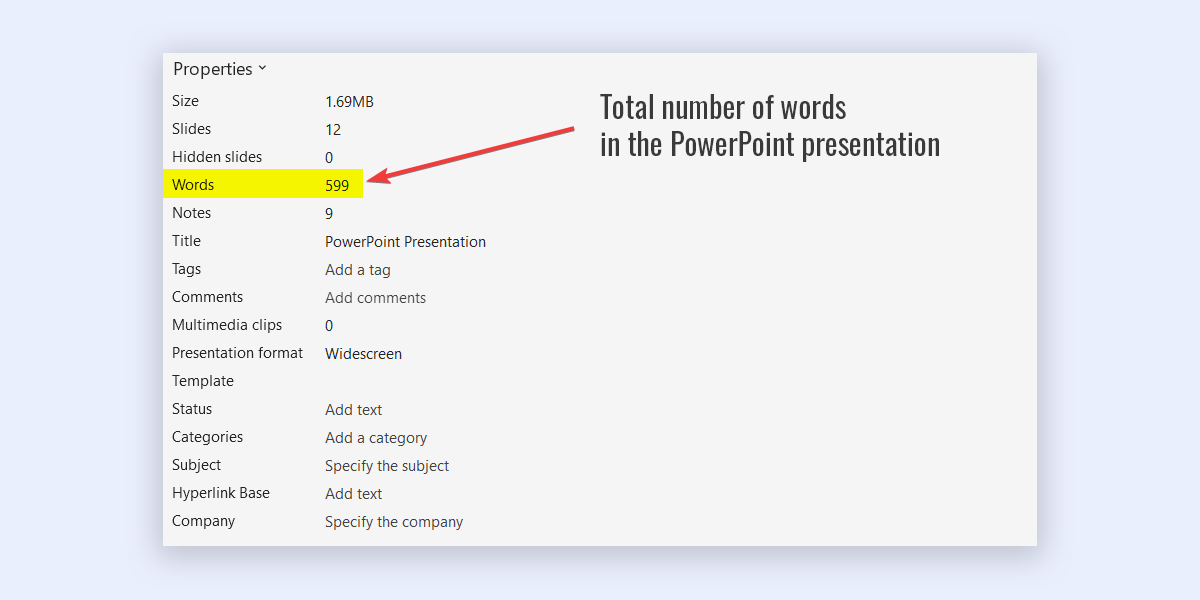
These simple steps enable you to quickly find the total number of words in your presentation.
It is easy to find the number of words used in a Microsoft Word document but if you were wondering how to know the number of words used in a PowerPoint .ppt presentation then this simple approach with 3 steps can help you.
Use Cases for the Word Count Feature in PowerPoint
Knowing how to count words in a PowerPoint presentation can have multiple practical applications:
Adherence to Requirements: There are often specific word count in PowerPoint or content length requirements in educational and professional settings. With PowerPoint’s Word Count feature, users can easily track their content to meet these guidelines.
Content Optimization: Effective presentations are often concise and direct. Keeping track of your word count ensures that your content remains focused and is manageable for your audience.
Time Management: A higher word count on PPT often implies a longer speaking duration when rehearsing presentations. Keeping an eye on the word count can help manage your presentation’s time frame effectively.
Ensuring Clarity in Communication: In business presentations, the key to success often lies in simplicity and clarity. An overly wordy presentation can confuse the audience or dilute the main message. The Word Count feature can help presenters ensure their message remains clear and concise, leading to better understanding and engagement.
Maintaining Engagement: In the corporate world, time is precious. Lengthy presentations can cause the audience’s attention to wane. Keeping track of word count helps presenters design their content in a way that maintains interest and engagement.
Compliance with Corporate Standards: Some businesses have strict guidelines about the length of presentations. PowerPoint’s Word Count feature helps employees adhere to such standards, promoting consistency and professionalism across all company presentations.
Enhancing SEO Strategy: Keeping track of word count is vital for SEO purposes if a business presentation is to be uploaded online. A carefully managed word count, coupled with the inclusion of strategic keywords, can improve the visibility of the presentation on search engines, which is great for your SEO strategy efforts.
Streamlining the Editing Process: The word count feature can significantly aid the presentation editing process. If a presenter needs to reduce the length of their presentation and make a presentation concise, knowing the word count can provide a measurable target to aim for.
Additional Information Under Show All Properties
The “Show All Properties” feature is not just about word count. It provides a comprehensive overview of various aspects of your presentation. Here’s what else you can find:
Notes: This displays the total count of notes added to your presentation.
Title: The title of your PowerPoint presentation.
Hidden Slides: The number of slides you’ve hidden in the presentation.
Size: The file size of the PowerPoint presentation.
Slides: The total number of slides in your presentation.
By offering such detailed information, PowerPoint helps users to manage and optimize their presentations effectively.
Conclusions
Understanding how the Word Count feature works in PowerPoint can greatly enhance your presentation creation and delivery process. It is a basic feature in PowerPoint that will help keeping track of your content’s length and adhering to specific guidelines. Furthermore, with additional details provided by the Show All Properties feature, users can gain a comprehensive understanding of their presentations, facilitating effective management and optimization. Alternatively, you can see the word count in Google Docs or Word, if you are writing documents rather than presentations.
