How to Copy Objects in PowerPoint
If you need to copy shapes and objects in PowerPoint then here we will show you how easy is to achieve this task. We can use different approaches to copy objects by definitely the conventional Copy & Paste is the most used technique. However, as we will see later, you can also copy objects by duplicating the object in the same slide or why not duplicating or copying slides multiple times.
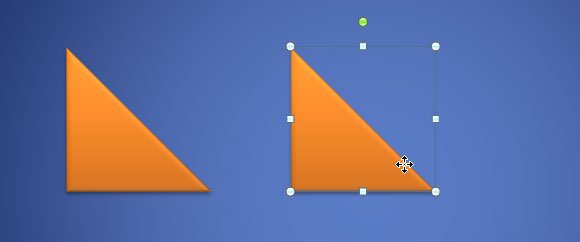
In this example we copied a simple triangle shape in PowerPoint, but you can replicate the same method to copy any other graphic of shape. You can right click over the shape or object and a popup will appear. Here you can click Copy and then use the Paste functionality to paste the object in the same slide or any other slide. You can learn more about the different Paste PowerPoint options available.
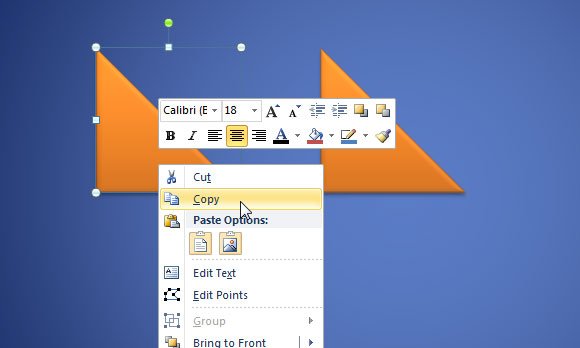
Another way to copy objects in PowerPoint is using the buttons under Clipboard section. You can access this section from the Home menu. As you can see in the following screenshot, there is a small popup button under Copy. So first you need to select the shape that you want to copy multiple times or duplicate, and then open the small popup. Now, click on Duplicate and the shape will be duplicated in the same slide. Related: You can learn how to apply Format Painter many times or how to duplicate shapes in PowerPoint here.
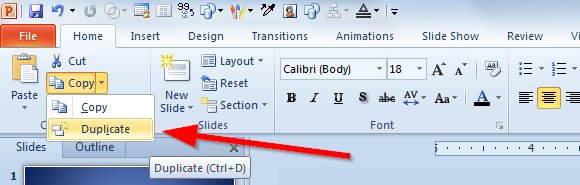
Copying objects in PowerPoint is actually very simple, you can also use the keystrokes and PowerPoint shortcuts to be more efficiency while designing your presentation, for example using CTRL-C for copy and CTRL-P for paste.
