How to Convert PowerPoint PPT to SCORM
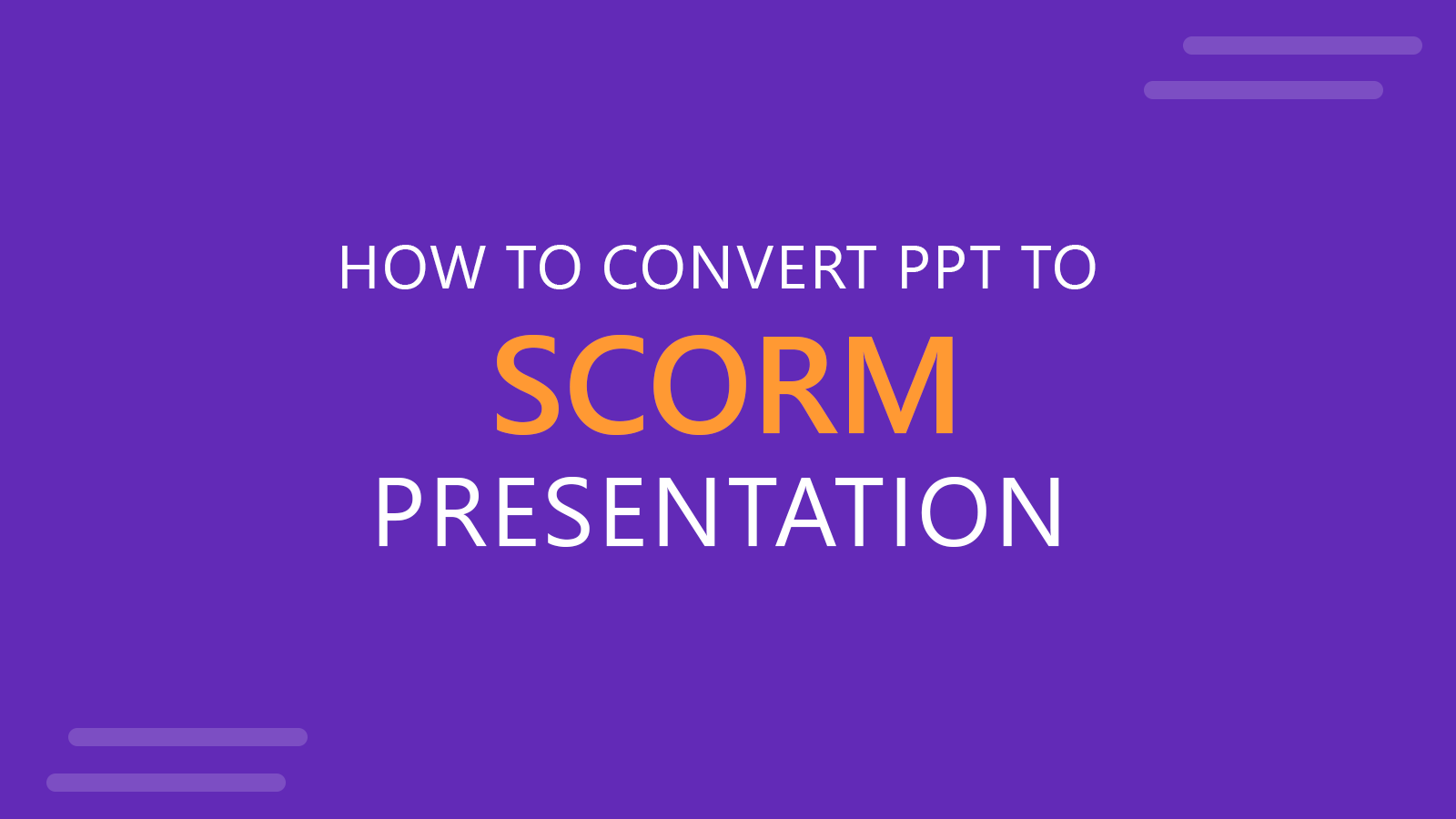
If you’ve ventured into the world of e-learning, you’ve likely come across the term SCORM. SCORM (Sharable Content Object Reference Model), is a set of technical standards that dictate how online learning content and Learning Management Systems (LMS) communicate. Essentially, SCORM ensures that different e-learning platforms and content can work together seamlessly, making it a critical component for anyone looking to deliver consistent, trackable online training.
SCORM’s importance lies in its ability to package content in a way that it can be shared across various platforms without compatibility issues. This packaging includes not only the content itself but also metadata, assessments, and tracking information, ensuring that learners’ progress can be monitored and recorded. In digital learning, SCORM has become the go-to standard for creating reusable and interoperable content.
Why Convert PowerPoint PPT to SCORM?
As PowerPoint remains one of the most popular tools for creating presentations (even if new solutions are rising, like Canva or Google Slides), many organizations have built substantial training and educational content using it. However, while Microsoft PowerPoint slides are effective for live presentations, they lack the interactivity, tracking, and standardization required for modern e-learning environments. This is where converting your PowerPoint PPT to SCORM becomes invaluable.
Advantages of Converting PPT to SCORM
- Accessibility and Tracking Within an LMS
By converting your slide deck to SCORM, you can integrate it into an LMS, allowing learners to access the content at their convenience. Moreover, SCORM packages enable you to track user progress, completion rates, and even quiz results, providing valuable insights into the effectiveness of your training materials. - Interactive Learning Experiences
SCORM packages allow you to enhance your presentations with interactive elements such as quizzes, drag-and-drop activities, and simulations. These features can transform a static PowerPoint presentation into an engaging e-learning module that caters to various learning styles. - Standardization Across Platforms
SCORM ensures that your content is standardized, making it compatible with any SCORM-compliant LMS. This means that whether you’re delivering corporate training or academic courses, your content will look and function consistently across different platforms.
Examples & Use Cases for SCORM Presentations in Digital Learning Space
Here are some examples where SCORM Presentations are useful:
- Corporate Training: Imagine a company that has developed a comprehensive onboarding program in PowerPoint. By converting this slide deck to SCORM, the company can upload it to their LMS, allowing new hires to access the training modules & training presentations at their own pace while enabling HR to track their progress.
- Educational Institutions: Universities and colleges often have lecture materials in PowerPoint. Converting these presentations to SCORM allows institutions to offer these lessons as part of an online course, complete with assessments and tracking to monitor student progress.
- Certification Programs: Professional organizations that offer certification courses can benefit from converting their PowerPoint presentations to SCORM. This allows them to deliver standardized training content and track learners’ progress through quizzes and assessments.
Methods to Convert PPT to SCORM
Once you’ve recognized the benefits of converting your PowerPoint presentation to SCORM, the next step is understanding how to make the conversion. Below are several methods, each suited to different needs and levels of technical expertise.
1. Convert PPT to SCORM Using Authoring Tools
SCORM Authoring tools are designed to facilitate the conversion of PowerPoint presentations into SCORM-compliant packages. Popular SCORM authoring tools such as Articulate Storyline and Adobe Captivate not only convert your slides to SCORM format but also allow you to add interactivity, quizzes, and multimedia elements to your presentations.
Here is a Step-by-Step process using Articulate Storyline to convert PowerPoint to SCORM:
- Import Your PowerPoint Presentation: Start by importing your PPT into Articulate Storyline.
- Enhance with Interactive Elements: Add quizzes, drag-and-drop activities, or video content to increase engagement.
- Publish as SCORM: Once your slide deck is ready, publish it as a SCORM package, selecting the appropriate SCORM version (e.g., SCORM 1.2 or SCORM 2004).
- Upload to Your LMS: Finally, upload the SCORM package to your LMS, where it will be ready for learners to access.
2. Convert PowerPoint to SCORM Using Plugins & PowerPoint Add-ons
If you’re looking for a simpler solution, consider using PowerPoint plugins like iSpring Suite. iSpring Suite is a powerful add-on that integrates directly with PowerPoint, allowing you to convert your slides into SCORM-compliant e-learning content without needing to leave the PowerPoint environment.
How to Use iSpring Suite:
- Install the iSpring Suite Plugin: After installation, you’ll find the iSpring Suite tab in your PowerPoint ribbon.
- Enhance Your Presentation: Use iSpring Suite’s features to add quizzes, surveys, and interactive elements to your presentation.
- Convert to SCORM: Click the “Publish” button and select SCORM as your output format.
- Deploy to LMS: The resulting SCORM package can then be uploaded to any SCORM-compliant LMS.
3. Manual Conversion of PowerPoint to SCORM
For those who prefer a more hands-on approach, manual conversion is an option. This method involves exporting your slides as images or HTML files, creating quizzes and assessments separately, and then packaging everything into a SCORM-compliant ZIP file.
Manual Conversion Process:
- Export Slides: Save your PowerPoint slides as images or HTML files.
- Create Quizzes Separately: Develop quizzes using a tool that exports to SCORM (e.g., QuizMaker).
- Package Everything: Combine your content and quizzes into a SCORM package using a SCORM authoring tool or even manually editing the SCORM manifest file.
- Upload to LMS: Upload the final SCORM package to your LMS for deployment.
While manual conversion can be time-consuming, it offers the greatest flexibility, allowing you to customize every aspect of your e-learning module.
4. Convert PPT to SCORM using Free Scorm Converter Tools
There are other ways to convert presentations in PowerPoint to SCORM format. One of these ways involve using free tools. Free SCORM converter tools can help you in the process of converting a PPT presentation to SCORM.
These tools not only convert PPT to SCORM but also other formats. For example, you may need to convert a video to SCORM format instead of a PowerPoint presentation, or perhaps a Google Slides to SCORM package. This way, you can create SCORM courses from Google Slides presentations.
The goal here is to generate a SCORM-compatible wrapper that you can use for your online courses.
Conclusion
Converting a PowerPoint PPT to SCORM opens up a world of possibilities for delivering, tracking, and standardizing your content across various platforms. Whether you’re creating corporate training materials, educational courses, or certification programs, SCORM allows you to make your content more accessible, engaging, and trackable.
Choosing the right method to convert your presentation depends on your needs, technical skills, and resources. Authoring tools provide a comprehensive solution with built-in interactivity, while plugins like iSpring Suite offer a more straightforward approach directly from PowerPoint. For those who need complete control, manual conversion is a viable, though labor-intensive, option.
By converting your PowerPoint presentations to SCORM, you’re not just making your content more adaptable—you’re also ensuring that it meets the highest standards of e-learning, making it easier to manage, deliver, and measure.
