How To Continue Reading PDF Document From Where You Last Left
Computers have become a part of our everyday lives. It is difficult to imagine smooth running of a business without the use of computers. You make use of these technology driven machines for handling inventory, accounts, making records and databases, etc in your business.
Due to the increasing popularity of the computers and Internet among people, the way you use these powerful machines has been made simple by technology professionals to a large extent.
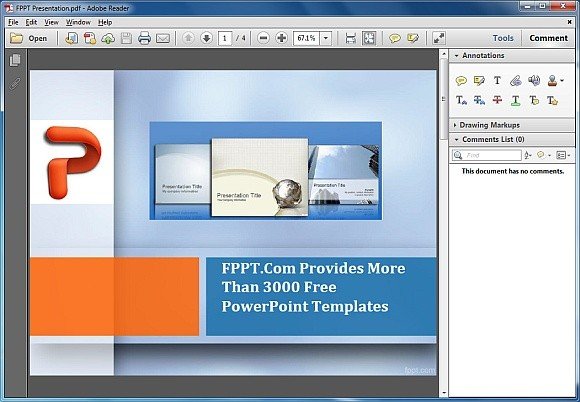
Why Open Documents from Where You Last Left Off?
If you are working in the research department and do a lot of online searching work as a part of your job, then you must be reading PDF documents on a regular basis. But, when you read the PDF documents, especially the e-books and long text files, then you certainly know how annoying the situation is when the file opens from page one always, not the one where you left last.
Suppose, you are viewing a PDF file that consists of approximately 300 pages. It is understandable that most of us will not read the whole document in one go and will close the document thinking to read the left part later on. But, when you will open it again for reading it further, you will find that the Adobe Reader will open the document from the first page for you. And sometimes, you are not sure where you left and will have to browse through pages and have to read the paragraphs so as to recognize where you stopped.
Creating a bookmark in your Adobe PDF Reader is the best solution, but only if you have a paid version because the free version of the Adobe reader does not support this feature. Another key solution to solve this problem would be by the settings of the PDF reader that will allow you to open all the PDF files from the last viewed page by you.
Customize Adobe Reader Preferences
Click Edit and go to Preferences in the Adobe PDF Reader
Now, select the Document Tab and check the option- “Restore last view setting when reopening documents”.
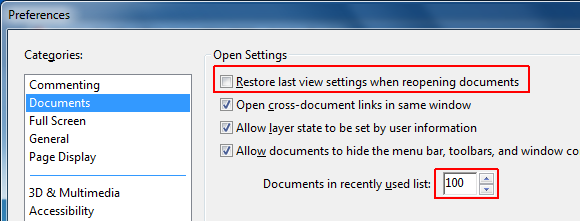
This will allow you to reopen your e-books, PDF files from exactly the page where you closed enabling you to continue reading your PDF file without any kind of hassles. Moreover, this setting is applicable to all the documents that you opened recently, not just the one you opened last.
You can very easily set the number of PDF files that you want to keep a follow up for. For this, you again click Edit and go to Preferences. Select Documents Tab and input the number in the recently read list in the field document.
