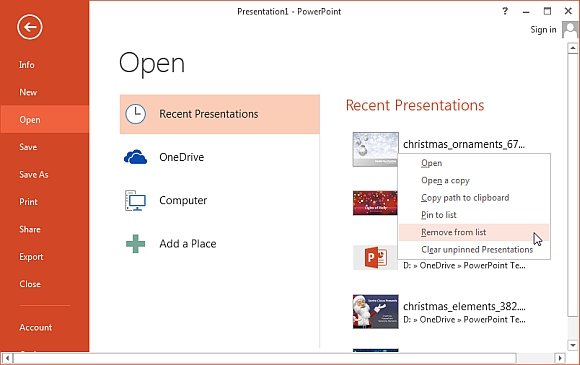How To Clear Recent Files History in PowerPoint, Word And Excel
Since PowerPoint, Word and Excel, all, are the part of the Microsoft Office Suite, the process for clearing the history of their recent files is the same. This feature keeps a record of every file accessed recently and serves to be really helpful, especially for the ones who work constantly on the same files. Although this feature serves to be beneficial but at some point in time it can also appear annoying, specifically when it starts showing documents that the user need not to access anymore.
Hence, one would like to clear the history of the recently accessed documents and commence with a fresh one. Remember, the process for cleaning recent files in Microsoft Office 2003 to 2010 is different from Office 2013. Below is the process to clear recent files history in PowerPoint, Word and Excel for Microsoft Office 2003-2010 and Office 2013.
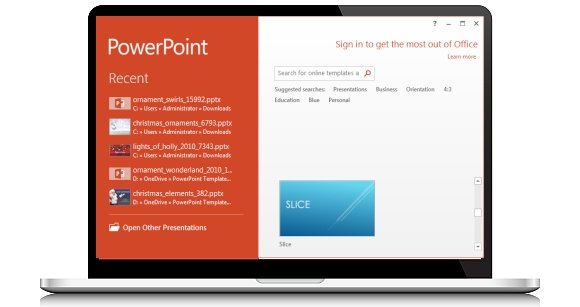
Clearing Recent Files in MS Office 2003 – 2010
The user is required to simply click on the Office icon and then go to Options -> Advanced. After scrolling downwards, you can see “Display” section comprising of the list of recent files. One can set the same value to “0” ZERO and the Recent Documents List can be cleared automatically. After this, the number can be set back to the same as previous or can be customized accordingly, which will start saving a new list of the recently accessed documents.
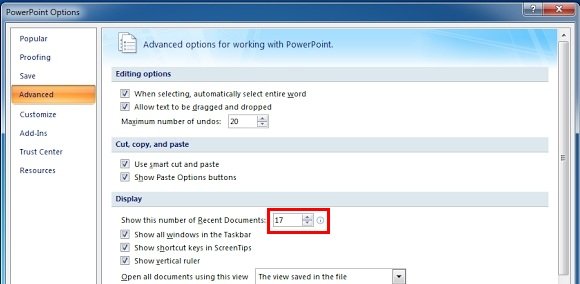
Clearing Recent Files in MS Office 2013
The process we discussed above is not applicable for Word, Excel and PowerPoint in Microsoft Office 2013. In this suite, the user is suggested to simply right click the file and choose “Clear Unpinned Documents” to delete the complete list. After this, the files that are pinned continue to appear and a new list of recent documents will start. The user can even delete a single file too from the list. This can be done by simply right clicking the mouse button and selecting “Remove from List”.