How to Choose a Good Chart for PowerPoint Presentations
Fortunately PowerPoint lets us choose from a variety of charts that you can insert into your slide designs. Moreover, you can copy and paste the charts from Excel or link to the Excel spreadsheet as source so every time you update the chart in Excel it is automatically updated in your presentations.
Image (c) Andrew Abela
Andrew Abela from Extreme Presentation has created this awesome chart hierarchy that can be helpful to choose a good chart for your presentation. Depending on what you would like to show, you can choose from different charts in PowerPoint. The classification starts with the following type of data that you want to show: Comparison, Relationship, Composition and Distribution.
You can start thinking in terms of what kind of information you want to show or the message that you want to convey. Then, using this chart hierarchy can help you to decide which is the best chart type for a given situation.
For example, comparison charts in PowerPoint are aimed to help the audience understand what are the difference between products, services, features, etc. You can use comparison chart to compare different set of feature and plans for example using the spider chart or radar chart in PowerPoint, but also using the line chart with multiple series or column chart with more than one item in the series can help to share the same comparison message. The example below can help you to understand how a double line chart in PowerPoint can be used to compare against two different variables, in this case Product A vs. Product B.
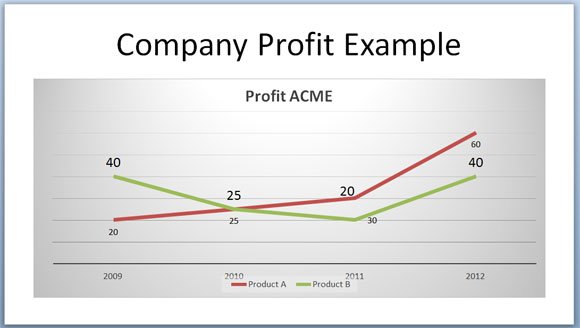
Another good trick to choose a good PowerPoint chart is by using some of the free chart templates for PowerPoint or chart choosers. Chart Chooser is a free tool from JuiceLabs that let you choose between different chart categories.
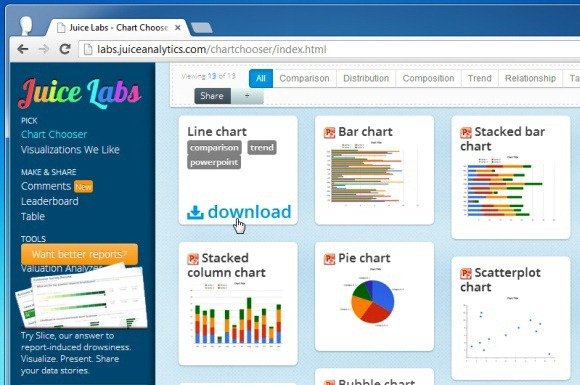
A good reason to use this tool is that you can easily get a chart template with nice colors and ready to be used in your slides, however, another good alternative is to check how to Modernize the Charts in PowerPoint 2010.

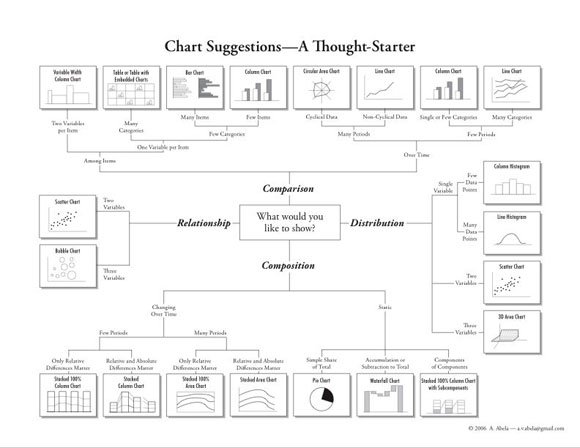
One comment on “How to Choose a Good Chart for PowerPoint Presentations”