How to Change Zoom Backgrounds (+Free Background Templates)
Before the spread of COVID 19, working from home was relatively rare for most people. But after pandemic, more and more people are used to working from home. As this advanced, it has become necessary to find ways to look professional on your webcams during remote meetings and virtual presentations for your PowerPoint slides.
Many people might need more time to fix the mess in their rooms, which make up the background for their Zoom meetings. This is why Zoom provides a background option to morph your actual background into a virtual one. You can learn how to download and change Zoom backgrounds during remote meetings from our instructions in this post.
How to Enable Zoom Backgrounds
To enable Zoom backgrounds you will require going to Zoom.us and logging in. From there, go to Settings.
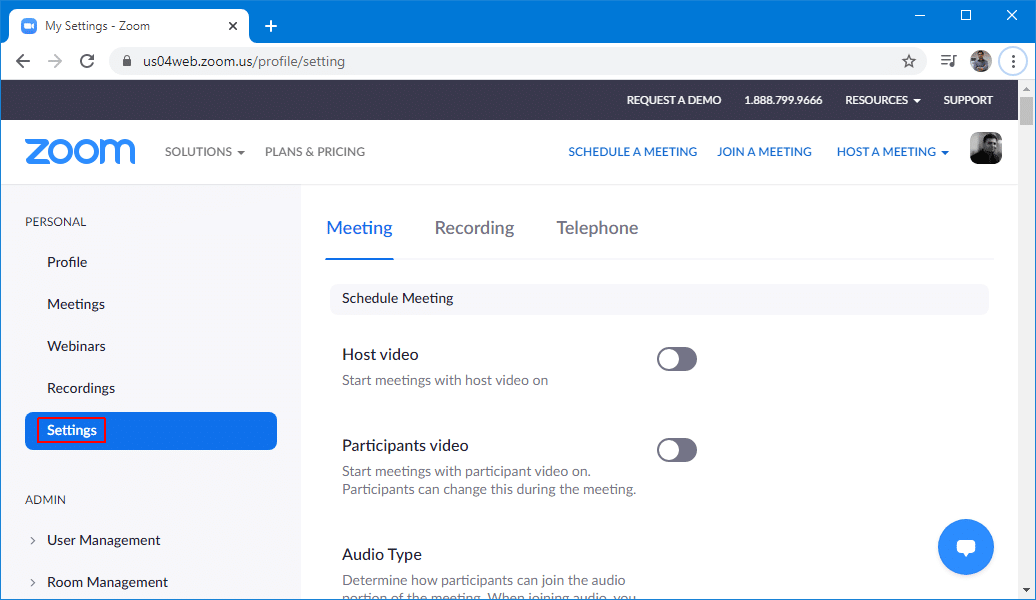
Now, go to In Meeting (Advanced) and move the slider to enable Virtual Backgrounds.
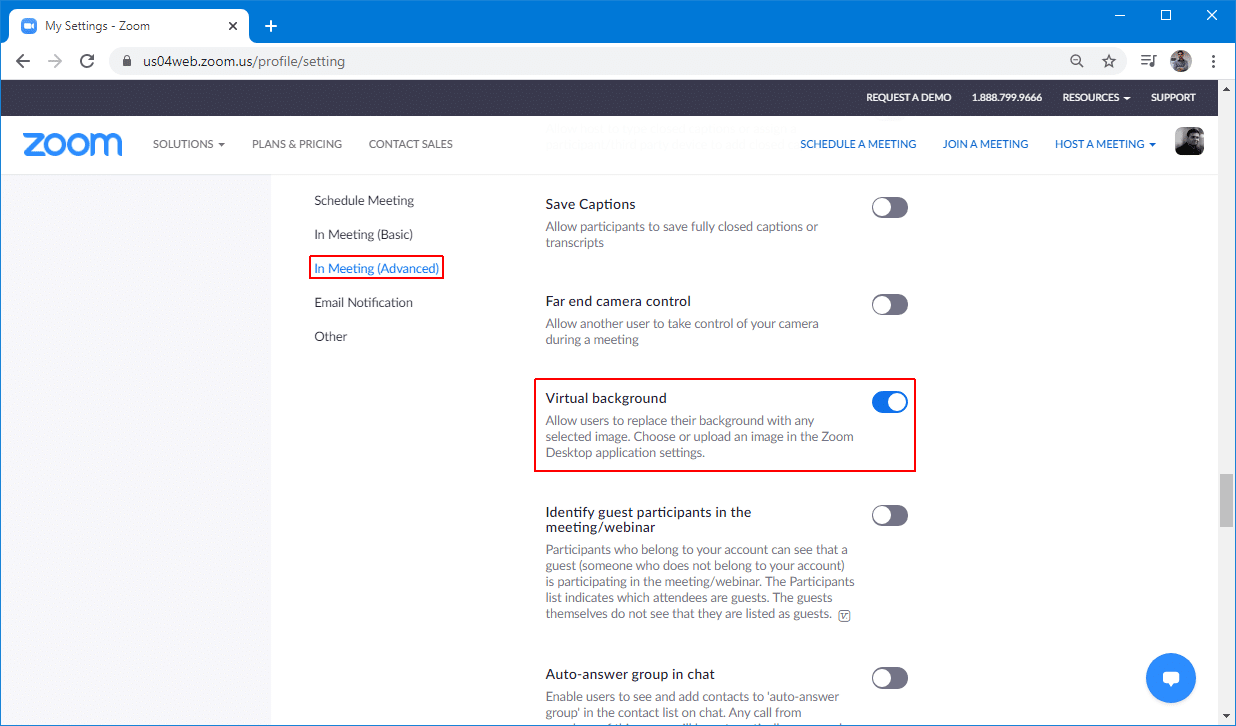
How to Change Zoom Background? Configuring an Image or Video as the background of your Zoom meeting
Once you have Zoom backgrounds enabled, go to your Zoom app Settings to pick a virtual background.
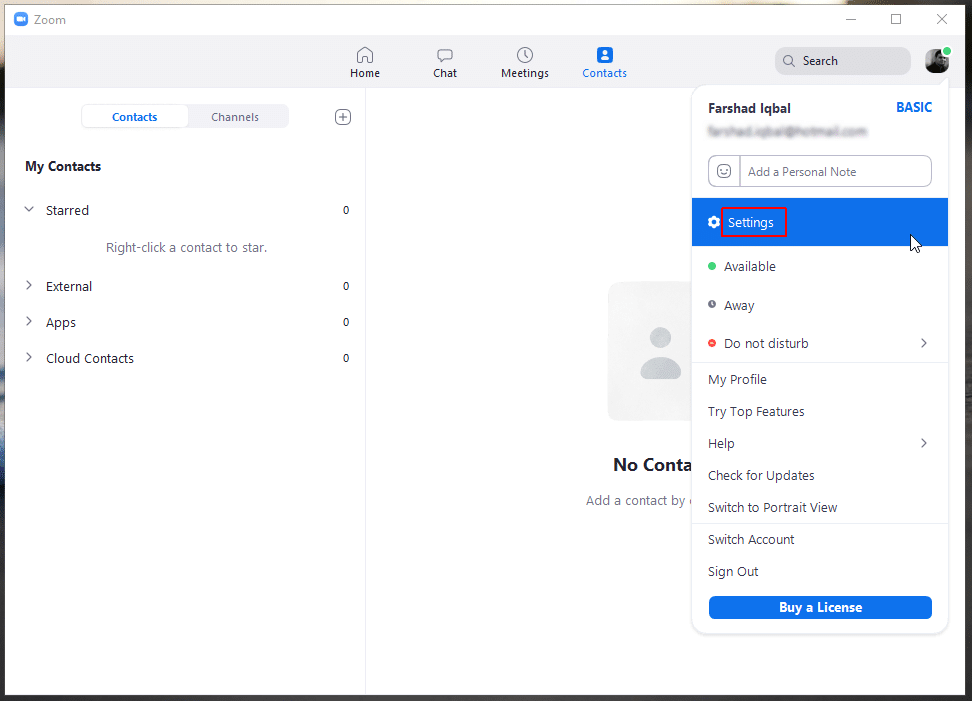
Zoom recommends configuring your video settings before enabling a virtual background. You can do this from the Video tab. Make sure you are in an environment with adequate light to ensure that your virtual background adjusts well to you. You can also use a green screen to ensure better amalgamation with your virtual background. Using an external HD cam with a better resolution than your laptop Cam might also be a good option. You can also use a smartphone for virtual backgrounds. Zoom backgrounds are supported on Windows, Mac, Linux and iOS.

You can start off by downloading a few virtual backgrounds provided by default in Zoom.
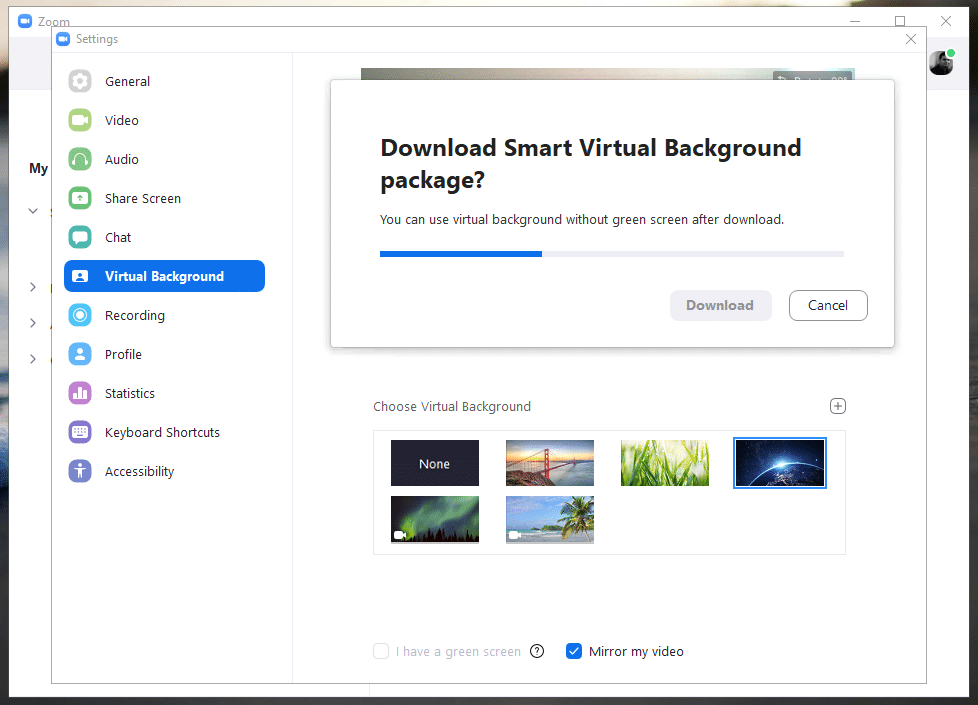
You can then try out these backgrounds to see how images and videos appear in your existing environment. To add a custom image as a Zoom background, click the + icon and select Add Image or Add Video.
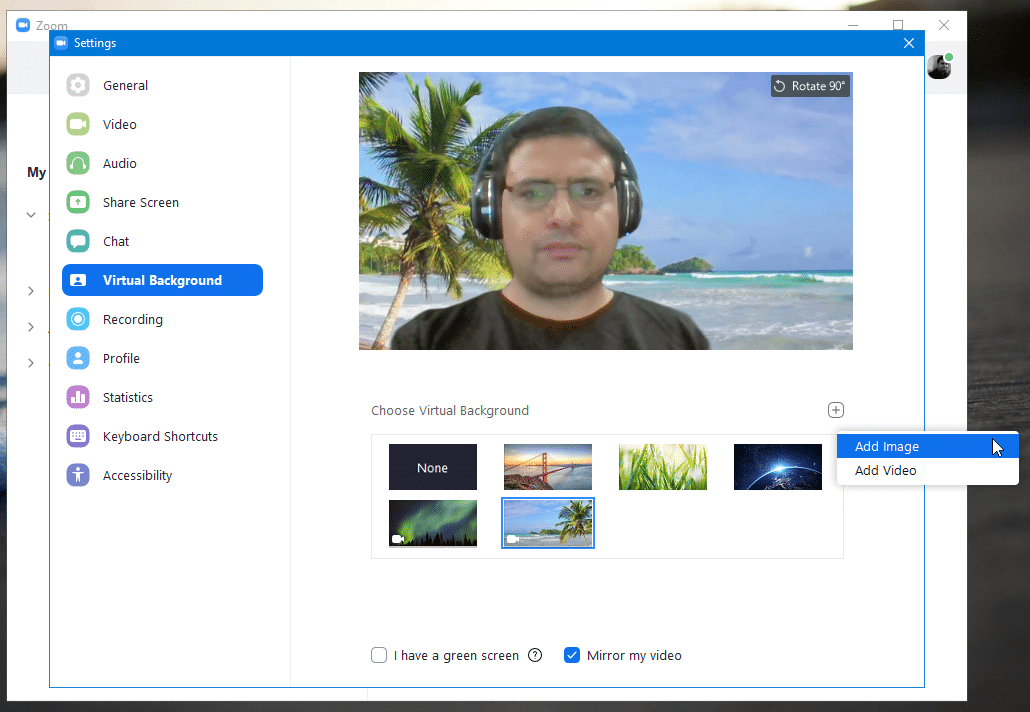
As you can see from the image below, we used a futuristic background derived from our Free Technology PowerPoint Template. This background and its download link is also listed in the list of free downloadable backgrounds given below.
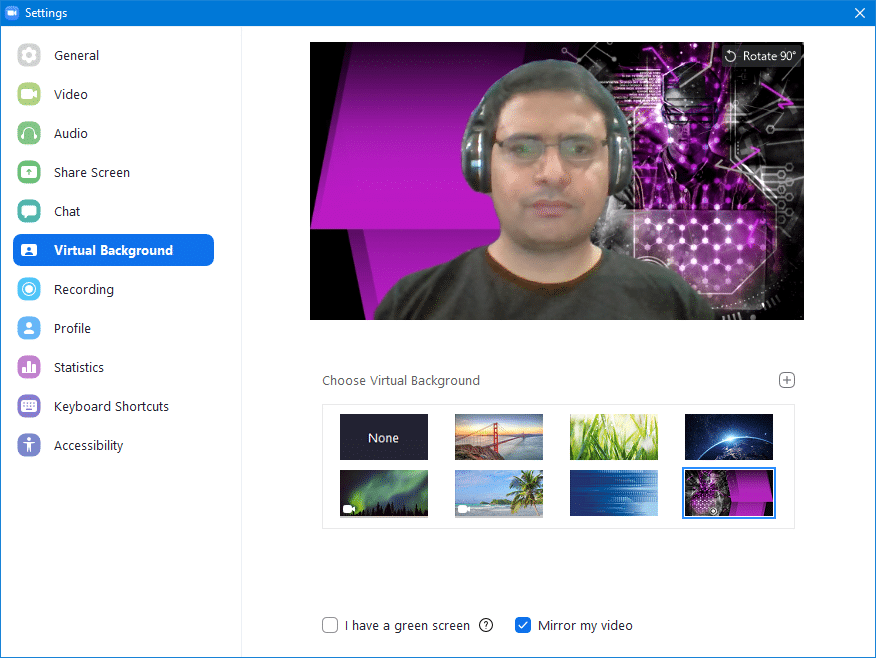
You can also see this short video by the developer to get a detailed understanding of Zoom backgrounds and adjustments.
Virtual Backgrounds for Zoom Meetings & Presentations (Free Download)
While Zoom provides a few default free virtual backgrounds and a range of bundles for workspaces, boardrooms, home interiors, public spaces and office backgrounds, these require a purchase via Zoom Virtual Backgrounds. This is why we are providing a list of free Zoom backgrounds that you can use as an alternative. The Zoom backgrounds given below have a Zoom recommended resolution of 1280×720 pixels.
Free Coworking Space Zoom Background
Perhaps the most sought after backgrounds for Zoom are the ones with a formal and office like design. You can use this office themed virtual background and its PowerPoint variant titled, Free Coworking Space PowerPoint Template.

Go to Download Free Coworking Space Zoom Background
Free Technology Zoom Background
This is a futuristic background which you can download for use as a virtual background for Zoom. The background is also available as a presentation template with the title, Free Technology PowerPoint Template.
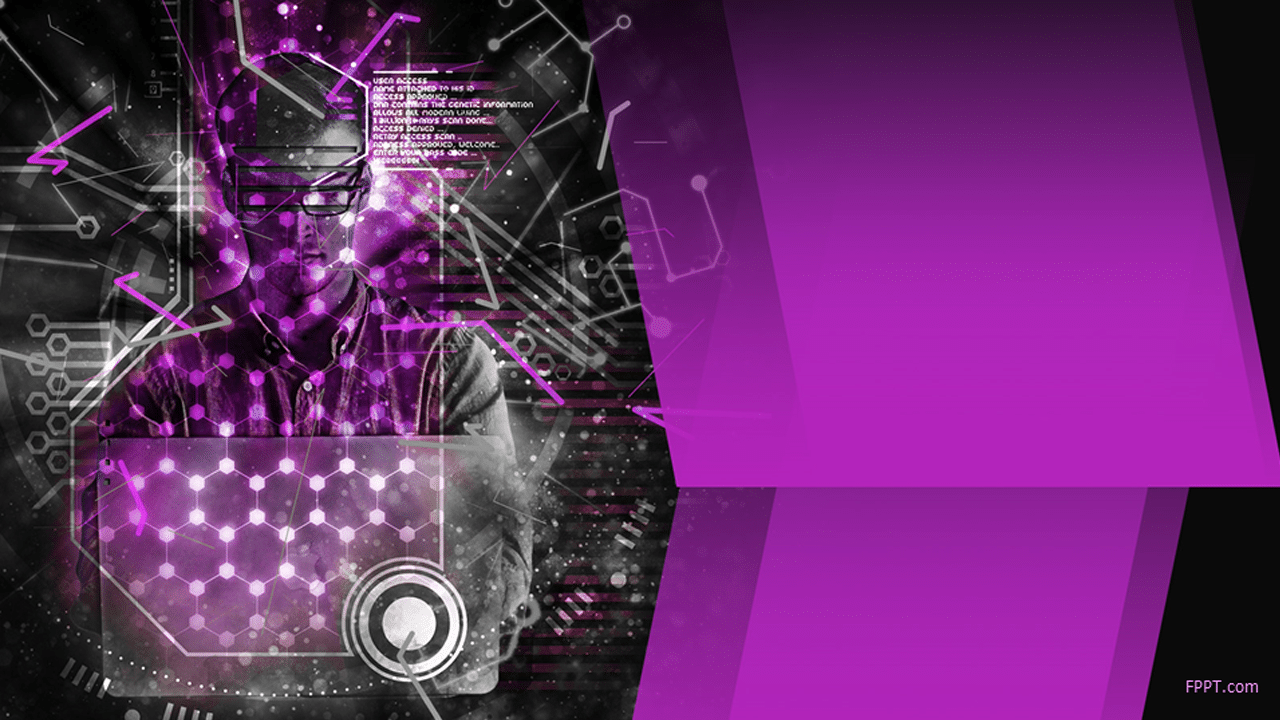
Go to Download Free Technology Zoom Background
Free Technology Bits Zoom Background
This is another technology-themed background usable for Zoom meetings. You can download the PowerPoint variant of this background from our product page for the Free Technology PowerPoint Template.

Go to Download Free Technology Bits Zoom Background
Free Consulting Room Zoom Background
This is a formal Zoom background which depicts a consulting room. You might find this backdrop useful for formal presentations. The PowerPoint version of this background is titled Free Consulting Room PowerPoint Template.

Go to Download Free Consulting Room Zoom Background
Free Relaxation Zoom Background
Sometimes one needs a serene background to make the experience cheerful for everyone in a remote meeting. This is especially true nowadays, as everyone is stressed out due to lock downs and the spread of the Novel Coronavirus. You can use this relaxing backdrop to your Zoom background and also use it in your presentations by downloading its PowerPoint variant titled, Free Relaxation PowerPoint Template.

Go to Download Free Relaxation Zoom Background
Virtual zoom backgrounds are created by different ways. Originally, these backgrounds were created by professional photographers or amateurs who shooted photos of spaces that look like professional rooms or environments to be used as backgrounds. Nowadays, most of these Zoom backgrounds are created with AI.
Final Words
Zoom backgrounds can be a great way of overcoming issues related to messy backgrounds that you might need to cover up before your next meeting. Furthermore, they can help add a professional look to an otherwise not so impressive background.
You can also add cheerful backgrounds during holidays and office events to make everyone smile at the workplace. If you’re using Zoom for personal use, you can use your memorable photos and video clips as your virtual Zoom background.
Either way, you can make use of our recommended Zoom backgrounds and download additional images from our collection of free PowerPoint templates. To extract an image from a PowerPoint template, go to File -> Save As and select an image format such as PNG or JPEG. For a complete list of free backgrounds and PowerPoint templates see our themes via the link below.
