How to Change Your New Twitter Header Using a Nice Collage with PicMonkey
Recently Twitter launched a new header that you can configure for your Twitter account and that will be visible either in the mobile version and Twitter web.
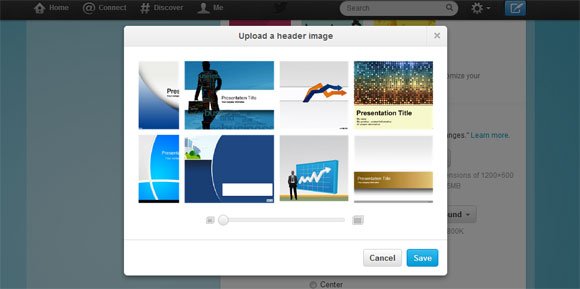
If you are wondering how to make an original Twitter header easily with your own photos then why not to design a nice collage? We can use the free PicMonkey editor to build a collage from photos and here we will show you how we have changed our Twitter profile header using this approach.
First, you need to go to PicMonkey and create a new collage canvas.
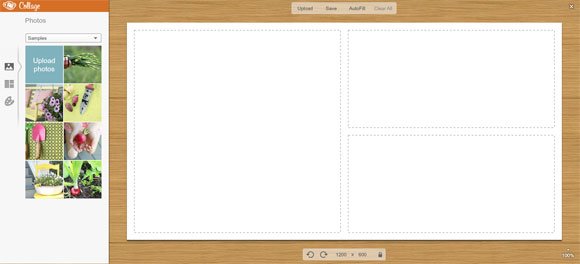
Assign the dimensions used by Twitter header. 1200×600
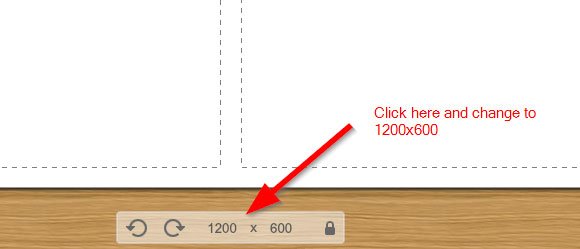
Then, upload some photos to PicMonkey so these are available to be used in your collage.
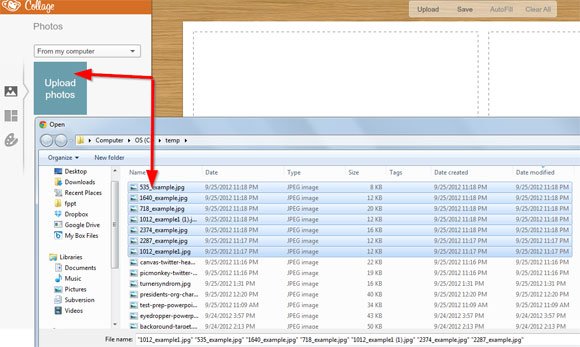
Then, move the photos to the collage and then re-arrange the pictures accordingly.
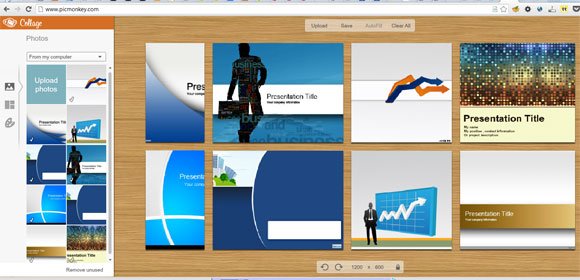
You can move the sliders on the edges of the photos to adjust each slot.
Now, go to Twitter and click on Settings -> Design to change your Twitter header. You can use a similar Twitter header template or just upload any photo if you don’t need to use the collage.
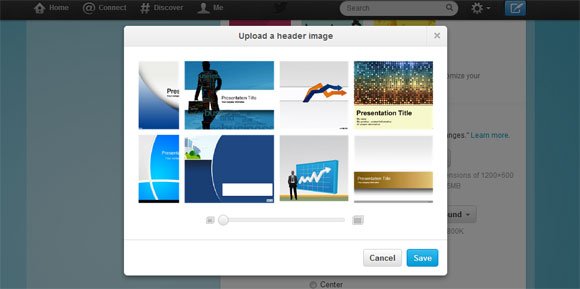
If you enjoyed this article, you may consider to share this on Twitter and why not to Follow us @freepowerpoint
