How to Change the Grid Spacing in PowerPoint
Last updated on September 3rd, 2024
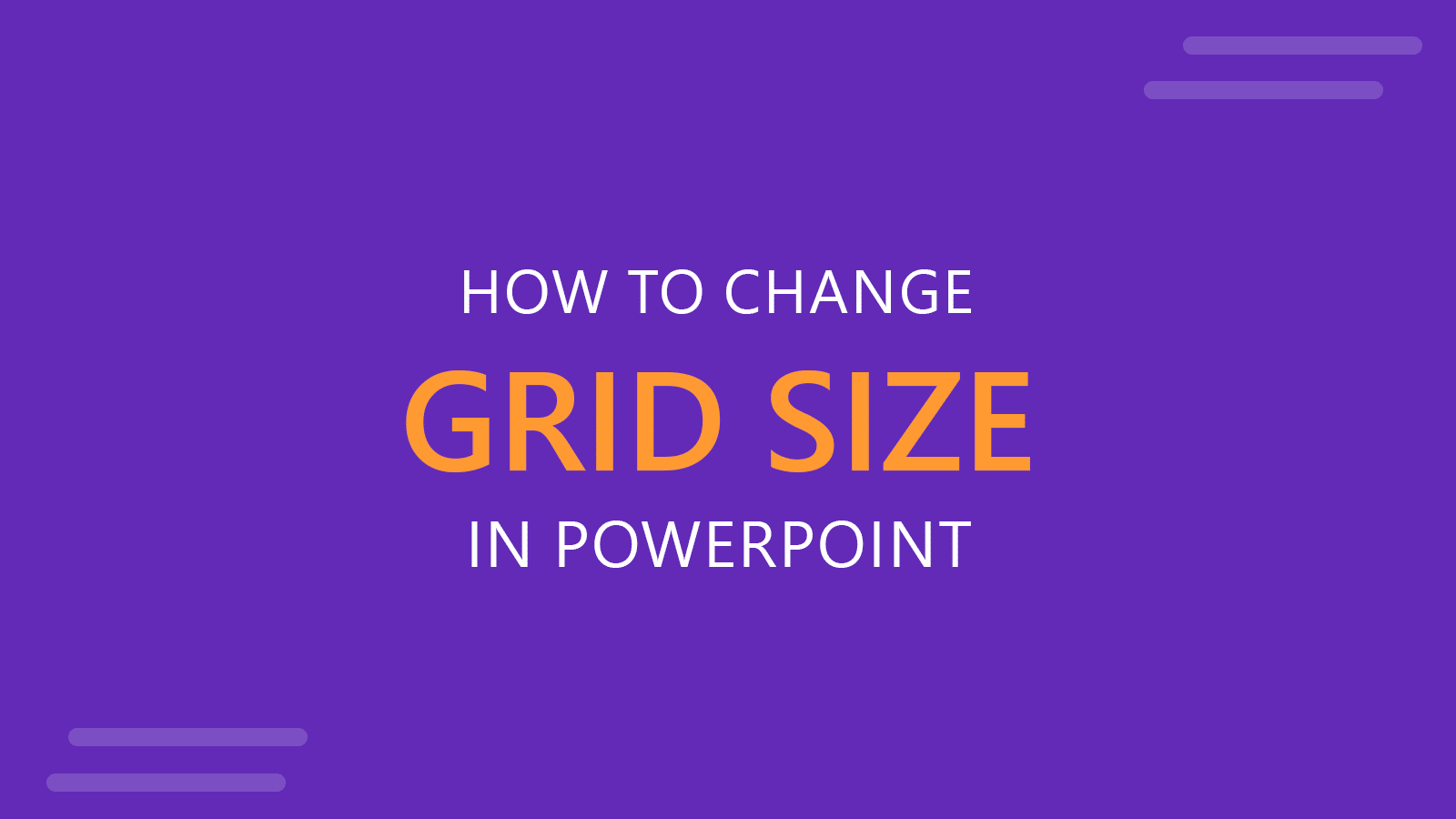
If you want to align objects easily using PowerPoint drawing guides and grids, then you may choose to adjust the default grid spacing used by Microsoft PowerPoint.
You can change the grid spacing options in the Grid and Guides settings dialog box under Grid settings group.
You may change the increments of grid measurements for even more precision when aligning objects, including shapes or text boxes. This can help you save time during the design process and achieve pixel-perfect PowerPoint designs. Moreover, this is the same technique used by SlideModel designers to adjust the objects in the slides.
To change the grid spacing options in PowerPoint, go to the View tab in the Ribbon and click on the small icon in the corner that is located in the Show section, the same section where the Ruler options in PowerPoint are.
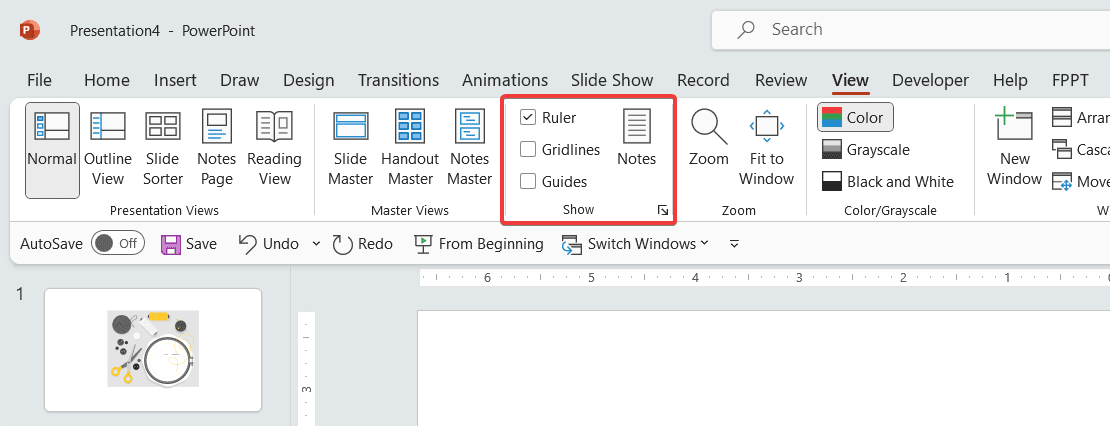
When you click on the small icon in the corner, the Grid and Guides dialog box will appear. The following screenshot shows the settings that you can configure for the Grid and Guides options. Under Grid Settings you can enter the spacing and indicate if you want to display grid on the screen or not.
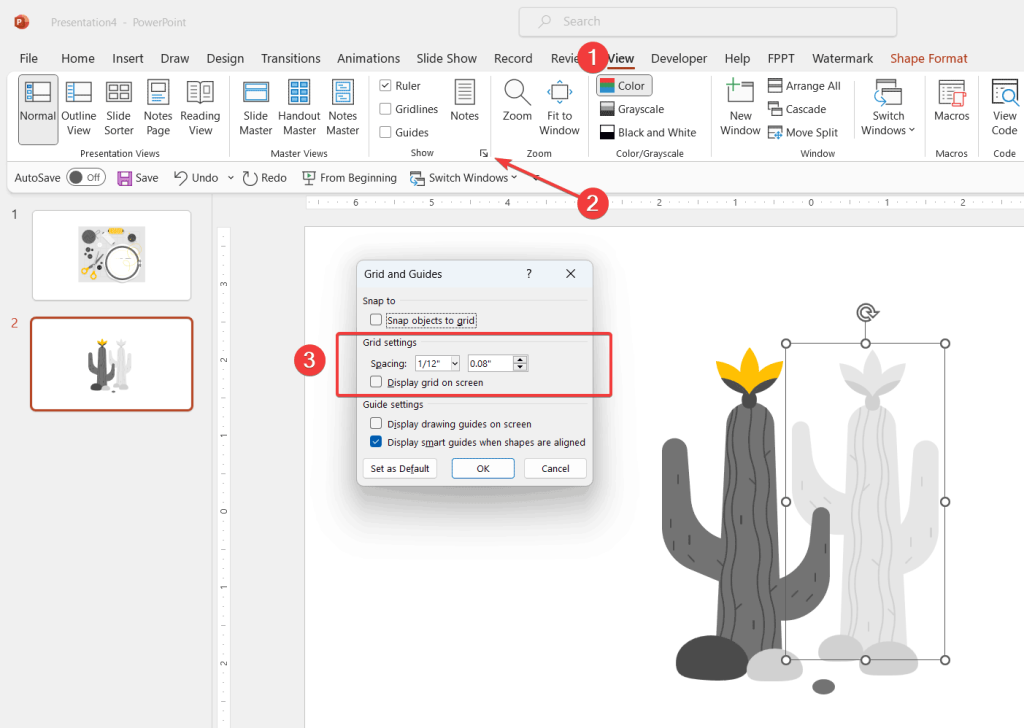
Here you can specify the grid options, which are very useful for designers, for example you can check the Display smart guides when shapes are aligned or display drawing guides on the screen, but if you want to change a different grid spacing only then you can edit the Spacing value in inches and choose any other spacing value instead.
If you don’t want to see the guidelines while designing a presentation, then you can uncheck the Display drawing guides on the screen. If you want objects to automatically snap to the grid, you can check the option Snap objects to Grid.
