How to Change the First Slide Number in PowerPoint
Last updated on November 23rd, 2024
If you need to change the first slide number (normally the cover) to start from 0 instead of 1, then here we will try to explain how you can achieve this change.
In PowerPoint, you number the slides and adjust these settings via the Design tab.
How to configure the first slide number in PowerPoint? To number the slides in PowerPoint and set the PPT starting page, go to Design tab and then click on Page Setup. Then, change the value for Number slides from, from 1 to 0 as shown in the figure below.
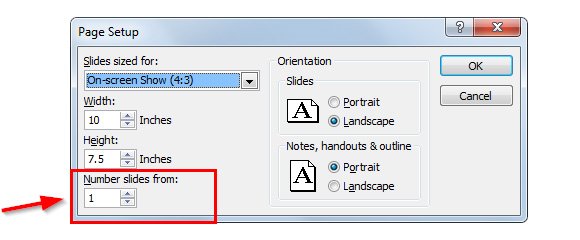
If you have a sequence of independent presentation files and want to start each file from a different number then you can also change the value to another positive value.
For example, if your first presentation has 50 slides and want to start another presentation from slide 51 then you will enter 51 instead of 1. This helps to keep consistency between different presentation files.
