How to change the text shadow properties in Microsoft PowerPoint 2010
Recently in our previous article How to add text shadow in PowerPoint slide design Sandie asked us the following question:
Is it possible to change the coloring or degree of shading in text shadow, like making it even a darker shade to add better contrast in, say, a busy background. Or if I could outline and manage the weight of the outline, that would be GREAT. thanks
So we decided to answer her and here is a possible solution. Yes, Sandie, you can control the shading properties including the shadow degree for text using PowerPoint.
In PowerPoint 2010 you can achieve this by changing the shadow properties and applying some nice text effects.
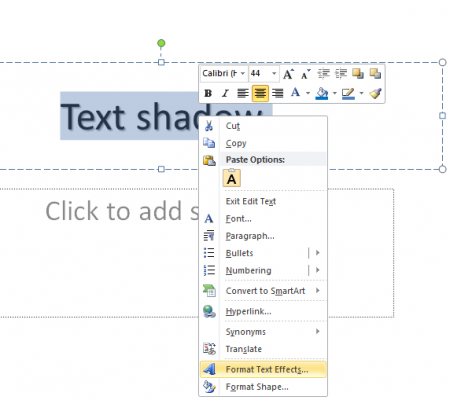
How to change the text shadow properties in Microsoft PowerPoint 2010
Create a new slide and add some text inside. Then right click on the text to display the popup menu.
Click on Format Text Effect and then choose the shadow options.
Here you can control the transparency, the size, blur, angle and distance. And you can also control the color and presets, which let you choose between different already made presents. For example if you want to keep offset bottom or inside right or even the shadow below the text.
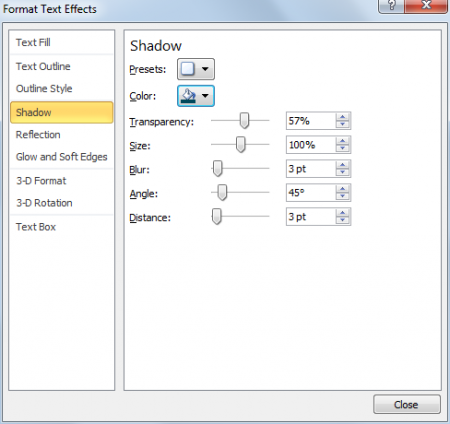
Controlling all these options plus the text color, reflection and shadow effect you can achieve some nice effects like this one below:
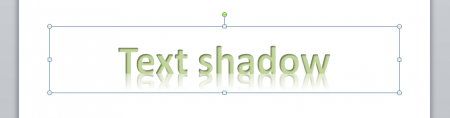
Here is another example with the shadow below the text and no reflection.
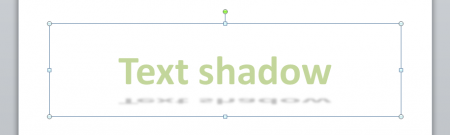

One comment on “How to change the text shadow properties in Microsoft PowerPoint 2010”
Comments are closed.