How to Make Background Black in PowerPoint
Last updated on September 20th, 2024
Black slides can help to make awesome presentations, here we will see how to change the PowerPoint presentation to use black slide backgrounds. Steve Jobs understood the concept and used black slides in every Keynote presentation that he gave. Of course, he was one of the most popular influencers and seems using black slides helped to bring the focus and convey an effective message.
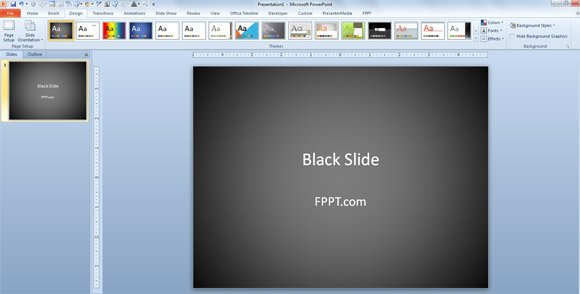
Ben Decker from Decker Communications suggest to use black slides to influence an audience, and he showed some good examples on sites like SlideShare (and why not SlideOnline.com, too) where you can see good slide decks with black background colors.
Here is a good definition about what is a black slide and how to use them.
A black slide is a plain, simple slide with an all black background. No company watermark or master deck background.
To use them, first create your whole PowerPoint deck, and then insert a new plain, all black slide. Duplicate it a few times (Command D/Control D). Then, drag and drop them wherever you want to facilitate conversation, explain a concept in more detail, or transition to a new idea. You do not need to put a black slide in between every single slide in your deck, but use them to break up concepts. Here’s a visual example of what I mean (my notes in italicized red):
Even if this method works, there are some other approaches that you can follow to create your black slide presentation template. Here we will try to summarize the ideas:
Create a black slide PowerPoint template
One way to make the background black in PowerPoint for the entire presentation is by configuring the Slide Master background to black. You can use the Slide Master and then the Master layout to define your background color and choose a black background with a solid black color. This is the same approach we used when creating our free PowerPoint templates andbackground presentation templates.
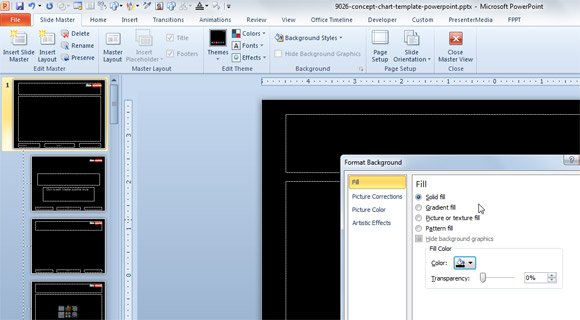
To fill the slide design with a black color in the background, you need to choose Format Background option and then under the Fill tab select Solid fill.
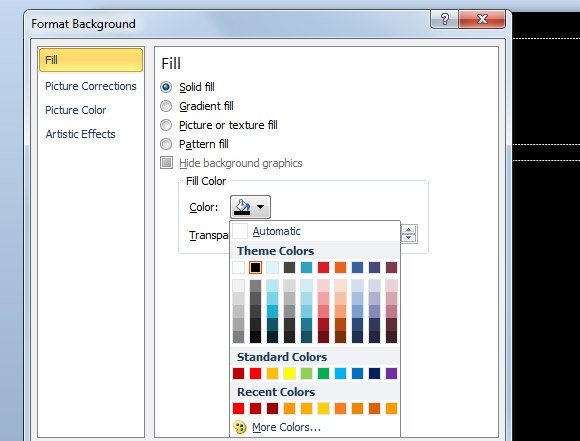
Change the Background Styles
The other great method to convert your PowerPoint presentations to black theme is by using the presets. Under Design tab you can change the background styles to use the Style 4 for example or any other variant with black and gray gradient styles.

The good thing about using the latter approach is that it will also replace the font color. If you choose a dark background then the color for the font will be changed to white, which will help to achieve a good presentation contrast.
From FPPT you can download lot of free black slide backgrounds for PowerPoint presentations as well as other slide designs with black and gray colors.
