How to change bullet icons in PowerPoint bullet lists
As a PowerPoint user you can change the bullet icons used for bullet lists. Here we will show you how to change the character and icon used for bullet list. You can click the Customize button on the Bullets and Numbering dialog box.
Each design template comes with a default style of bullets for each indentation but this can be changed either for the template or for the final PowerPoint presentation using a given template.
In order to change the bullet points, open your presentation and click on the bullet list. Then click on Bullets submenu and choose the icon that best fit into your design. You can use square icons, round icons, arrows, tick, circles, small bullets, etc.
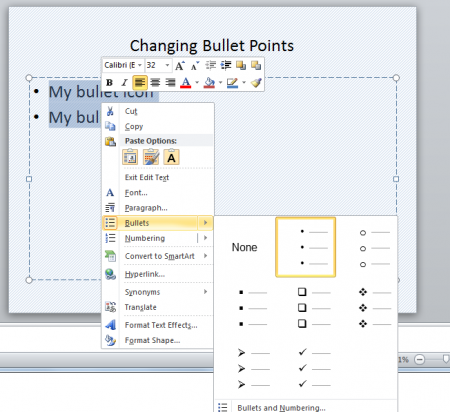
Generally speaking the highest level item will have a larger bullet image but you can change this using styles.
