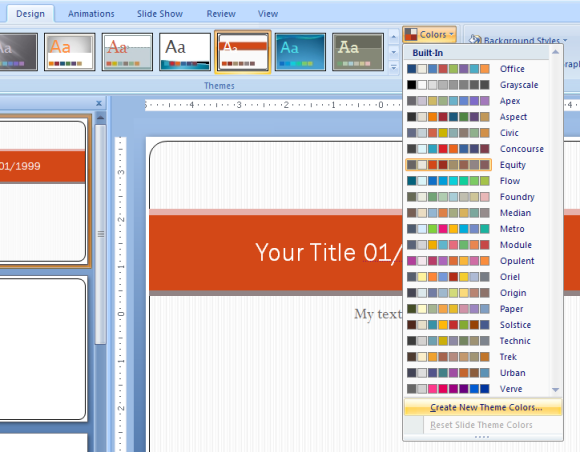How to Brand your PowerPoint Presentations
PowerPoint is one of the most popular platforms for marketing and developing a sales pitch. Branding is the most important aspect while developing a sales pitch, to create an image or intuitively represent your organization.
Benefits of Branding
Branding is an invaluable aspect of marketing. The aspects of branding include logo, Design, Name e.t.c.
- It motivates your audience to get more involved with your company.
- You don’t want to look unprofessional by designing a presentation, with a raw template.
- A PowerPoint Presentation, powered by branding is a great medium to build your company’s reputation.
How to Brand your Presentations
First, You need to embed the logo of your company or organization. Use the same logo, your company website sports. Don’t worry if the colors don’t blend in. If it doesn’t have transparency, Remove the White Background.
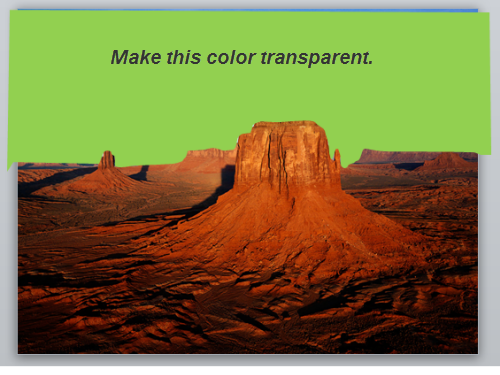
It is necessary while branding to use the same layout, color scheme on your presentation as your webpage does. You can use the EyeDropper tool of PowerPoint 2013 or use an external plugin, like Pixeur, to pick the exact color codes of certain elements of your webpage.
Open your Presentation, Choose the Design tab from the ribbon and Click Create New Theme Colors from the sub-menu. Choose the colors you’ve picked earlier through the EyeDropper tool. Either, you can just insert a screenshot of your Webpage and Pick colors directly through PowerPoint.
If possible, you can maintain a similar layout to your website, by using placeholders at similar positions.
You can use AutoShapes to replicate your desired menus, headers and other elements of your web design.
Coming to Fonts, Use the same font as your company’s webpage. If you are planning to use Web Fonts, you can get more info and read the article How to use Web Fonts in you presentation.
Check out our Collection of Free Business PowerPoint Template. You can base off them as your brand templates by modifying them, using some basic etiquette mentioned above.